Do you want to learn how to log out of Snapchat?
Even though Snapchat is a fun ride to entertain yourself by transforming yourself into fun characters and taking pictures and short videos using your phone. But do you find yourself wasting a lot of time in this self-indulging app? If you often find yourself delving into the world of Snapchat, then you must break off the addiction.
To be honest, social media addiction has overpowered our lives in many ways and it needs to be curbed as soon as possible. And the best way to combat it is here itself, the market has a variety of applications that help users to fight social media and smartphone addiction.
For this purpose, we recommend using Social Fever for Android users. The tool helps users to restrict screen time and overall app usage. Not only this, the app is great to keep a check on your health with constant reminders for Drinking enough water and staying hydrated, and to Not using earphones after the set limit. Additionally, Social Fever motivates its users to set and manage Quality Time with friends, family and do activities they miss. Indeed, Social Fever provides an interesting way to disconnect from the digital world and reconnect with real life!
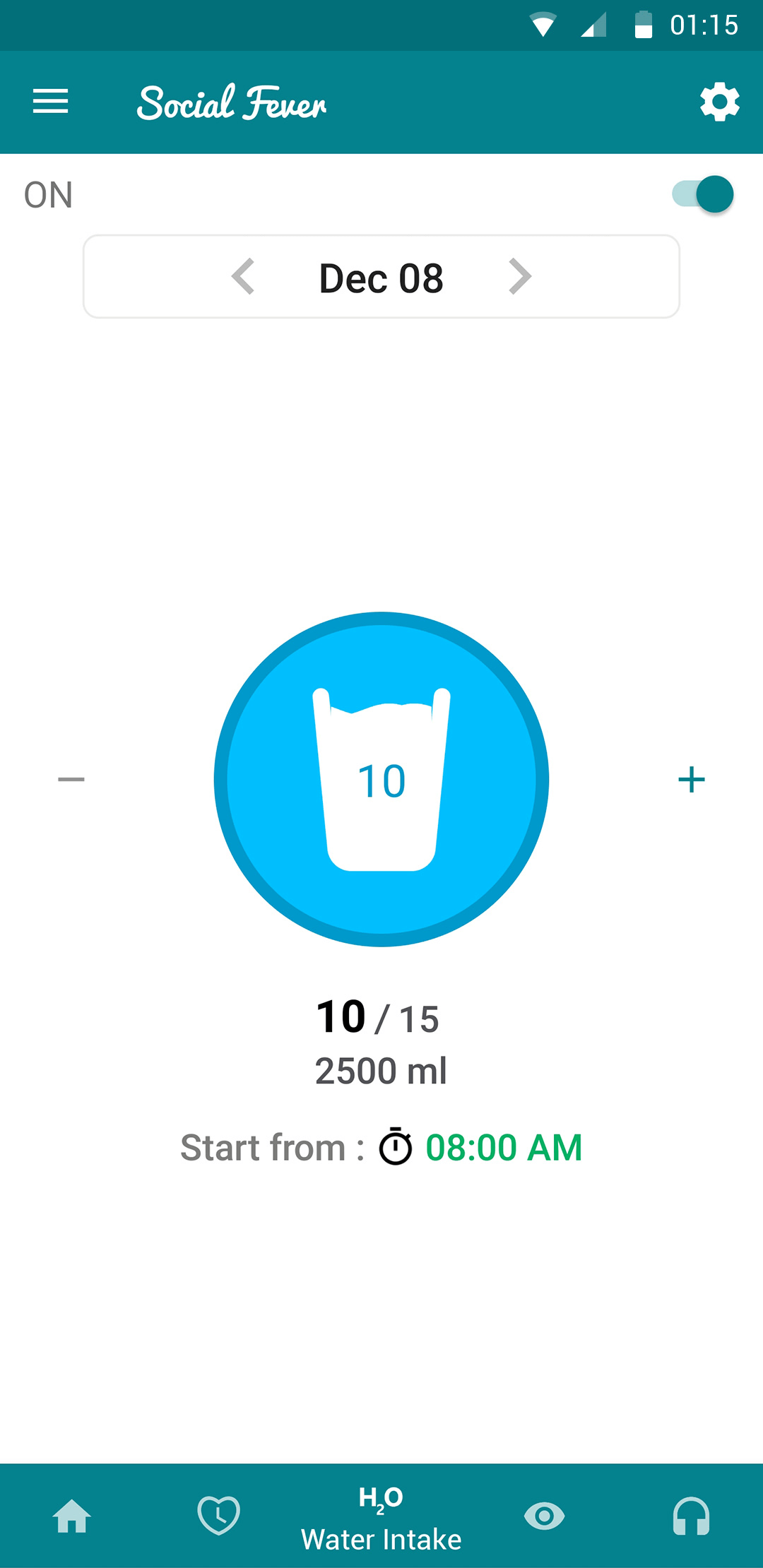
Also Read: Social Media: A Paradise for Cyber Criminals
How To Log Out Of Snapchat
- Step 1: Go to accounts.snapchat.com
- Step 2: Go to show more options
- Step 3: Click on the Logout button
It is important to stay in shape, and therefore if you decide to stay away from apps like Instagram, Snapchat, you must take help from these social media addiction breaker apps. Before making a hasty decision of deleting Snapchat account,it is wise to learn how to logout Snapchat on your devices. This can give you a timeframe, and you can see how to control the use of Snapchat.
How To Logout Of Snapchat On Computer
If you are using the Snapchat account on your computer, you will need to learn how to logout of Snapchat from a computer. This is a mandatory step that you must learn if you are using a shared PC. It can help you keep your private data along with your login information safe.
Step 1: Open a web browser on your computer and type in the following in the address bar.
accounts.snapchat.com
Press Enter to go to this URL.
Step 2: Click on the Top-right icon to show more options.
Step 3: Here, you can see a pop up appearing from the Top section, it includes the Logout button. Click on it and your Snapchat account is removed from the computer.

How To Sign Out Of Snapchat on Android and iPhone
There can be a number of reasons for which you would want to log out of Snapchat account. One being to login from a different account. You can also use two Snapchat account from one device. Follow the steps below to learn how to log out of Snapchat on your devices. First, we will discuss the steps required to log out of the Snapchat on your Android and iOS devices. Next we find out how to logout of Snapchat from your computer.
Step 1: Launch Snapchat app on your Android phone, tablet or iPhone, iPad.
Step 2: The home page will open for you, look for your Snapchat profile icon on the top-left corner. Tap on it to move to the Profile page.
Step 3: Under the Profile tab check for Top-right corner to go to Settings. Tap on it for more options.

Step 4: In this section, you can find various options to tweak your Snapchat profile like Username, Date of Birth, phone number.
Scroll Down to locate Account Actions. Here, you can see Log out button at the bottom of all the options.

Tap on it to log out from the Snapchat account on your device.
Step 5: As you initiate the sign-out process for Snapchat on your device, a message pops up on your screen. It reminds you to back up any of your clicks snaps in the Memories section in case you are missing on any.
You can select Back Up Now for taking a backup of all the pictures to be saved in your Snapchat account before logging out.

Note, if you skip this step, there are chances you might lose the pictures permanently. Only the Camera roll saved pictures are available in your phone memory.
Otherwise, you can select Continue Anyway.
Step 6: Another message appears over the screen asking you if you would like to save your login credentials on your device.
The message reads so to make it easier for you to login to your Snapchat account without having to enter your username or password.
Tap on Yes if you do not wish to type in your username and password the next time you sign in to your Snapchat account.
Tap on No if you are removing the Snapchat account from your device from reasons as such giving up the device.
Step 7: Once you have made a choice, the last confirmation message asks if you are really sure about logging out. Tap on Yes, and this will direct you to the Snapchat login window on your app.
Also Read: How To Screenshot On Snapchat Without Them Knowing
Conclusion:
So, there are methods on how to log out of Snapchat from all devices. It is favourable for you if you learn to sign out of the Snapchat account before removing your account entirely.
We Love To Hear From You
Please tell us your views on this post for the methods on how to log out of Snapchat in the comments section below. Also, leave your views and queries in the comments section below. We would love to get back to you with a solution. We post regularly on the tips and tricks along with solutions to common issues related to technology. Subscribe to our newsletter to get regular updates on the tech world. Follow us on social media – Facebook, Instagram and YouTube.



 Subscribe Now & Never Miss The Latest Tech Updates!
Subscribe Now & Never Miss The Latest Tech Updates!
Priyadharshini
My backup is not not working how can I solve it….I need back up while logging out….but it’s not loading