Windows 10 is the most popular and widely used operating system in the world. But it is not free from errors, and one of them is the Blue Screen of Death error which makes the computer unusable for a long time. The BSOD error is generally occupied with a unique error message, and if you are facing the BSOD Critical Structure Corruption in Windows 10 PC, then this guide will help to fix just that.
How Do I Fix The BSOD Critical Structure Corruption in Windows 10 PC?
Execute The Blue Screen Troubleshooter
Remove Newly Installed And Unwanted Programs
1. Prerequisites With Hardware.
Before we jump to any troubleshooting steps and start tweaking our computer, it is necessary to observe a few components of our hardware:
Hard Drive: Open Command Prompt on your computer and type chkdsk C: /r and press Enter on the keyboard. This will check your hard disk and fix errors automatically.
RAM: To check your RAM, you can always use a third-party application called MemTest86.
Power Supply Unit: Check if all the cables are plugged in properly.
External Devices: Remove all external devices except the mouse and the keyboard.
Once all the hardware settings are correct, proceed with the following steps to resolve BSOD Critical Structure Corruption in Windows 10.
2. Execute The Blue Screen Troubleshooter
Microsoft has inculcated certain troubleshooters in Windows 10 operating system which can scan and fix issues by themselves. To execute the troubleshooter, follow these steps:
Step 1: Press Windows + I from the keyboard and open Settings window.
Step 2: From the many options in the Settings Window, click on Update & Security.
Step 3: Now scroll down in the left pane and click on Troubleshoot option.
Step 4: The left side of this pane has a list of different troubleshooter options.
Step 5: Select the one labelled as Blue Screen Troubleshooter and then click on RUN.
Step 6: The process is automatic and needs no user intervention.
Check if the BSOD Critical Structure Corruption in Windows 10 issue has been resolved.
3: Use The SFC Tool
The System File Checker is an in-built tool that runs with the help of the command prompt tool. SFC is quite efficient in repairing all the systems files, including those which might have caused the BSOD Critical Structure Corruption in Windows 10. To run the SFC on your system, follow these steps:
Step 1: Type Command Prompt in the search box on the left corner of the taskbar.
Step 2: From the search results, hover your mouse over Command Prompt app and choose Run As Administrator. This will run the Command Prompt in elevated mode.
Step 3: Now type the following command in the black and white window and press Enter on the keyboard.
sfc/scannow
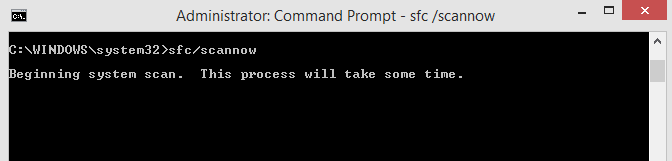
Step 4: This process can consume considerable time, and there is no option but to wait until it completes.
Note: as the SFC will scan essential system files in your computer, it is recommended that you do not run any other program or perform any activity on the computer.
4: Execute DISM
Another tool that helps to resolve the BSOD Critical Structure Corruption in Windows 10 is Deployment Image and Servicing Management tool or DISM. To use this tool, follow the below-mentioned steps:
Step 1: Open Command Prompt in Admin mode.
Step 2: Type the following command and press Enter.
DISM /Online /Cleanup-Image /CheckHealth

Step 3: Once the process completes, type the second command mentioned below.
DISM /Online /Cleanup-Image /RestoreHealth
Step 4: Do not interrupt the process and wait for it to finish and finally restart the PC.
5. Remove Newly Installed And Unwanted Programs
Uninstalling unknown and unwanted application from your system will not only aid in resolving this issue but also free storage space on your computer. These steps can obtain the list of what is installed in your system:
Step 1: Press Windows + I on the keyboard to open settings.
Step 2: Click on Apps from the various options listed and a new window will open.
Step 3: On the left panel, choose Apps & Features, and you will find a list of all apps installed in the right panel of this window.
Step 4: Click on any app you wish to remove and click on the uninstall button.
This process will take time, but you can get rid of unknown and unwanted apps in your system.
Note: You can always sort the programs by install date, and this will help you identify which programs were recently installed as they could be the significant reason for BSOD Critical Structure Corruption in Windows 10.
6: Update Drivers
The final solution to BSOD Critical Structure Corruption in Windows 10 is to update the drivers. Drivers are an essential component of your computer’s software as they help maintain a connection between the software and hardware. Drivers must be regularly updated to enhance the computer’s performance and resolve most errors. There are two ways to update your drivers: Manual & Automatic.
Manual Method: This method involves using the device manager tool to update the drivers. You can follow these steps:
Step 1: Press Windows + R keys to open the RUN box.
Step 2: Type “Devmgmt.msc” in the text box and click on OK.

Step 3: A new window by the name of Device Manager will open where you will have to check each item in the list and observe if they have a yellow triangle beside them.
Step 4: Make a right-click on the driver name and choose update.
Step 5: Windows will automatically search for an updated driver within the scope of Microsoft’s trusted websites and update the driver.
Note: This process is very tedious and consumes time and effort. It is recommended to use the Automatic method as it is more efficient and does not require much effort.
Automatic Method: This method includes using a Driver Updater Software that will automatically scan for outdated, missing and corrupted drivers in your system and replace them with suitable ones. The best software for this job is Smart Driver Care which I have been personally using for a couple of years now.

The Final Word On How to Get Rid of Critical Structure Corruption in Windows 10 PC?
The BSOD Critical Structure Corruption in Windows 10 is a troublesome and irritating error and if you ever have to face it, then rest assured that one of the above-mentioned methods will genuinely work to resolve this. Try to uninstall any new programs installed after which you might have observed this error or run SFC/DISM to fix the issue.
Follow us on social media – Facebook, Twitter, LinkedIn, and YouTube. For any queries or suggestions, please let us know in the comments section below. We would love to get back to you with a solution. We post regularly on the tips and tricks along with solutions to common issues related to technology.



 Subscribe Now & Never Miss The Latest Tech Updates!
Subscribe Now & Never Miss The Latest Tech Updates!