While Snapchat serves as an excellent platform for photo and video sharing, it is not immune to bugs and glitches. Recently, many Snapchat users encountered a ‘Tap to Load’ message when attempting to view Snaps. Users reported that the Snapchat app became unresponsive while attempting to load a Snap. Internet connectivity issues frequently contribute to Snapchat’s failure to load Snaps. Below, we’ve provided several effective methods to address the issue of Snapchat not loading Snaps.
Also Read: Tired Of Snapchat? Here Are the Best Snapchat Alternatives
Best Ways To Fix Snapchat Not Loading Snaps
Addressing the issue of Snapchat not loading snaps becomes more manageable once you understand the potential causes. Here, we present the most effective methods to resolve this problem and ensure the smooth functionality of the app.
Method 1: Reboot Smartphone
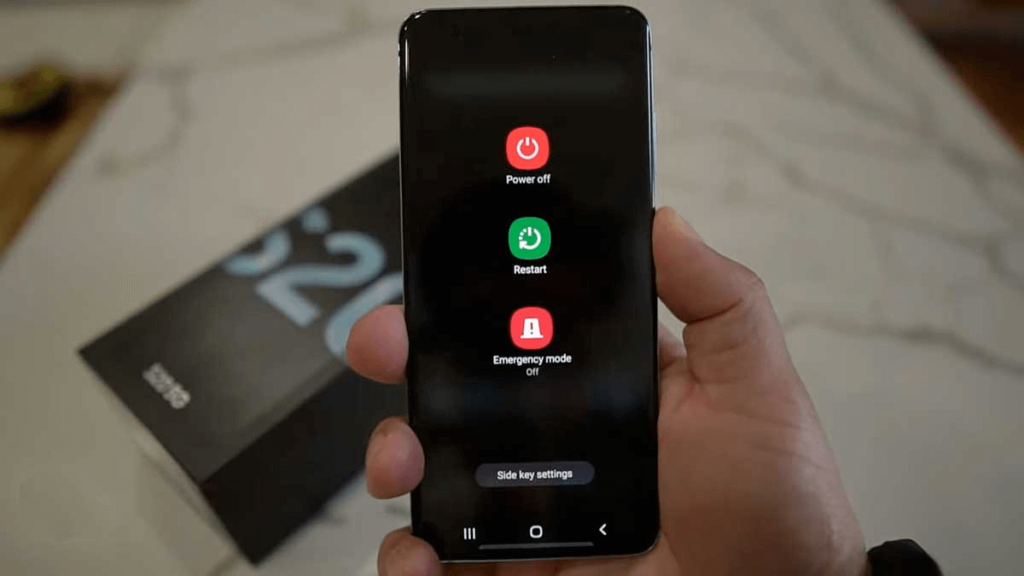
Before proceeding with the following methods, it’s advisable to restart your phone. Restarting your device is a prudent step, particularly if it has been a while since you last performed this action. Restarting your phone has the potential to resolve most issues encountered on both Android and iOS devices, effectively eliminating any bugs hindering Snapchat from loading snaps. To restart your phone, simply press and hold the Power button, then select the ‘Restart’ or ‘Reboot’ option. After the restart, reopen Snapchat and verify if the snaps load properly.
Also Read: How To Use Snapchat Without Sharing Your Location
Method 2: Verify The Internet Connection
Slow internet connectivity serves as the primary culprit behind Snapchat’s failure to load snaps. When the internet connection is dysfunctional or unstable, users may encounter difficulties accessing various app features. Therefore, before attempting the below-mentioned methods, it’s crucial to verify that your phone is connected to a stable internet connection. If the internet is malfunctioning, consider switching to an alternative network mode or utilizing mobile data as an alternative.
Also Read: Snapchat Account Locked? Learn How to Unlock It!
Method 3: Verify Snapchat’s Servers

Next, it’s essential to verify if the Snapchat servers are experiencing any outages. Server disruptions are quite prevalent, affecting respective applications as well. When Snapchat encounters a server outage, users may encounter difficulties logging in or accessing other features within the app. To confirm if Snapchat is experiencing downtime, visit Snapchat’s Status Page. If the servers are indeed down, it’s necessary to wait until the services are restored to resume normal app functionality.
Also Read: How to Change “My Eyes Only” Passcode on Snapchat
Method 4: Turn Off The Data Saver Mode
Snapchat features a Data Saver Mode designed to reduce mobile data consumption. However, when enabled, this mode necessitates manually loading content like lenses and Snaps. Therefore, if you’re encountering the ‘Tap to Load’ message, it’s likely that Data Saver is activated on your Snapchat account. To address this issue, you’ll need to disable the Data Saver Mode in Snapchat. Here’s how:
Step 1: Open the Snapchat app on your smartphone.
Step 2: Tap on your Bitmoji avatar at the top-left corner to access your Profile.
Step 3: On the Profile screen, tap on the Settings gear icon.
Step 4: Scroll down and tap on ‘Data Saver.’

Step 5: On the Data Saver screen, uncheck the ‘Data Saver’ option.
Following these steps will successfully deactivate the Data Saver mode within the Snapchat app.
Also Read: Tips To Make Your Snapchat Safe and Secure
Method 5: Remove Cache
An outdated or corrupted app cache can also contribute to Snapchat snaps not loading properly. To address this issue, it’s advisable to clear the Snapchat app cache. Here’s how you can do it:
Step 1: Open the Snapchat app and tap on your Bitmoji avatar located at the top-left corner.
Step 2: On the profile screen, tap on the Settings gear icon.
Step 3: Scroll down to the ‘Account Actions’ section and tap on ‘Clear Cache.’
Step 4: Confirm the action by tapping the ‘Continue’ button on the Clear Cache confirmation prompt.

By following these simple steps, you can easily clear the Snapchat cache and potentially resolve any issues related to snaps not loading.
Also Read: How To Hide Conversations On Snapchat
Method 6: Snapchat Support Options

If you’ve exhausted all troubleshooting methods and Snapchat still isn’t loading snaps, it’s time to seek assistance from Snapchat Support. Fortunately, Snapchat boasts an exceptional support team dedicated to addressing various app-related issues.
To reach out to Snapchat Support, navigate to the Settings menu within the Snapchat app and select ‘Help.’ From there, choose ‘Contact Us’ and fill out the provided form. Alternatively, you can also contact Snapchat Support through their webpage. Additionally, reaching out to Snapchat via social media platforms like Twitter or Facebook is another viable option.
When contacting Snapchat Support, be sure to thoroughly explain the problem you’re encountering and detail all the troubleshooting steps you’ve attempted. If the issue stems from their end, Snapchat’s support team typically resolves it within a matter of hours or days.
Also Read: Best Apps to Lock Snapchat on Android
Bonus Tip: Use Locker For SnapApp Chat

Locker For SnapApp Chat is an essential application for safeguarding your Snapchat chats and the app itself from unauthorized access and prying eyes. Ensure the security of not only your Snapchat conversations but also the app itself by utilizing Locker For SnapApp Chat. Here are some of its features:
- You can authorize the app to auto-start via the settings.
- You can opt to use it solely as either an app lock or a chat locker, or both.
- The app facilitates a seamless process for changing your passcode directly from within the app.
- It offers the option to change your password recovery email.
- Navigating through the app is straightforward.
The Final Word On How to Fix Snapchat Not Loading Snaps
In conclusion, encountering issues with Snapchat not loading snaps can be frustrating, but with the troubleshooting steps outlined in this guide, you can effectively resolve them. Whether it’s checking your network connection, clearing the app cache, or updating the app, these solutions offer a comprehensive approach to ensure seamless Snapchat usage. By following these steps, you can quickly address any issues and get back to enjoying your Snapchat experience without interruption. You can also find us on Facebook, Instagram, Twitter, YouTube, and Pinterest.



 Subscribe Now & Never Miss The Latest Tech Updates!
Subscribe Now & Never Miss The Latest Tech Updates!