With the GeForce RTX 3090 graphics card, you probably have the meanest machine when it comes to playing games. This NVIDIA card is the best in the market and provides an 8K gaming experience. However, this will only be achievable if the GeForce RTX 3090 has updated and compatible drivers. Without drivers, this card will function as an ordinary VGA card because drivers work as translators between the hardware and software. This guide will explain how to update your drivers.
Ways to Update GeForce RTX 3090 for Windows
There are three methods to update the GeForce RTX 3090 Driver for Windows computer. You can read all the methods below and then select the best one for yourself based on the time, effort, skill, and cost involved.
Method 1: Use the NVIDIA Official Website
Step 1: Open any browser and navigate to the NVIDIA official website or click on the link below to open it in your default browser.
Step 2: Select your product details by clicking on the dropdowns and choosing the correct option.

Step 3: Click on the Search Button.
Note: In the download type option, you can choose Game Ready Driver for playing games or Studio ready for graphic software related work like Adobe Photoshop.

Step 4: Now, click on the Download button, and the web page will update with a second Download button. Click on it to begin the download process.
Step 5: Once the file downloads, double-click it to begin the installation.
Step 6: Follow the on-screen instructions with positive responses to complete the driver update.
Method 2: Use the Device Manager
An alternative means to download and update the drivers for GeForce RTX 3090 is to scan the internet using the Device Manager. Here are the steps to accomplish the same:
Step 1: Press Windows + R to open the RUN box.
Step 2: Type “devmgmt.msc” in the text box and hit the Enter button on the keyboard.

Step 3: The Device Manager window will open search for GeForce RTX 3090 under Display Adapters and make a right-click.

Step 4: A context menu will open, where you have to choose Update Driver and carry out the on-screen directions.
The Device Manager is pre-set to find updated, and compatible drivers for the hardware connect to your computer. This process is automatic, but it will only scan the Microsoft Servers for driver updates.
Method 3: Use Smart Driver Care
The ultimate way to accomplish a GeForce RTX 3090 driver download is through a driver updater software like Smart Driver Care. This software is programmed to find the most updated and latest version of the required driver from the entire internet. Another remarkable feature is that it also scans the prevailing drivers and switches the outdated, missing, and corrupt drivers on your computer. Smart Driver Care also performs a backup of your current drivers before updating them and offers the choice to return the old drivers if needed. Here are the steps to update GeForce RTX 3090 drivers using Smart Driver Care:
Step 1: Download and Install the Smart Driver Care from the official link given below:
Step 2: Open the software after the installation process completes and register the program.
Step 3: Click on the Scan Now button to begin scanning your system for driver issues.
Step 4: A list of all the potential driver errors will be displayed. Choose the driver you wish to update.
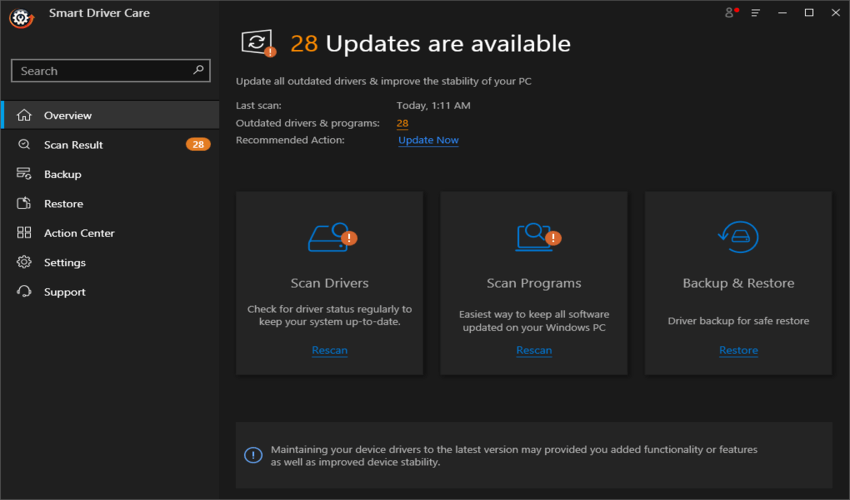
Make sure you have selected the GeForce RTX 3090 on that list.
Step 5: If you have the premium version of the tool, click on Update All to update the drivers and wait for the complete process. If not, then click on the Update Driver button beside the Driver that you want to update.

This is a simple and swift method to update all the drivers in your system in one go.
The Final word on Ways to Update GeForce RTX 3090 Driver for Windows
There are only three ways to update GeForce RTX 3090 drivers, and the simplest one is using Smart Driver Care. This software guarantees all the drivers in your system are updated, causing a computer’s boosted performance. Your system would perform efficiently and faultlessly just as the day you took it out of the box.
Follow us on social media – Facebook, Twitter, and YouTube. For any queries or suggestions, please let us know in the comments section below. We would love to get back to you with a solution. We regularly post on tips and tricks, along with answers to common issues related to technology.



 Subscribe Now & Never Miss The Latest Tech Updates!
Subscribe Now & Never Miss The Latest Tech Updates!
Mridula
Both the methods are useful in updating device drivers, but the automatic method is definitely less time consuming.