iOS 13 was launched this year, and it brought in a lot of good surprises for users. The most anticipated Dark Mode finally rolled out for iPhones and iPad which added a fresh new look to our devices. But along with this, a bunch of features was also introduced along with iOS 13, which you may not have explored so far.
Using custom fonts on iOS was possible on earlier versions, but it could only be used within a third-party font app or tool.
To know more on how to install fonts on previous versions of iOS, click here.
Thanks to iOS 13 for embedding this new feature along with this latest version of iOS as we can now easily download and install third-party fonts on our devices. iOS 13 makes it super easier to switch between a variety of fonts and offers a more integrated approach for using custom fonts. Although you cannot use custom fonts throughout the whole OS yes, you can use the downloaded fonts on a bunch of compatible apps and easily control them via settings. Like, you can use custom fonts in the iOS Mail app, Notes, Numbers, Pages, Keynote and more.
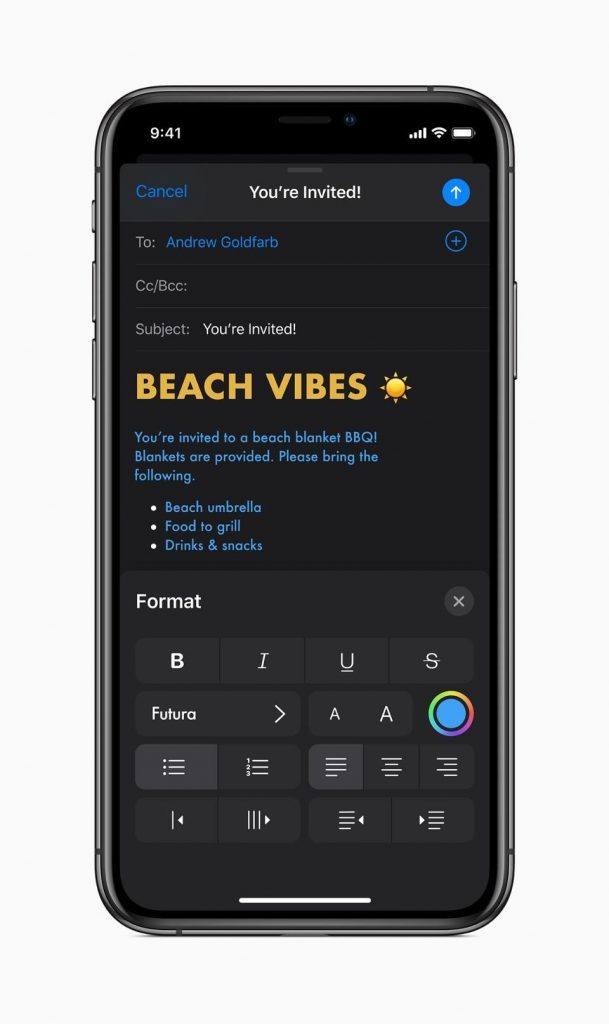
In this post, we’ve covered a quick guide on how to download custom fonts on iOS 13 to make our iOS experience more creative and unique.
How to Use Control and Use Custom Fonts on iOS 13
So, to begin with, let’s start with the iOS Mail app. Launch the Mail app on your iPhone or iPad and open the “New Message” window.
For iPad, once the keyboard layout pops up on the screen, tap on the “Aa” icon and select the “Default fonts” option. And then you will see a list of custom fonts that you can select, and embed in your Mail app.
For iPhone, first start typing something, and then you will get an arrow icon on the top of the keyboard layout window.

Tap on the arrow icon to open formatting options and then select the “Aa” icon, and tap on the “Default Fonts” option.
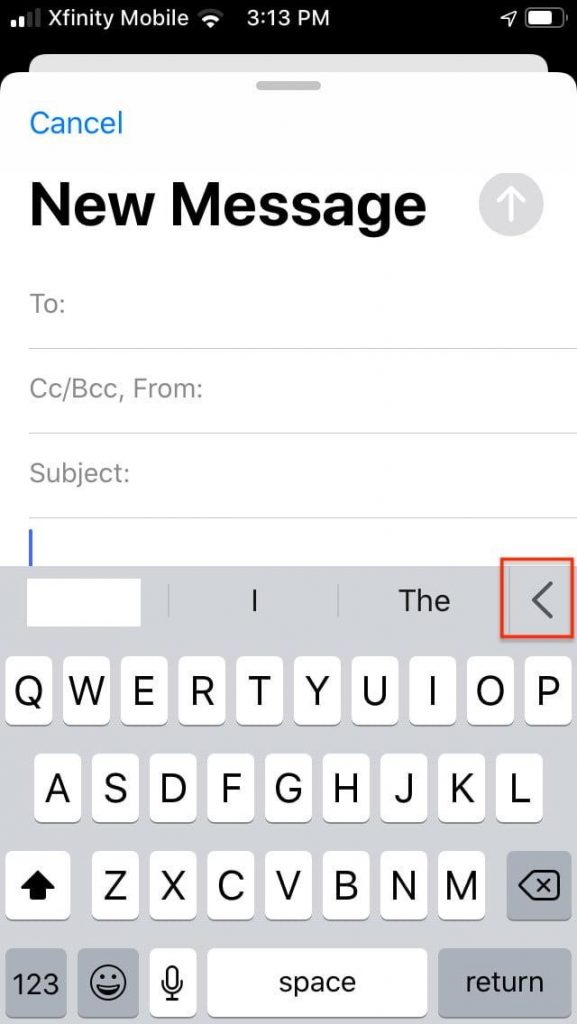
The moment you will change your default font choice, anything you type will be displayed in the chosen font style.
Apart from the Mail app, you can also use custom fonts in apps like Pages, Number, Keynote and Notes. But unfortunately, custom fonts are not compatible with popular apps like WhatsApp, Google Docs, MS Word just yet. Although, we can hope that maybe in future, these apps will also extend their compatibility and will allow us to use custom fonts within the app.
How to Install Custom Fonts on iOS 13
One of the most reliable and easiest ways to use custom fonts on iOS 13 is via the “Fonts Diner” application. Head to App Store, and download the Fonts Diner app on your iPhone or iPad. Launch the app and then tap on the “Activate” button placed on the top-right corner of the screen.
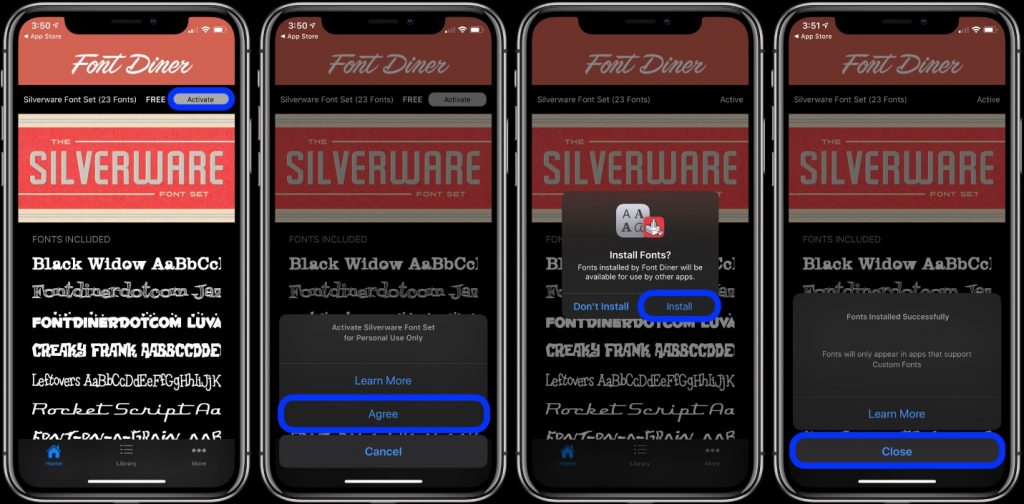
iOS 13 will send you a notification pop-up to request for your confirmation. Tap on “Install” button to proceed. Fonts Diner app will instantly download about 20 attractive new fonts styles to your device which you can use on certain compatible apps.
To see the entire list of all the downloaded and available fonts on your device navigate to Settings> General> Fonts.
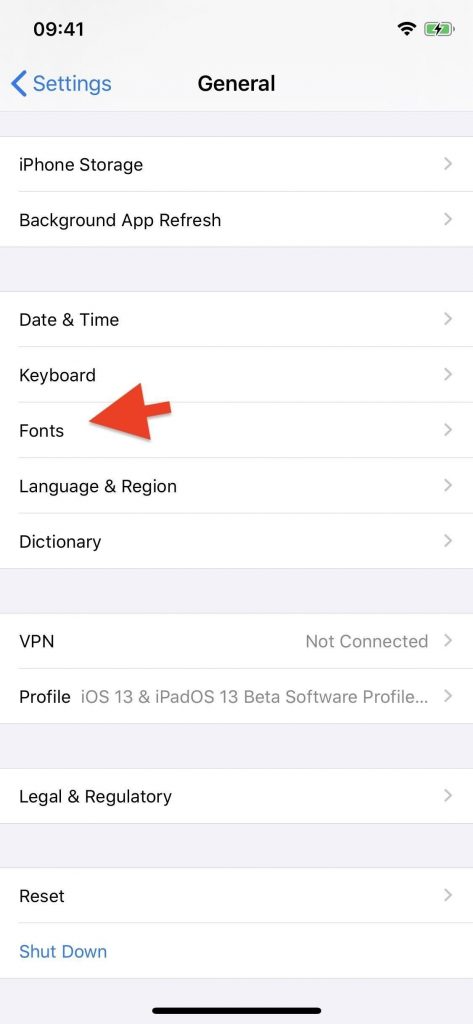
Here you will a complete list of all the downloaded fonts which you can use on certain apps.
For more advanced settings, tap on any downloaded font name and here you will get a new “Typeface” option. By default, the typeface setting is set as “Regular” but to change the font style preference, tap on Typeface, and select your preferred choice.

Also, if you’re not too fond of a certain font style, tap on the “Remove” button to delete it from your iPhone or iPad so that it no longer appears on your list.
Exciting, isn’t it? We hope you liked our quick guide on how to download custom fonts on iOS 13. With the help of iOS 13, the process of using custom fonts becomes so much better and integrated. Currently, only a few apps support this functionality where you can use the new font styles and enhance your inner artist. We’re glad that Apple introduced this capability along with iOS 13 update but we’re sure it has got a long way to go!


 Subscribe Now & Never Miss The Latest Tech Updates!
Subscribe Now & Never Miss The Latest Tech Updates!