Your iPhone or iPad are great productive tools when you are preparing a presentation or report. But when it comes to iOS which is a closed system, fonts can be bit tedious, due to lack of customization options! Most of us get used to the stock fonts with apps that we use on daily basis.
But what if you want to use a font from somewhere else or apply a font designed by yourself? This snag can be untangled by using third-party apps or font installer like iFont, Fonteer, Anyfont that to do this task for you.
These applications let you install your own fonts, supporting .ttf, .otf and .zip formats. You can compare among different typefaces. All these apps work in a similar manner, just a change in interface. So, you can opt for any of them.
For demonstration purpose we are using iFont App to drive you through the steps to install custom fonts on your iPhone or iPad.
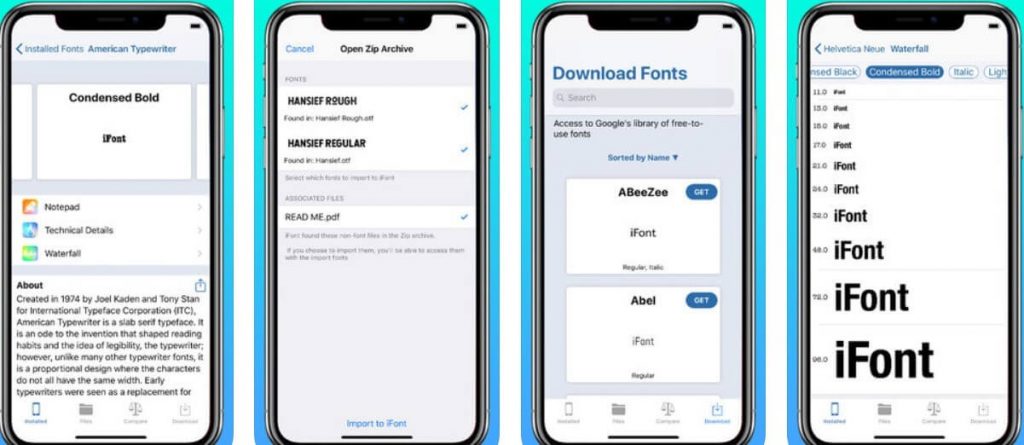
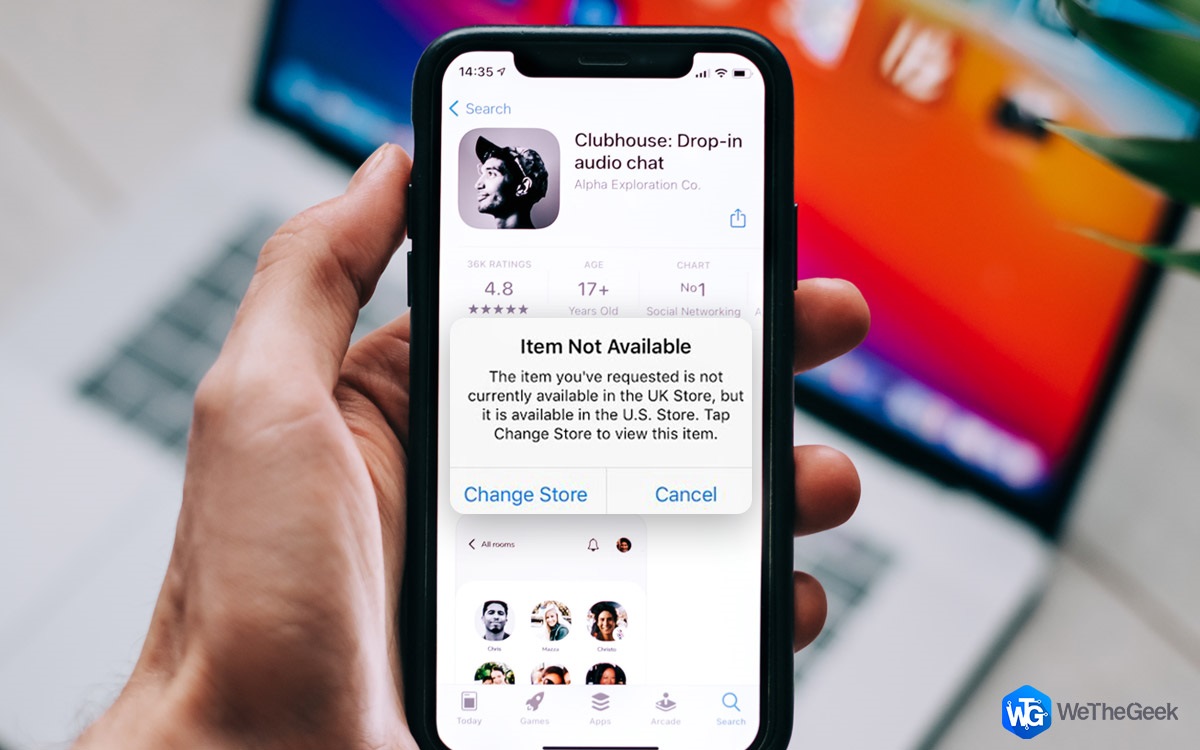 How To Download Apps Not Available In Your...There is a brand-new app launched, you want to download it, but the ‘item you requested is currently not available...
How To Download Apps Not Available In Your...There is a brand-new app launched, you want to download it, but the ‘item you requested is currently not available...How to Install Font on iPhone/iPad?
Follow the steps below to get customized fonts for your iPhone and iPad.


Step 1: Download the font installer- iFont from the App store.
Step 2: Now you need to download the desired font. You can download the font from third party websites that provides universal fonts. You can download the font from 1001 fonts or dafonts from the browser.
Step 3: Tap on the downloaded file and select Open in iFont. You can also transfer the file to iFont from the share menu.
Step 4: After opening the font in iFont, you can opt to grab the files you want and uncheck the files which are not required such as license agreement.
Fonts will be there in TTF and OTF format. If you will try to read the contents inside these files you will see a combination of random alphabets, numbers and special symbols.
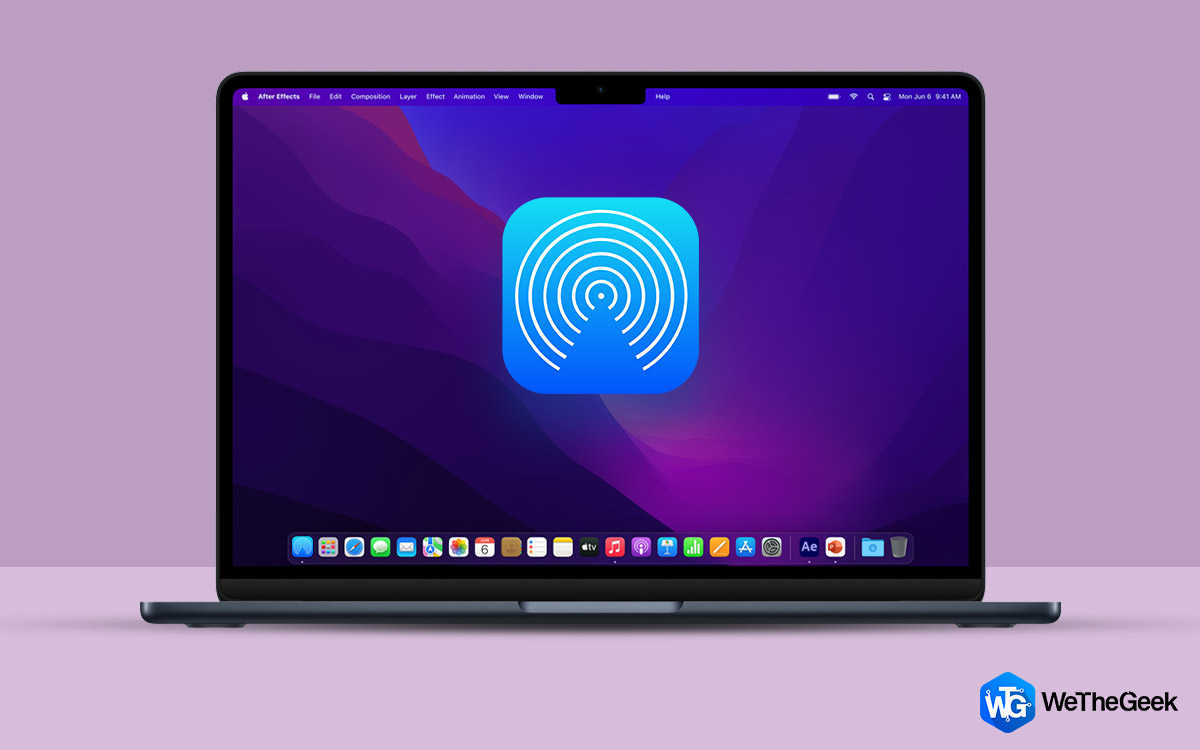 How to Get Airdrop on Your MacOS Dock?Airdrop is a very frequent for Apple users. For those who are not familiar with how to use Airdrop and...
How to Get Airdrop on Your MacOS Dock?Airdrop is a very frequent for Apple users. For those who are not familiar with how to use Airdrop and...Step 5: Now click on import to iFont. You can also import. ttc files as well, which is not supported by any other Apps.
Step 6: Hit the files option from the menu. In the files tab, you will see all the imported fonts.
Step 7: Tap on Install.
Step 8: Device will pop-up some warnings. You need to allow them all.
Step 9: You will be redirected to the Install Profile page. Click on install followed by entering your passcode. Tap on Done.
Step 10: After the installation of the font, it can be used anywhere.
Get beautiful fonts for your iPad or iPhone using these above steps. Remember when you’re looking for a font installer app don’t forget to check its specifications and compatibility with all the iOS apps you want use in.
 7 Essential Apple CarPlay AppsApple CarPlay is making our lives all the much easier than we could imagine. We can customize it according to...
7 Essential Apple CarPlay AppsApple CarPlay is making our lives all the much easier than we could imagine. We can customize it according to...How to Uninstall a Font from your iPhone/iPad?
If you wish to remove a font, simply navigate through Settings> General> Profiles. Just select the font you want to remove and then hit Remove Profile.
The only downside with font is you cannot change the system font but you can use these fonts in all your presentations and documents. You can also share these fonts with your friends and they can also install in their iPhone or iPad as well.
Install So Many Fonts in So Little Time! *Happy Typing. . . *


 Subscribe Now & Never Miss The Latest Tech Updates!
Subscribe Now & Never Miss The Latest Tech Updates!