Ah, the humble PDF. It’s widely used, it’s reliable, it’s a bit of a pain to edit, isn’t it? Sometimes you just need the raw text, the unadulterated word salad, and that’s where Notepad comes in. But how do you bridge the gap between these two seemingly disparate worlds? Fear not, fellow Windows warriors, for we are here to guide you through the glorious conversion, the PDF-to-Notepad transformation!
Wondering why Notepad? Whether you’re a minimalist, love working with plain text, or need to edit without formatting, converting from PDF to Notepad on Windows is your solution. We’re here to guide you through the process.
So without further ado, let’s get started.
How to Convert PDF Files into Notepad?
PDF, the popular file format, is lauded for its consistency and universal compatibility. However, there are instances where we require a more editable and plaintext representation of the content, and this is where Notepad steps in. Imagine a scenario where you need to extract and modify data from a PDF file – a task that’s not only challenging but also time-consuming without the right tools.
Fear not, for we will explore tried-and-tested methods that will empower you to convert PDF to Notepad on your Windows device effortlessly.
Method 1: Use Professional PDF Editor Software
When it comes to converting PDF to text, having the right PDF editing tool can make all the difference. A good conversion tool should have several functions, such as handling all pages, converting multiple files, OCR (Optical Character Recognition), and maintaining formatting in your PDF file. For this, we suggest you Systweak PDF Editor.
Systweak PDF Editor stands as a comprehensive solution, catering to a wide range of PDF-related tasks. This intelligent and sturdy tool empowers users with seamless capabilities to effortlessly view, edit, and convert PDF documents. Explore the convenience and efficiency that Systweak PDF Editor brings to your PDF-related endeavors.
It simplifies the process of converting PDF to Notepad, offering users a straightforward method to achieve this transformation. Follow these steps to seamlessly convert your PDF documents to Notepad format using Systweak PDF Editor:
Step 1: Download and Install Systweak PDF Editor on your PC.
Step 2: Open Systweak PDF Editor and from the dashboard tap on the Convert PDF option.
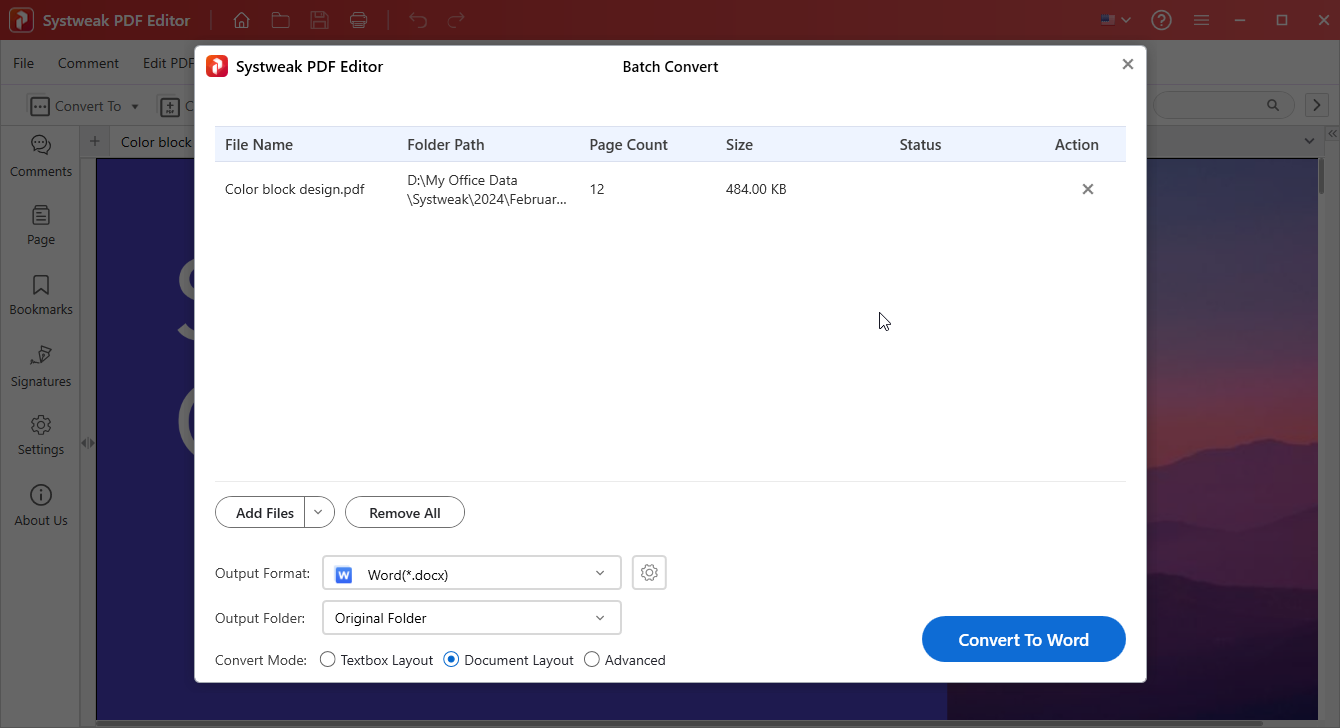
Step 3: Now click on Add Files and upload your PDF file.
Step 4: Click on the drop-down arrow icon from the front of Output Format and choose Txt.
Step 5: Finally, click on the Convert To Text
Congratulations on the successful conversion! Your PDF has been seamlessly transformed into a Txt file.
Read Also: How To Convert PDF To Excel Without Losing Formatting?
Method 2: Convert PDF to Notepad Via Online Tools
Numerous websites offer free and user-friendly PDF to Notepad conversion services. Simply upload your PDF file, and voilà! Your plaintext Notepad document is ready for download. Be cautious, however, and ensure the security of your data by choosing reputable platforms.
Step 1: Go to PDF2GO.com and click on Choose File, upload your PDF file, and tap on the Start button.

Step 2: Now tap on Download.

Read Also: Best Ways To Convert PDF To JPG in Windows 10,11
Why Should You Choose PDF Editing Software Instead of Free Online Converters?
Choosing between a dedicated PDF editing software and a free online converter depends on your specific needs and the complexity of your PDF editing tasks. Here’s a breakdown of the pros and cons of each option:
1. Dedicated PDF editing software
Advantages:
- Offline access and security: Edit PDFs anytime, anywhere, without relying on an internet connection. This can be crucial for sensitive documents or when working on the go.
- Advanced editing features: Go beyond basic text edits. Most software offers features like:
- Image editing: Replace, resize, or crop images within the PDF.
- Page management: Insert, delete, rotate, or extract pages.
- Form filling: Annotate and fill out interactive forms electronically.
- OCR (Optical Character Recognition): Convert scanned PDFs into editable text.
- Document security: Add passwords, permissions, or redact confidential information.
- Batch processing: Edit multiple PDFs simultaneously, saving time and effort.
- Customizable interface: Tailor the software to your workflow preferences.
- Long-term investment: A one-time purchase can save you money in the long run compared to frequent online tool usage.
Disadvantages:
- Cost: Dedicated software usually requires a one-time or subscription fee.
- Learning curve: Some software can have a steeper learning curve compared to simpler online tools.
2. Free online PDF converter
Advantages:
- Free and convenient: Access basic editing tools without any upfront cost or installation.
- Quick and easy: Perfect for minor edits or occasional PDF conversions.
- No system requirements: Works on any device with a web browser.
Disadvantages:
- Limited features: Often restricted to basic text edits, annotations, and conversions.
- Online dependency: Requires an internet connection, which can be inconvenient or impossible in some situations.
- Security concerns: Uploading sensitive documents to online tools can pose security risks.
- File size restrictions: Many free tools have limitations on file size or processing volume.
- Ads and interruptions: Free tools often come with intrusive ads or limited access without upgrading.
In summary –
Choose dedicated software if:
- You need advanced editing features like OCR, form filling, or page management.
- You value offline access, security, and batch processing.
- You edit PDFs frequently and want a long-term solution.
Choose a free online converter if:
- You only need basic edits or occasional conversions.
- You prioritize convenience and free access.
- You’re comfortable with online tools and security limitations.
Ultimately, the best choice depends on your individual needs and priorities. Consider the complexity of your editing tasks, your budget, and your comfort level with online tools before making a decision.
Read Also: 5 Reasons Why Businesses Should Use A Good PDF Tool
Convert PDF Files into Text Files On The Go
Navigating PDF to Notepad conversion is an art and a necessity, appealing to minimalists, keyboard maestros, and lovers of plain text. Whether utilizing professional tools like Systweak PDF Editor or opting for online simplicity, different methods cater to diverse needs. Choosing between dedicated software and free online converters depends on the depth of needs – advanced features, offline access, and a long-term solution favor the former, while sporadic edits lean towards the latter’s simplicity.
For more such troubleshooting guides, listicles, and tips & tricks related to Windows, Android, iOS, and macOS, follow us on Facebook, Instagram, Twitter, YouTube, and Pinterest.



 Subscribe Now & Never Miss The Latest Tech Updates!
Subscribe Now & Never Miss The Latest Tech Updates!