All thanks to MacBook’s portability factor, you can easily carry it for work from desk to couch to cafe or anywhere else. One of the key aspects of such portability is MacBook’s Battery Life. The longer it lasts, the longer we can stay on the go.
However, with time, these batteries can lose out their advertised capacity. If you have been using a MacBook Air or Pro for more than 5 years or so, you should constantly keep a check on the Battery Health. Especially pay attention to suspicious moments, such as; battery getting discharged quickly or refusing to work properly with a power source. These battery issues may arise due to numerous recharge cycles, so you might need to replace it to get optimum results.
How To Check Battery Health On MacBook
In this guide, we’ll discuss how you can determine MacBook’s battery health, implement appropriate solutions to fix faulty MacBook batteries and how to replace a MacBook battery, if required.
PART 1- Why Should I Check The Power Condition On a MacBook?
You should regularly monitor the battery status and serviceability; otherwise, there’s a huge probability of having a MacBook not responding properly at times.
PART 2- How To Check MacBook’s Battery Health?
We are sharing three different methods to check MacBook’s battery health: Through Status Bar, using System Preferences & Via Third-Party Utility – coconutBattery 3.
METHOD 1- Check Battery Health Using Status Bar
Follow the steps carefully:
STEP 1 – Press & Hold Option (Alt) Key
After hitting the Alt key, simply click the Battery icon from the Menu Bar.

STEP 2- Advanced Options Of Battery Menu
As soon as you click the Battery icon, a list of advanced options will appear on your screen, which will tell important details about your MacBook’s battery life.
- Normal: Your MacBook’s battery is working properly.
- Replace Soon: You can work with the Mac but the battery needs to be replaced soon. It has certainly deteriorated and will charge less than it did previously.
- Replace Now: You should replace MacBook battery as soon as possible. It has a lesser charging capacity and you should change it before it does further damage.
- Service Battery: You should replace the battery instantly. Since, it can be damaged and overheated, which can further cause problems for other components of MacBook.
This is one of the easiest ways to check the MacBook’s battery health. Alternatively, you can check the below-mentioned workaround to get more details:
METHOD 2- Check Battery Health Through System Preferences
Follow the steps carefully:
STEP 1- About This Mac
Hit the Apple icon > About This Mac.
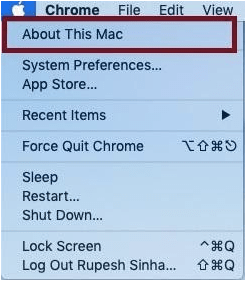
STEP 2- Open System Report
From the new window that pops-up with an overview of your Mac, find and click on the System Report button.

STEP 3- Go To Power Menu
As soon as you click the System Report, a new window will appear on your screen > Hit the Power button from the left-panel. You’ll be shown complete Battery Information related to your device. It contains Model Information, Battery Condition, Cycle Count, Charge Information, Health Information, Voltage & much more.

While both the aforementioned methods will tell you brief information about your MacBook’s battery health. In case you need even more detailed data, you can try installing a third-party free utility coconutBattery 3.
METHOD 3- Check Battery Health Via Coconut Battery
The Mac application will provide complete details related to the age of your Mac’s battery, how often it was charged, and other relevant information that can help you analyze whether it needs replacement. Additionally, the coconutBattery 3 will also help you to check your iPhone’s battery life by connecting it to your Mac.
STEP 1 – Install coconutBattery
Download and install the Battery Analyser Application on your MacBook.

STEP 2- Launch coconutBattery 3
Double-click on the application to launch it.

STEP 3- Check The Battery Performance
From the main dashboard, you can check information related to your Mac and Battery. You can note down the details, including:
- Your current charge
- Full charge capacity
- Battery status (overall)
- Battery temperature
- Power adapter
- Cycle count and so on!

STEP 4- Understanding The Report
Now that you know all the essential details related to your MacBook’s Battery Health, it is important to note that:
- Battery temperature should be between 50-95° F. Above that, it may damage your battery.
- In case the full charge or design charge capacity is missing, the battery, DC-In, or logic board needs to be replaced.
PART 3- How Do I Fix Faulty MacBook Battery?
If you are constantly facing issues while charging your MacBook, here are certain things you can do to improve the battery life. We have actually covered multiple workarounds to extend battery life on Mac in this article: Quick Tips to Improve MacBook’s Battery Life.
- Calibrate The Battery
You should often calibrate the battery to maintain it for a longer duration. The process involves charging the battery, draining it completely, and then charging it again.
- Reset System Manager Controller
This will help you re-evaluate the battery from scratch and return to the default hardware settings:
- Shut down your MacBook.
- Once it is switched off, connect the MagSafe power adapter.
- Simply press and hold the Control + Shift + Option/Alt & Power button for a fraction of seconds.
- Release them at the same time.
- This will reset the SMC!
- Once done, hit the Power button to start your MacBook.
Hopefully, this should resolve common battery issues on MacBook.
PART 4: How To Replace Battery On MacBook Pro?
The task essentially consists of the following steps:
- Shut down the MacBook.
- Remove the screws holding the back cover.
- Deattach the battery carefully.
- Remove the screws holding the battery NOW.
- Lift the battery and replace it with the new one.
- Screw the new battery carefully and refit the connector!
This is how you can replace the faulty battery on a MacBook with the fresh one.
PART 5: Frequently Asked Questions:Q1. What Is The Best Cycle Count On Mac? 1,000 cycles, this is certainly pretty good enough for at least three years of regular use. Q2. Ideal Way To Charge A MacBook Pro? Well, use a standard USB-C cable for charging. Simply plug the cable into any of the USB-C ports and connect it to your power outlet. Q3. How Often Should I Charge My MacBook Pro? If you are someone who rarely uses the battery, then you should completely discharge the battery before you charge it again. |


 Subscribe Now & Never Miss The Latest Tech Updates!
Subscribe Now & Never Miss The Latest Tech Updates!
Cerys
Hey this is somewhat of off topic but I was wanting to know if blogs use WYSIWYG editors or if you have to manually code with HTML. I’m starting a blog soon but have no coding know-how so I wanted to get guidance from someone with experience. Any help would be greatly appreciated!