Just got yourself a not-so-very-new iPhone? If you’ve recently bought a used iPhone, we’re sure you must be pretty crazy about using it from the scratch. But if the Apple ID of the previous owner is still haunting you, it can be frustrating.
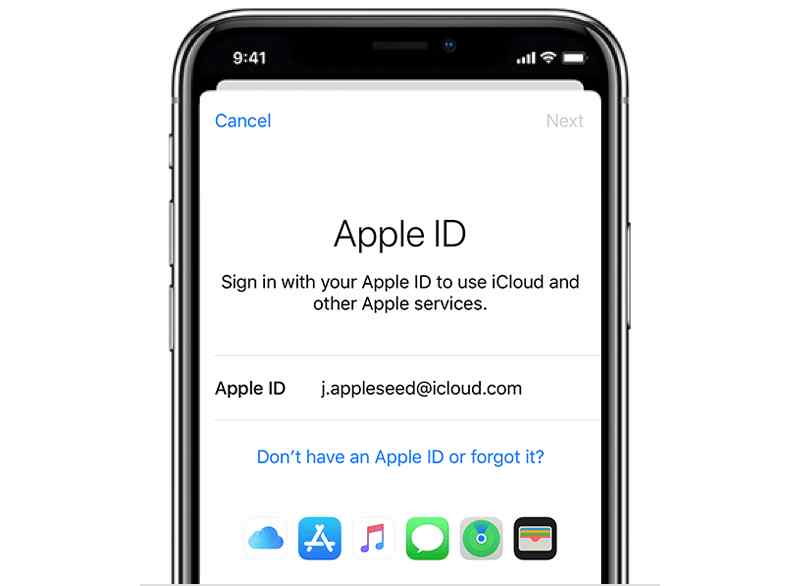
If you’ve managed to acquire a used iPhone but if you’re unable to create your new Apple ID account, it can cause a lot of inconveniences. Well, not just for you. But to the previous owner as well. For starters, any photos that you click on your iPhone will be automatically backed up to their Apple ID account rather than to your own. Second, you won’t be able to install any new apps and services on your iPhone without entering a valid ID and password. And third, most importantly, your iPhone will never feel “Yours” no matter how many customizations you make. Yes, we can feel your pain!
So, if a previous Apple ID is already synced to your iPhone, thankfully there are several ways how you resolve this issue. We’ve got you covered. In this post, we have listed a step-by-step guide on how to get rid of someone else’s Apple ID on iPhone.
Let’s get started.
Also read: How To Change Your Apple ID Country Or Region
How to Remove a Previous Owner’s Apple ID on iPhone

Image source: Kaspersky
In the majority of cases, users tend to buy used phones from an acquaintance, be it a family member, friend, colleague, or anyone you know in your circle. In this way, you get pretty assured about how they use a particular device, you can check the condition of the phone beforehand, and so on. If you happen to be in contact with the person from whom you have purchased your iPhone, you’re in luck. If you reach out to the previous owner, then there are two ways to get rid of someone else’s Apple ID on iPhone.
Method 1: Erase your iPhone from their iCloud Account
Get in touch with the person whose Apple ID is synced with your iPhone. Ask them to log in to their Apple ID account on their existing device.

Tap on the profile icon and check how many devices are logged in with your Apple ID account. Once they found your iPhone in the list of devices, tap on it and select “Erase iPhone”.
For this hack to work, you’ll have to make sure that the “Find my iPhone” feature is enabled on your device.
Method 2: Request for Password
If you can somehow request the previous owner to provide the Apple ID password then you can easily save yourself from all the trouble.

Just ask for the password, tap on the profile icon, and then hit on the “Sign out” button to log out.
As soon as you follow these steps, their Apple ID will no longer be synced to your iPhone. You can now start afresh, enter your Apple ID, and get started on your device.
Method 3: Perform a Factory Reset
Not able to contact the previous owner? Don’t worry! There’s still a way to get rid of someone else’s Apple ID on iPhone. If the previous owner isn’t cooperating in offering you the Apple ID or password, you can perform a factory reset on your iPhone. Here’s what you need to do:
Connect your iPhone to your PC using a USB cable. Now, launch the iTunes app.
Perform a force reboot on your device. Press and release the Volume Up button. Now quickly press and release the Volume button. Press and hold the Power button until you see the Apple logo on the screen.
Doing so will load your device in Recovery mode. You will see a message on the iTunes app to restore your device.

Tap on the “Restore” button to perform a factory reset.
Also read: How to Create an Apple ID for Kids
How to Remove the Apple ID of the Previous Owner from the App Store?
Unable to install new apps on your device? Apple is asking for the Apple ID and password? Here’s something you can try.
Launch the App Store on your iPhone.

Tap on your profile icon. Scroll down and hit on the “Sign out” button. (Yes, you can do so without entering the previous password. Relax and go ahead).
Now, sign in with your Apple ID account to start afresh.
Quick Tip: If some of the default apps are already downloaded on your device,we recommend that you delete all the apps, download and install all the apps again so that they can be synced to your existing account.
Also read: How to Permanently Delete an Apple ID Account
Conclusion
Here were a few simple methods to get rid of someone else’s Apple ID on iPhone. We hope these resolutions help you in getting rid of the ID of the previous owner so that your device belongs to you entirely. Follow us on social media – Facebook, Instagram and YouTube.
Good luck fellas!


 Subscribe Now & Never Miss The Latest Tech Updates!
Subscribe Now & Never Miss The Latest Tech Updates!