The entire landscape of social media apps is changing aggressively. New platforms are emerging now and then, and it’s changing the way people perceive or choose a preference over one. Just look at the declining use of Facebook over Instagram in the past few years. It took Facebook Inc. to buy the platform, and rebrand is as Instagram by Facebook to get back into the game.
But now, the preference criteria has gone up. As people, especially on the West, grow more concerned and active regarding the care for their mental health and well-being, they are getting much more inclined towards digital well-being or digital detox.
And for that, they are trying to bring down the usage of addictive social media apps in their routine and utilize that time on something more productive or something which has a more efficacious output.
Since it’s pretty difficult to shun the use of social media apps completely, we can indeed control it or force ourselves to control it through activity trackers. Here’s how you can add reminders to your social media apps and monitor/control/reduce these apps’ usage efficiently:
Get Reminders On Social Media Apps To Limit Usage
Using Social Fever: A Single Activity Tracker for All Apps
Social Fever, an Android-based app explicitly designed to sustain digital wellbeing, is a great option to set reminders on your social media apps, and even all the other apps for that matter, on which you spend excessive hours.
Social Fever is not only about avoiding social media usage for long hours, but it also helps users to keep track of their interests and off-phone activities they’d prefer to indulge in if not on social media. The great thing about it is that it will work with the latest Android OS and also is very easy to use. The detailed summary of the phone usage along with the number of phone locks and unlocks gives you better insight into your phone tracking analysis.
Follow the steps below to add timers to monitor the usage of social media apps:
Step 1: Download Social Fever: App Time Tracker from Google PlayStore.
Step 2: Open the Social Fever app on your Android device.
Step 3: Grant permission for Usage Access to get started.
Step 4: Head to Home Screen and View Details option.
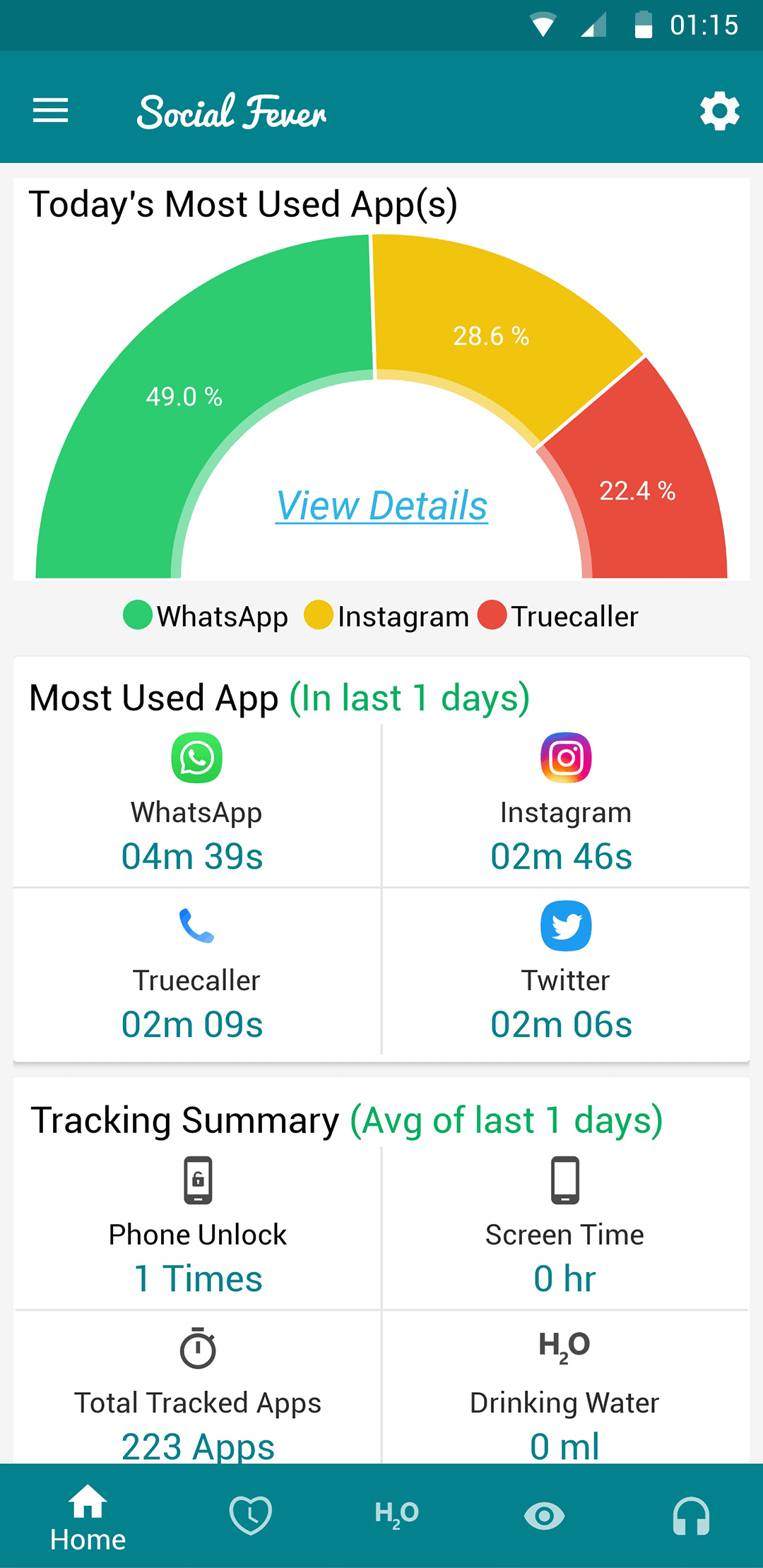
Step 5: You’d be redirected to a list of all the apps on your phone, among which some recommended ones are automatically marked for selection.

Step 6: Here, unmark the ones you don’t want to track, which in this case will leave only the social media apps marked.
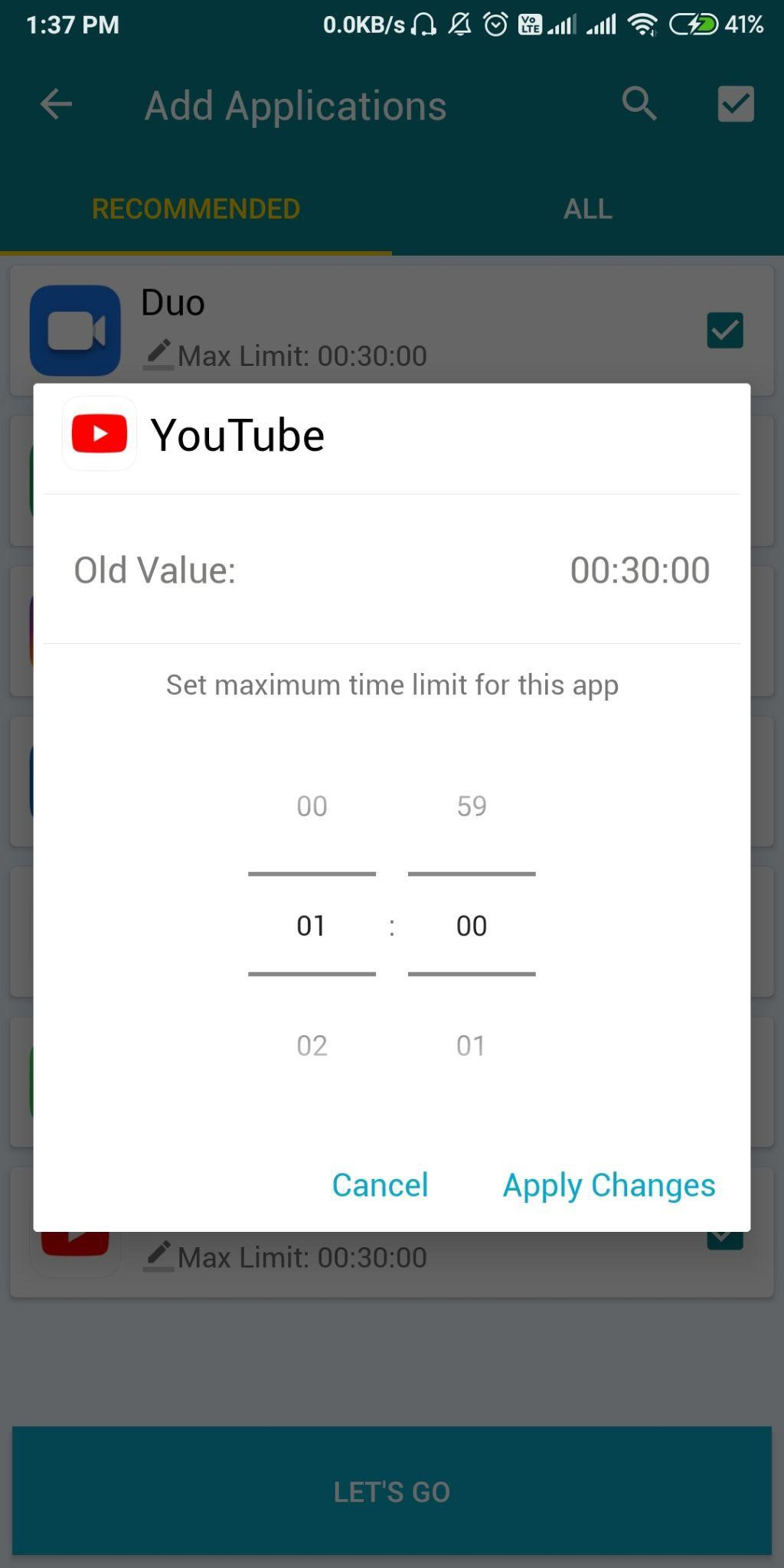
Step 7: Tap on Let’s Go.
That’s it. You’d now be tracked for excessive usage on the selected apps. The maximum time you can use a particular app is 30 Mins post-which you’ll be prompted to turn off. You can extend/reduce this time limit as per your preference.
But that’s not the only feature Social Fever is worth considering. It’s a total hub of different modules which allow you to digitally detox yourself and keep your phone away for a reasonable amount of time.
- Eye and Ear Tracking:
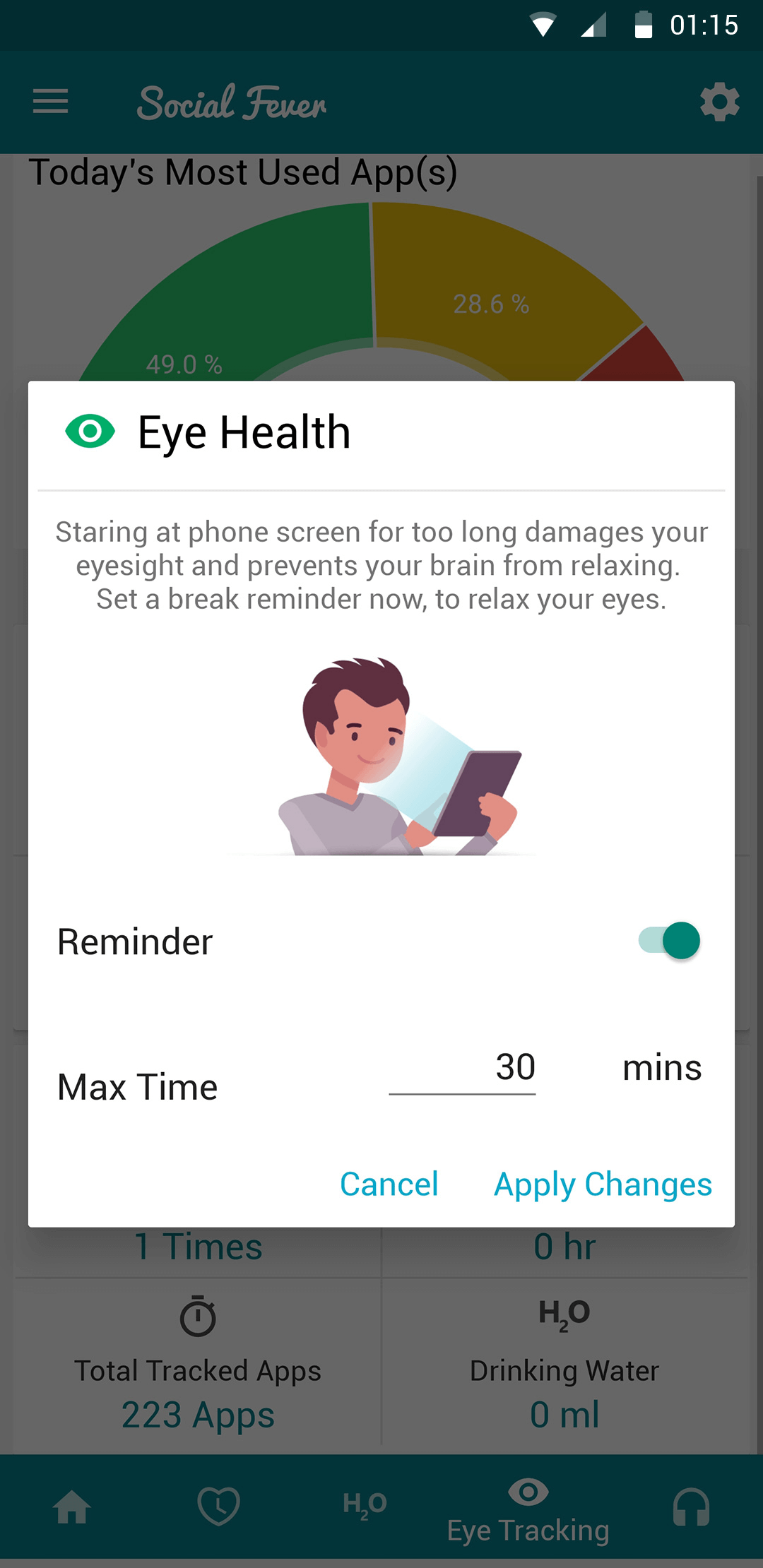
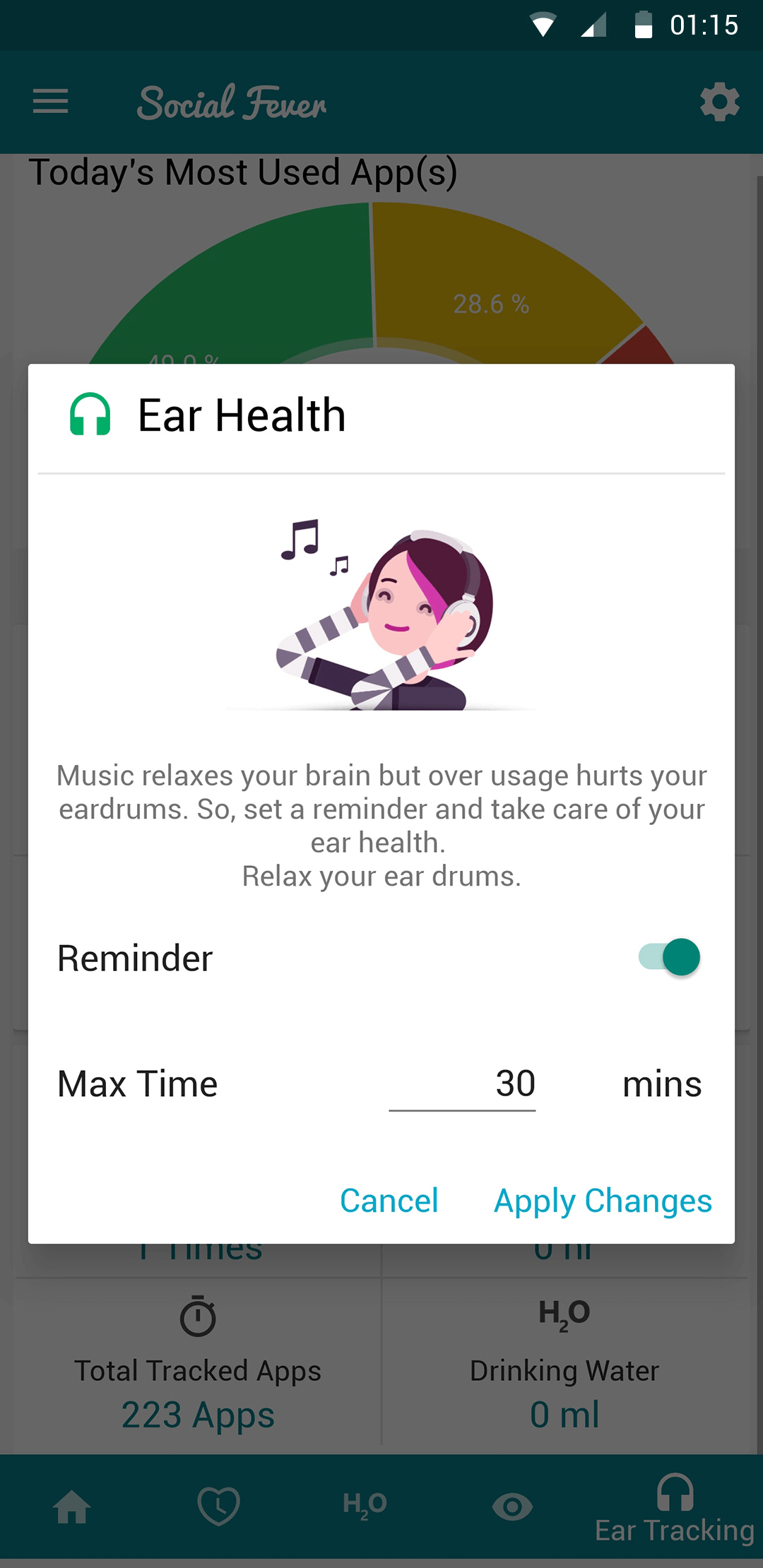
You can track how much time you have been spending on-screen or with the headphones on in this feature. It helps you reduce screen time and prevent severe eye strain and help keep your ears at peace.
- Quality Time:
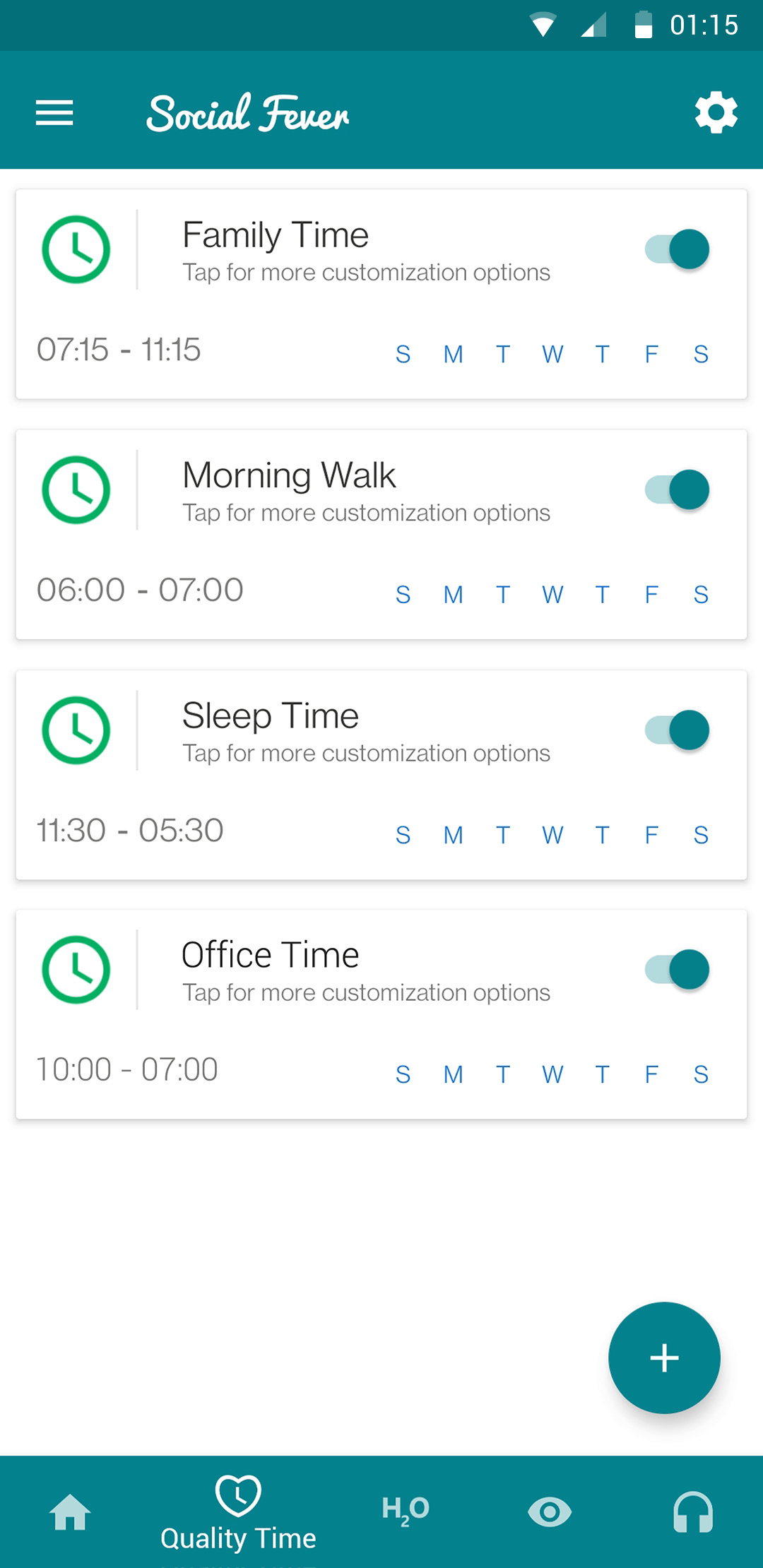
In this feature, you can pick a day and the time slot and set that as the quality time you’d prefer to spend away from home. The reason could be anything from going out with friends/family or just keeping the phone at the table. Your phone will be on an automatic Do Not Disturb mode for the set time limit and the day.
- Water Intake:
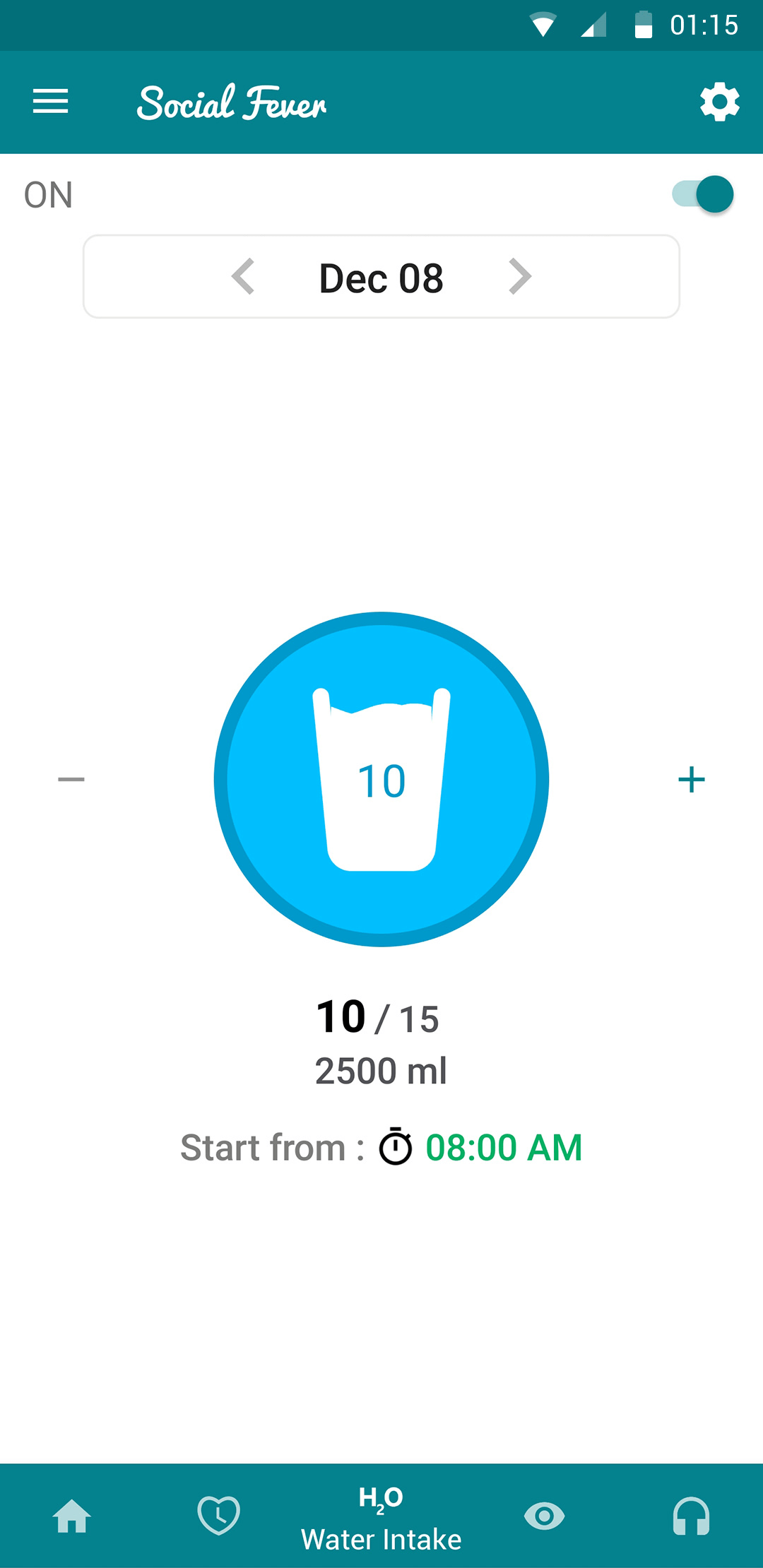
Starting from 8:00 AM, the app will continuously remind you to take a glass of water. Once you do, just add that up on the app, and by the end of the day, you can track how much water you have. The more, the merrier.
With these features, Social Fever stays at the top of the list of apps that can help you set reminders on social media applications on your Android devices.
Interestingly, Social Fever has existed long before social media apps like Facebook introduced an individual in-app time tracker or before Google’s Digital Wellbeing hyped up.
How to Set Reminders on Social Media Apps on iPhone?
iPhone doesn’t have a Social Fever version yet, and therefore, you need to resort to the individual in-app time tracking features on apps like Facebook and Instagram. These are the only two prominent apps that let you track and monitor the time you spend on these apps.
Here’s how you can set reminders on Facebook and Instagram on iPhone through the in-app activity trackers:
Setting Reminders on Facebook
Step 1: Tap on the Hamburger button on the top-right corner of the Facebook app.
Step 2: Head to Settings and Privacy.
Step 3: Tap on Your Time on Facebook.

Step 4: Now, you’ll be redirected to a graphical representation of the time you’ve been using Facebook. Scroll down, and tap on Set Daily Reminder.

Step 5: Now Set Reminder for a time limit of your preference.

Setting Reminders on Instagram
Step 1: Tap on the Hamburger button on the top-right corner of your Instagram profile page.
Step 2: Tap on Your Activity.

Step 3: Below the graph of your time on Instagram, tap on Set Daily Reminder.
Step 4: Select the time limit and Set Reminder.

For Android users, Social Fever is the best reminder app and the finest option to start tackling digital addiction and head towards a detox. While it will need the users’ will to execute digital detox, it can surely pave a plan.
Download Social Fever and tell us if it works for you in the comments.
And don’t forget to subscribe to our newsletter to get daily updates on everything about tech solutions right in your inbox.



 Subscribe Now & Never Miss The Latest Tech Updates!
Subscribe Now & Never Miss The Latest Tech Updates!
Ajmal
il tried Social Fever app and its very helpful for save my data