The well-known MMORPG game Final Fantasy XIV online was created by Square Enix. However, random crashes have happened to some gamers, which is unfortunate. This post may contain remedies to your Final Fantasy XIV crashing on PC problem, whether you play on Steam or not.
Restarting your computer should be your first course of action when you encounter gaming troubles. If your problem persists, you need to work your way down the list of remedies until you discover which works for you and then ignore the remaining methods.

Methods To Fix Final Fantasy XIV Crashing On Windows PC?
1. Restore Damaged Files
You can verify game files to fix game files if you’re using the Steam client to play the game. If you play the game using the launcher, you can repair system files to fix potentially corrupted system files. Checking and restoring your system file could take time and computer expertise. Windows comes with a tool called System File Checker (SFC) that can find and fix corrupted system files.
Step 1: To launch the Run box on your keyboard, press the Windows logo key and R simultaneously.
Step 2: To launch Command Prompt as administrator, type cmd and hit Ctrl+Shift+Enter.
Step 3: Enter the following command into the Command Prompt.
sfc /scannow

Step 4: System File Check will start scanning the entire system and fixing any corrupted or missing files it finds 3-5 minutes may be needed for this.
Step 5: Following the entire procedure, you will receive a message confirming the status.
Step 6: Start your computer again and play FFXIV.
2. Activate Windows Update
Running Windows Update could be helpful if disabling DirectX doesn’t work or using DirectX9 might be the problem. You cannot uninstall and reinstall DirectX11 because it comes preloaded with your Windows operating system. Thus, installing a Windows update can assist you in resolving the FFXIV crashing issue.
Step 1: Press Windows + I key simultaneously to open settings and then click on Windows Update in the left panel.
Step 2: Click the Check For Updates button. Click Download & install if any patches are available.

Step 3: Restart your computer after completing the process, then launch FFXIV.
3. Update Graphics Drivers
A graphics driver is necessary for PC gaming to run properly. Stray could not launch if your graphics driver were outdated or broken. Finding your model on the graphics card’s official website and manually downloading and installing the graphics driver is one way to accomplish this (NVIDIA, AMD, or Intel). Advanced Driver Updater can do it automatically if you don’t have the time, patience, or technical know-how to update the driver manually. This driver updater software has been known to solve many issues simply by updating the drivers for you.
Step 1: Click the button below, access the official website, and download Advanced Driver Updater.
Step 2: Double-click the downloaded application to launch the installation procedure.
Step 3: To ensure the program is installed properly, adhere to the on-screen directions.
Step 4: Launch the app and choose Start Scan Now after installation.

Step 5: Once the scan is complete, wait until your screen has returned to normal before looking for any odd driver behavior.

Step 6: To restart the driver update procedure, click the Update driver button next to the graphics driver issue in the list.

Step 7: After the driver update procedure is complete, restart the computer to guarantee that the further adjustments the driver update brought about will be felt.
4. Install The Game Again
Reinstalling the game takes time, but many gamers claim it is a viable fix. You should perform a clean reinstallation to ensure that all the game’s files are completely erased. Then, download and install the game, which should run without issues.
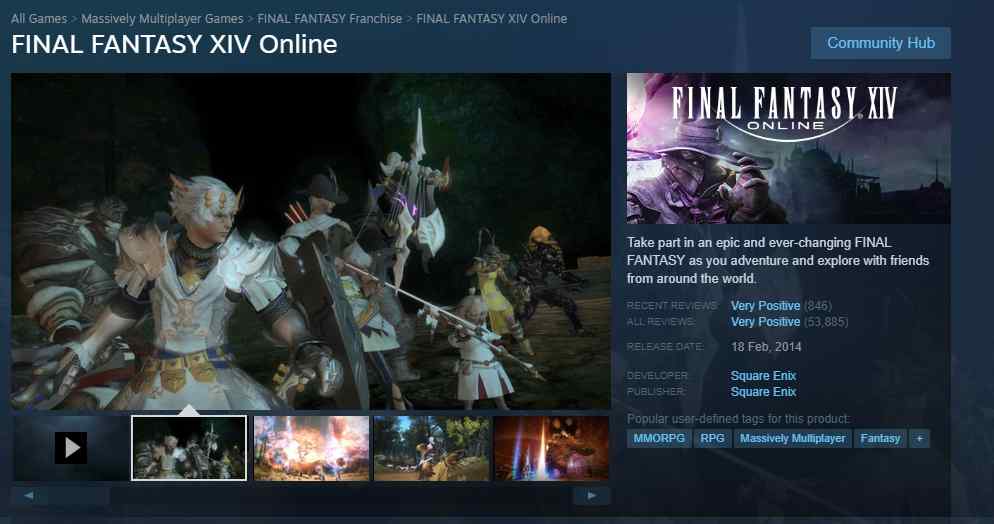
After uninstalling the game, we strongly advise removing the FFXIV folder from Documents or from wherever you installed the game. Make sure there are no remaining files. Install it after downloading it from the official website or Steam.
The Final Word: How To Fix Final Fantasy XIV Crashing On Windows PC?
The above methods will help fix Final Fantasy 14 crashing on Windows PC. You can always try to update your driver first, as this step has been known to fix many problems within Windows PC.
Follow us on social media – Facebook, Instagram, and YouTube. Please contact us with any questions or ideas. We would be delighted to provide you with a resolution. We frequently publish advice, solutions, and guidance for common technological problems.



 Subscribe Now & Never Miss The Latest Tech Updates!
Subscribe Now & Never Miss The Latest Tech Updates!