EaseUS has been around since 2003 and claims to be the Best Data Recovery Software for Windows. However, there is a huge competition in this particular niche with plenty of options & techniques available in the market.
Advanced Disk Recovery, being one of the strongest competitors & a powerful file recovery solution, makes a solid choice for handling various data loss scenarios for both businesses and home users. So, without further ado, let’s check out what all these Windows utilities have to offer to help users recover their important files and more.
About Advanced Disk Recovery
Advanced Disk Recovery, designed & developed by Systweak Software, is a professional file recovery program for almost all Windows versions. The success rate of Advanced Disk Recovery is excellent when compared to other Top-Notch Data Restoring Software. Equipped with smart & advanced algorithms, the program can help you retrieve your lost files from any data loss situations: files lost due to corruption, human error, viruses or malware, hard drive damage, formatting, and more.
Compatibility
Windows 10, 8.1, 8, 7, Vista & XP (Both 32-bit & 64-bit)
Price
USD 39.95 + Lifetime Access To Photo Studio (Free Photo Editing Tool)
Features & Highlights: Advanced Disk Recovery
- One-stop solution to recover an unlimited amount of data in one-go lost due to different kinds of errors.
- Capable of retrieving missing text files, videos, images, documents, music files, archives, and other multimedia files that most other data recovery solutions cannot.
- It supports multiple file formats and can scale thousands of folders to recover lost or missing files.
- The data recovery utility for Windows supports scanning external drives too. So, if you want to recover data from external memory cards, USB, SSD & other removable drives, then you can.
- Capable of recovering files from partitions as well.
- Offers effective scanning modes: Quick & Deep Scan to ensure no files get undetected from scanning.
- It features advanced filters for accurate results. You can quickly locate and retrieve lost data based on Time, Date, Size, etc.
- Have a look at the Preview section before recovering the files.
- Safest data recovery software available for Windows 10 & other versions.
PROS & CONS: Advanced Disk Recovery
Pros
- User-friendly interface.
- Fastest scanning engine.
- Preview window to see what files are being recovered.
- High compatibility with almost all file formats.
- Effective scanning modes for fast & thorough data recovery.
Cons
- The license is valid for one PC only.
- You cannot Preview files in the trial version.
How To Use Advanced Disk Recovery?
Learn how to use Advanced Disk Recovery Software to get your lost files back:
STEP 1- Install & Launch Advanced Disk Recovery on your Windows PC.
STEP 2- From the main dashboard, select the area & drive you want to scan to find deleted or lost files.
STEP 3- Click on the Start Scan Now button, followed by selecting the desired Scan Type: Quick & Deep Scan to begin the process. Once you are satisfied, hit the Scan Now button.
STEP 4- Once the scanning is completed, you’ll observe two options: Preview and Recover.
Check the files found by Advanced Disk Recovery; now, you can click the Recover button, followed by selecting the desired location where you want to save your restored files.
Video Tutorial: Advanced Disk Recovery
Want to know more about Advanced Disk Recovery? Watch this video tutorial and learn how easily you can get back your lost, missing, or deleted files, photos, videos, music files, documents & more in a few clicks.

Help & Support
If you find a problem using the data recovery tool, you can write to their support team at support@systweak.com or chat with them through Skype at systweak.support!
Review: Advanced Disk Recovery
Verdict
Using Advanced Disk Recovery is the easiest way to retrieve all our lost files without any hassles. Its simple yet intuitive interface ensures that both novice and advanced users can make the most out of this software. Since it supports various file formats, I am sure you don’t need to switch to any other data recovery program to recover your precious files.
Read Next: Five Easy Techniques To Keep Data Safe
About EaseUS Data Recovery
EaseUS Data Recovery Wizard is a robust file recovery utility that helps users restore lost data from internal and external storage (HDD, SSD, SD Card, USB Flash Drive, Camera, & more). It has excellent compatibility with different file formats and can recover missing photos, documents, audio files, videos, emails, program files, and whatnot. You can use EaseUS Data Recovery Wizard to scan the entire hard drive or a single partition to recover your lost files.
Compatibility
Windows 10, 8.1, 8, 7, Vista, XP & Server 2016/2012/2008/2003 and Mac
Price
Free, Pro ($69.95)
Features & Highlights: EaseUS Data Recovery
- Can quickly recover deleted, lost, or missing files such as documents, photos, audios, videos, archives, etc.
- It allows you to recover data even after the drive is formatted via dedicated options.
- You have tools to restore files deleted by mistake or any other human error.
- You have dedicated tools to recover partitions lost due to corruption, formatting, inaccessibility, or any other partition error.
- Offers options to scan the entire desktop, Windows libraries, particular partitions, or even external drive.
- Allows you to browse and preview files before the scan gets completed, or you can wait until it is over.
- Check the found files based on content, file category (graphics, video, email, audio, documents, others) & more.
- Allows you to recover files from hard drives, Memory cards, flash drives, removable drives & other storage media.
PROS & CONS: EaseUS Data Recovery
Pros
- Elegant interface to recover lost & deleted files, photos, videos, documents & more.
- Supports recovering of lost data from crashed computer as well.
- Great scanning speed.
- Recovered files are stored without compromising quality.
Cons
- Can face issues while recovering files from optical storage (CDs & DVDs).
- Preview option gets missing for videos & audios, sometimes.
- Expensive data recovery tool for Windows.
How To Use EaseUS Data Recovery?
Follow the instructions carefully to learn how to restore deleted files using EaseUS Data Recovery Wizard:
STEP 1- Download, install & launch EaseUS Data Recovery Wizard on your Windows.
STEP 2- Simply select the search location from where your data is missing.
STEP 3- After selecting your path, the next step is to start retrieving the lost data. Click on the Scan button.
STEP 4- Once the scanning process is completed, choose the files you would like to recover on your PC.
Hit the Recover button and choose the desired location where you want to save your restored data.
Help & Support
EaseUS Data Recovery Wizard is the best solution when it comes to providing tech support. You can find a dedicated downloadable user manual, video tutorials, and support articles so that you can make the most of the tool. You can reach out to them through Live Chat Support as well to resolve your queries instantly. You can write to them at support@easeus.com for more issues!
Review: EaseUS Data Recovery
Verdict
Undoubtedly there’s no denying that $69.95 is very expensive. However, if you want to recover a huge amount of data and different file formats or want recovering data from partitions, then you should go for EaseUS Data Recovery Wizard. The technically-advanced data recovery program is proficient at getting lost or deleted data back, no matter what data loss scenario you are witnessing. Its deep scanning mode guarantees effective results.
Also Check: EaseUS Data Recovery Alternatives
Overall Score: Advanced Disk Recovery VS EaseUS Data Recovery
| Category | Advanced Disk Recovery | EaseUS Data Recovery |
|---|---|---|
| Overall Ranking |  |
 |
| Logo |  |
 |
| Setup |  |
 |
| Scan Performance |  |
 |
| Security: |  |
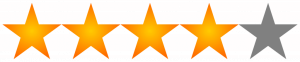 |
| Features Set: |  |
 |
| Ease Of Use: |  |
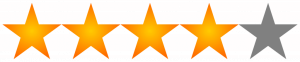 |
| Visit Website: | Advanced Disk Recovery | EaseUS Data Recovery |
| Trial Version: | Yes | Yes |
| Supported File Systems: | NTFS, FAT, FAT16, FAT32, ExFAT | FAT, exFAT, NTFS, NTFS5, ext2/ext3, HFS+, ReFS file systems. |
| Document Recovery: | ||
| Image Recovery: | ||
| Audio/Video Recovery: | ||
| Email Recovery: | ||
| Stop/Resume: | ||
| Filtering: | ||
| External Hard Drive Recovery: | ||
| CD/DVD Recovery: | ||
| Money-Back Guarantee: | Yes, 30 Days | Yes, 30 Days |
After thoroughly comparing Advanced Disk Recovery and EaseUS Data Recovery, we found that Advanced Disk Recovery comes with simpler and intuitive user interface and helps you recover lost data even from the oldest times. The tool is best for both novice and advanced users. However, if you are an advanced user and can work through complex options to recover data, you can opt for EaseUS Data Recovery tool.
Alternatives To Advanced Disk Recovery & EaseUS Data Recovery
If you are looking for more options for Windows’s best data recovery tools, you can check out our complete list of software right here.
Still, confused about choosing the perfect recovery solution? Feel free to shoot your queries in the comments section below! We’ll be happy to resolve it as soon as possible!
NEXT READ:








 Subscribe Now & Never Miss The Latest Tech Updates!
Subscribe Now & Never Miss The Latest Tech Updates!
Gajendra singh
How exactly we recover data from DVDakshita
Such a great comparison. It helped me understand both these tools best 🙂Jackie
Thanks for highlighting the pros and cons of the two. This really helped.James
Thank you for your suggestion now I know which recovery tool is best and why. Will certainly give it a try.Kerin
I think I would go for Advanced Disk Recovery this time instead of renewing license for EaseUSMridula
Advanced Disk Recovery is the best solution for recovering the data.Manju Songra
This blog is not only informational but also very soothing to read. the way information is provided- amazing! Kudos to the author.