While playing Call of Duty Modern Warzone if you get issues and errors, then this guide will help you fix them with quick and simple steps. These errors occur due to a conflict of software and hardware on your PC. This can be resolved by driver updates or reinstalling Direct X on Windows 10. Let me show you how to fix issues like Modern Warzone 6068 and Call of Duty Modern Warzone Direct X errors
How To Fix Call Of Duty Warzone Dev Error 6068 In Windows 10?
There are two methods to fix call of duty modern warzone DirectX:
1. Update your Direct X software
2. Update your Drivers
Note: It is important to update your Direct X version first and then if you are still facing the same issue you can perform graphics driver updates on your PC.
Fix 1: Install The New Version Of Direct X
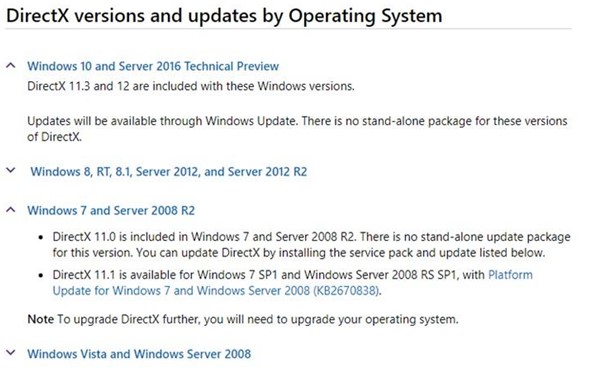
A Direct X package is a combination of different API and system files that are necessary to run certain programs. If you are facing Call of Duty modern warzone DirectX issues, then it is recommended to check your current version and update it if required. This guide will first explain the steps to determine your current version.
Step 1: Analyse Your Direct X Version
- Press Windows and R to open the RUN dialog box and type “dxdiag” in the text box followed by the Enter key.
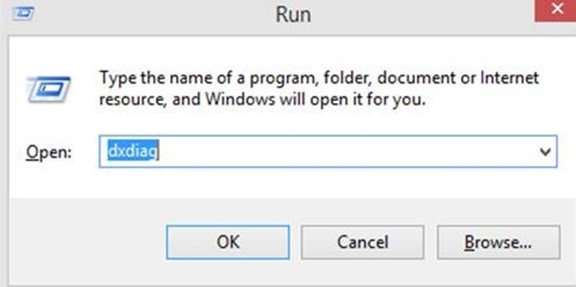
- Click on System Tab in DirectX Diagnostic tool window and view the version.
- Next, click on the Display Tab and check for the version number.

Step 2: Update Direct X Version
Navigate to the official website of Microsoft and download the latest version depending on your operating system.
Fix 2. Update Your Device Drivers
The second method to fix this issue is to update the device drivers of the PC, especially the graphics driver that is responsible for displaying the game graphics on your monitor. There are two ways to update drivers:
Manual Update. This procedure of updating drivers is a rather time and effort consuming method of searching for updated drivers and replacing inconsistent ones. To initiate a manual update process, carry out these steps:
Step 1: Open Device Manager by entering devmgmt.msc in the Run box.
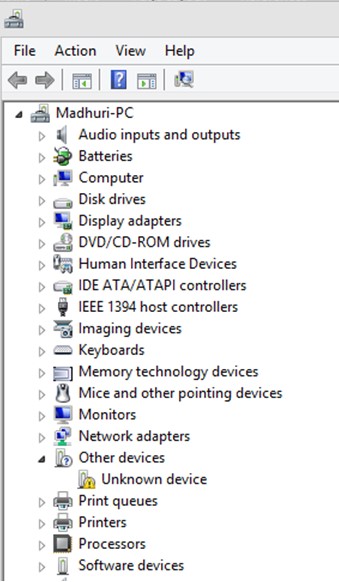
Step 2: A window will appear displaying the list of all drivers in your system.
Step 3: Identify the yellow triangle near the entries and make a right-click on them and select Update driver from the context menu. Make sure you do this for Graphics Drivers as well.
Step 4: The Windows will begin scanning the web for the latest drivers and install the updated ones on your computer.
Step 5. Even if the Graphics driver does not show the Yellow Triangle, perform a right-click and select update to force update it.
A simpler and swifter substitute is to use the automatic method by installing a driver updater application.
Automatic Update. This procedure involves using a third-party application to scan your computer and update all the drivers with the latest available version available on the World Wide Web. There are no drawbacks to this technique, and it makes sure that all drivers are updated to the most compatible version with a few clicks.
I strongly recommend using Smart Driver Care which I have been using for a couple of years and haven’t faced any issue with my system in terms of performance. Smart Driver Care is a remarkable driver updater application that can be obtained from the following link:
Step 1: Download and install Smart Driver Care on your PC
Step 2: Click on the Start Scan Now button and let the app scan your computer for drivers.

Step 3: Once the scan completes, click on the Update Driver link beside the driver issue beginning with Graphics drivers and the issue of modern warzone 6068 error will be resolved.
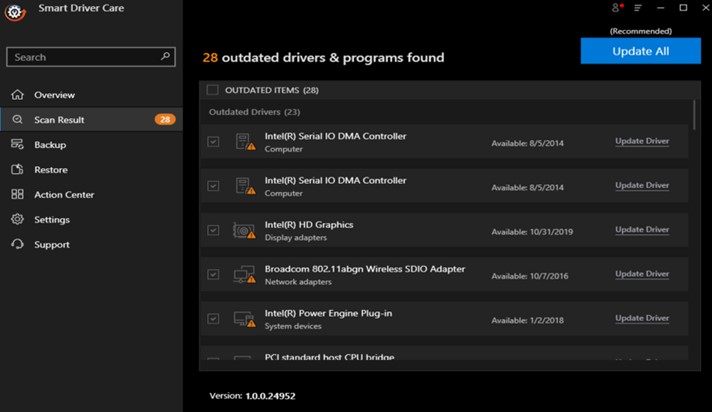
Also Read: Best driver updater software to update drivers
The Final Word On How To Fix Call Of Duty Warzone Dev Error 6068 In Windows 10?
The Call of Duty Modern Warzone DirectX issue and the dev 6068 warzone error occurs due to a mismatch or lack of communication between the hardware and the software. It can be easily fixed by updating your Direct X and Drivers installed on your system. Once all your drivers are updated you will find an enhanced performance from your flawless system.



 Subscribe Now & Never Miss The Latest Tech Updates!
Subscribe Now & Never Miss The Latest Tech Updates!