If there is one game where you should not face any game lagging issues then it is Battlefield 5. Any sort of delay caused whether due to low FPS or game latency would ruin the complete experience of the playing Battlefield 5. The main reason for Low FPS is generally related to hardware and latency or game lagging attributed to network issues. This guide will tell you about certain fixes that will help fix Battlefield 5 lag issues on your computer.
Steps On How To Fix Battlefield 5 Lagging Issues In Windows 10 PC?
There are a few recommended steps that can help the game lagging issue of Battlefield 5. You can try each step and then check if the issue has been fixed without carrying out all the steps at once.
Method 1: Disable Game Mode
Microsoft has inculcated a Game Mode in Windows 10 that facilitates a better gaming experience for gamers across the globe. However, this game mode can sometimes interfere with the normal functioning of your game and create lag. Follow the steps mentioned below:
Step 1: Type Game Mode in the search box located on your Taskbar and then select Game Mode Settings from the results displayed.
Step 2: Toggle the Game Mode switch towards the left and turn it off.

Step 3: Look for Game Recording and Game DVR and turn them off as well.
Method 2: Disable Full Screen
If disabling the Game Mode does not fix the issue for you then you can also try disabling the Full-screen option by these steps:
Step 1: Locate the Battlefield 5 folder on your computer and search for the Battlefield.exe file and make right-click on it to select Properties from the context menu.
Step 2: In the Properties window, click on the Compatibility tab and then locate Disable Fullscreen Optimizations. Place a tick next to the checkbox beside.
Step 3: Also place a checkmark in the box next to Run this program as an Administrator to grant full access to system resources.
Step 4: Next, click on Apply and then click on OK.
Step 5: Relaunch Battlefield 5 and check if the issue persists.
Method 3: Disable Origin
Another troubleshooting step to fix Battlefield 5 lag issue is to turn off the Origin feature. This feature allows users to initiate chats with co-players and stream the game. You can try to turn this option off in your EA launcher by using the following steps:
Step 1: Launch Origin and click on Application Settings from the Menu button on the upper left.
Step 2: Next. Click on More options and under Origin In-Game, toggle it off.
Step 3: Another step you can benefit from is to turn off the cloud sync of Origin provided you do not play this game on any other device. This can be done by unchecking the Enable Cloud Storage for all Supported Games option under the general section of Application Settings.
Method 4: Disable Antivirus
Some Antivirus applications tend to be overprotective and scan every file and folder especially when they are in use. This pro-active research is beneficial to the users as it scans your computer in real-time and prevents it from threats and malware. However, it also causes game lagging issues if the game’s files are being scanned while the game is running. You can try to turn off the antivirus for some time and then check if the Battlefield 5 lag persists. Due to a considerable difference in the interface of various antivirus applications, it would not be possible to mention the exact steps of turning off the antivirus app for some time but the following steps would give you an overall idea of a sort:
Step 1: Launch the antivirus app look for the settings to disable it. Alternatively, toggle it off via the shortcut icon and button in the taskbar.
![]()
Step 2: Open the game and try playing it for some time and check if the game lagging issue still continues.
Step 3: Once you have tried and tested the game and assured that the Battlefield lag issue ceases to exist then add an exception of the game folder in your antivirus.

Method 5: Lower Resolution
One common troubleshooting step that is used with many game lagging issues is to lower the resolution of the game from within the game settings. This also includes reducing the resolution scale to something lower than 100%. If this does not help, then you can try changing the video settings of Battlefield 5. Try to adjust your settings to the below-mentioned recommendations:
Framerate Limiter – 70
UI Upscasling – AUTO
DXR Enabled – OFF
Nvidia DLSS – OFF
Future Frame Rendering – OFF
GPU Memory restriction – OFF
Graphics Quality – CUSTOM
Vertical Sync – OFF
Texture Quality – LOW
High Dynamic Range – OFF
Method 6: Update Drivers
The final step recommended to resolve game lagging issues is to update the drivers using Smart Driver Care. This application will fix all the driver issues like outdated drivers, corrupt drivers, or missing drivers and replace them with the most compatible ones released yet. This will ensure that flawless communication will occur between the game and the hardware of your computer. This will eliminate any latency issue that occurred due to a graphics card or other hardware. Here are the steps to use SDC on your computer:
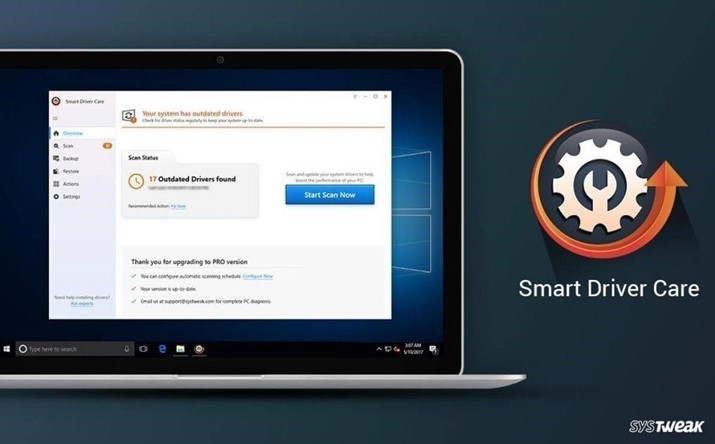
Step 1: Download and Install Smart Driver Care from the Link below:
Step 2: Launch the app and click on Start Scan Now button.
Step 3: From the list of drivers issues displayed, click on the update driver link next to your graphics driver and allow it some time to update your driver and fix the issue.
Smart Driver Care will ensure and enhanced performance of your system in all aspects and also takes a backup of drivers before updating them.
The Final Word On How To Fix Battlefield 5 Lagging Issues In Windows 10 PC?
The above steps have been taken from gaming forums and have worked for many to resolve the Battlefield 5 lag issues. Try each step and check if it has any effect on the game lagging issue and does not forget to mention which step worked for you.
Follow us on social media – Facebook, Twitter, and YouTube. For any queries or suggestions, please let us know in the comments section below. We would love to get back to you with a solution. We regularly post tips and tricks, along with answers to common issues related to technology.



 Subscribe Now & Never Miss The Latest Tech Updates!
Subscribe Now & Never Miss The Latest Tech Updates!
Mridula Nimawat
Disabling full screen mode and updating drivers can help.Mathew
Thank you for sharing the valuable information on how drivers can lead to Battlefield lagging issuesMansi Vijay
Disabling third-party antivirus solution helped me to fix the lagging issues!