Be it setting a reminder, creating a to-do list or an action plan, or making a grocery list, we sure rely on a notes app to jot down important information. Isn’t that true? We’ve all considered using a notes app at some point in time or another. Talking of notes app, the Apple Notes app offers ample space to creatively store our ideas.

Image source: Apple Support
As technology has evolved, the Apple Notes app has become more powerful and feature-rich. It offers you multiple benefits and comes loaded with exceptional syncing capabilities that sync your content across other Apple devices as well. Apple Notes is a great way to keep your notes organized and easily accessible on all of your devices.

Image source: Apple Support
Notes app not working? Is the Notes app crashing on macOS? We’ve got you covered. You can easily fix this issue by following a few workarounds. You can use any of the below-listed solutions to get the Notes app up and running again on Mac within no time.
Let’s get started.
Also read: 10 Best To-Do list Apps 2022
Apple Notes App not Working on Mac ? Here’s How to Fix
Solution 1: Force Quit the Notes App
Well, Force Quitting an app is one of the handiest troubleshooting solutions to deal with an unresponsive or troubled app. If the Notes app is not syncing properly, or if the app fails to load on your Mac, here’s what you need to do.
Tap the Apple icon placed on the top menu bar and select “Force Quit”.
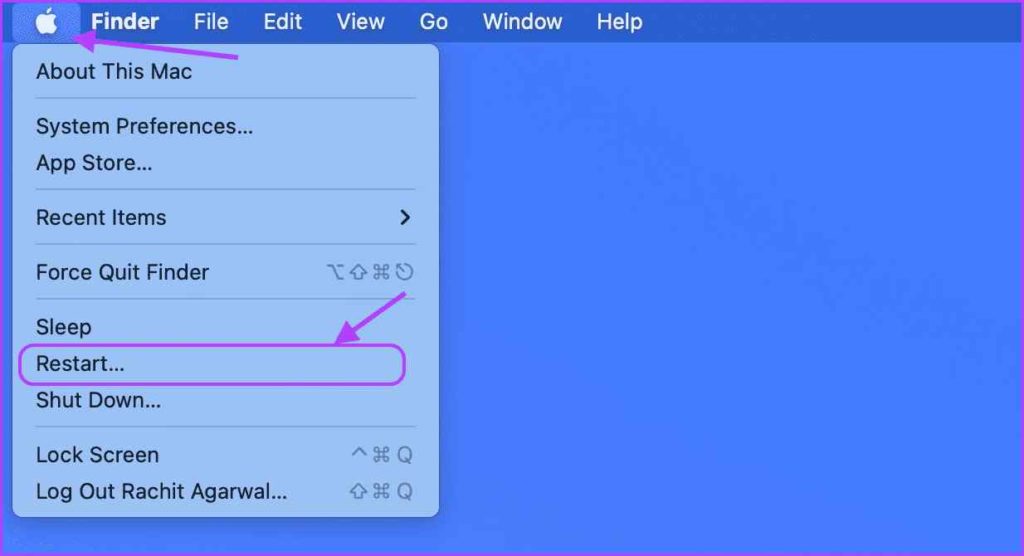
In the Force Quit window, you will see a list of active applications on the window that are currently running on your Mac. Select “Notes” and then hit the “Force Quit” button.
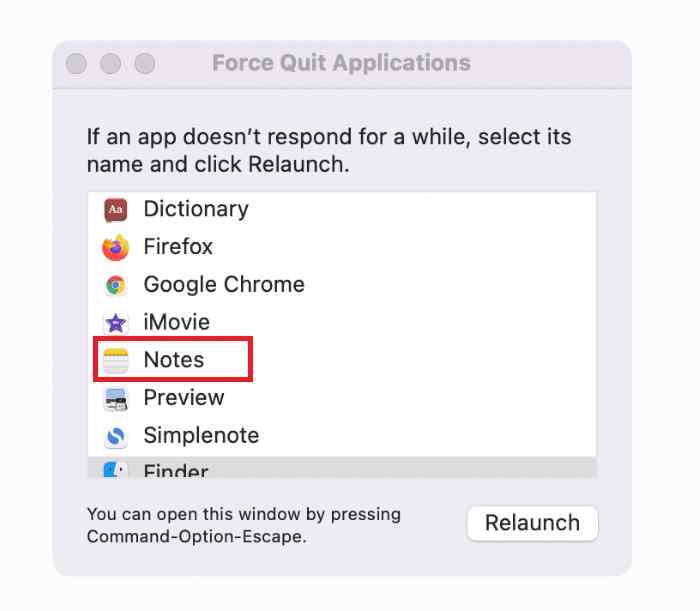
Exit all windows and then Restart your device to check if the issue was resolved.
Also read: 10 Best Note-taking Apps for Android & iPhone in 2022
Solution 2: Turn OFF iCloud Sync
iCloud Sync is one of the most useful features of the Notes app that syncs your notes, data, and files across your Apple devices. Although, there may be a few unfortunate times where the iCloud Sync process may interfere with the functioning of the Notes app. To make sure that’s not the case, we will try disabling the iCloud Sync on the Notes app and see if it fixes the issue.
Tap on the Apple icon placed on the top menu bar and select “System Preferences”.
Select “Apple ID”.
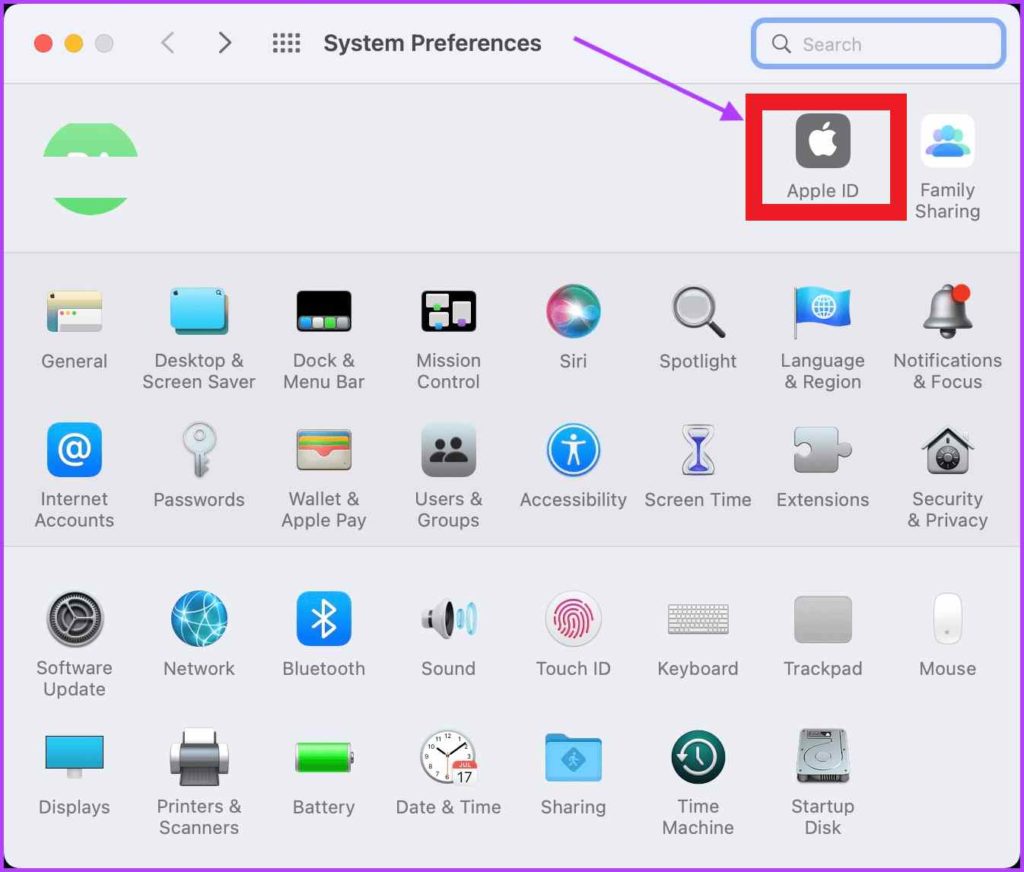
Now, switch to the “iCloud” section from the left menu pane. Scroll through the list and then uncheck the “Notes” option to turn off the iCloud sync.

After disabling the iCloud Sync, reload the Notes app and see if you’re still experiencing any technical difficulties.
Also read: How You Can Send Personal Notes To Yourself On Slack
Solution 3: Remove the Library Files
Deleting the Library files for the Notes app can also help in fixing the “Notes app not working on Mac” issue. Here’s what you need to do:
Launch Finder> Go> Go to Folder.
Enter the following folder location in the search box and hit Enter:
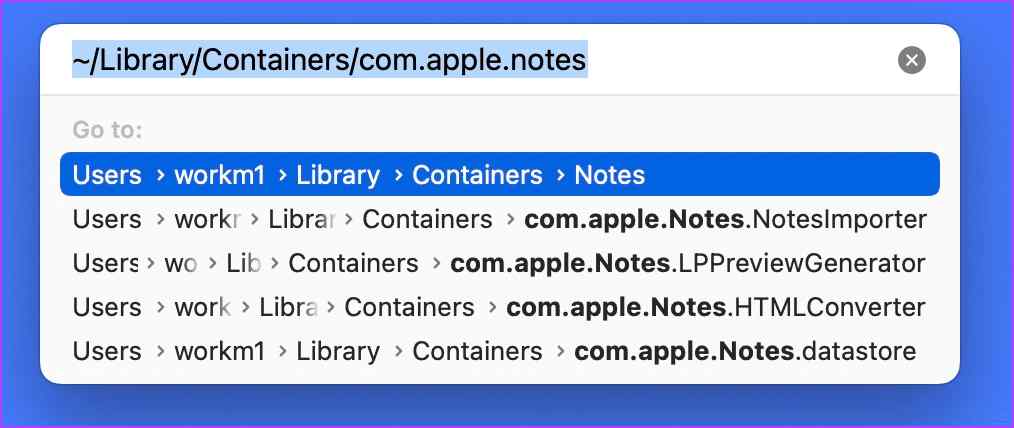
~/Library/Containers/com.apple.notes
Once you arrive at the folder location, select all the files present inside the folder and then drag and drop the selection to the “Trash Bin”.

After deleting the library files of the Notes app, relaunch the Notes app and check if the issue persists.
Also read: Unable to Update Apps on macOS? Here’s the Fix!
Solution 4: Update macOS
Is your Mac up to date? Are you operating on an outdated version of macOS? Here’s how you can check it.
Tap on the Apple icon placed on the top menu bar, and select “About this Mac”.
Tap on “Software Update”.
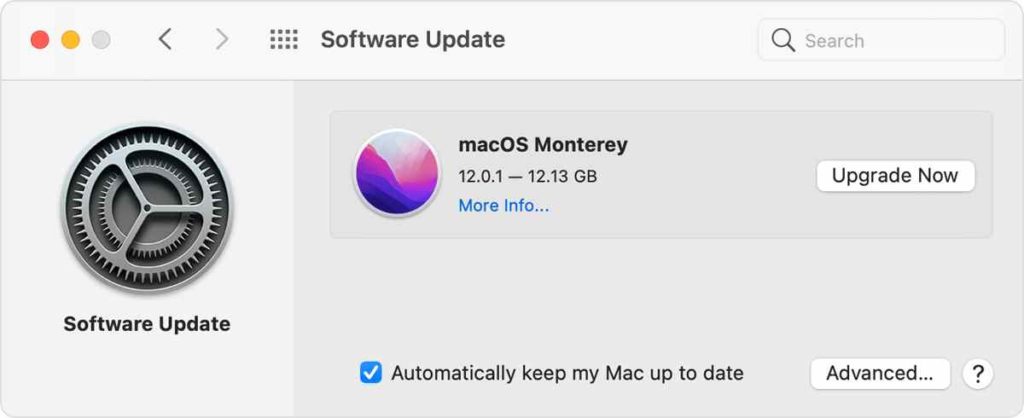
Wait for a few seconds until Mac automatically looks for available updates for your device. If an update is available, upgrade your Mac right away to the latest version.
After updating the macOS, relaunch the Notes app and check if you are still facing any issues.
Download And Install Disk Clean Pro
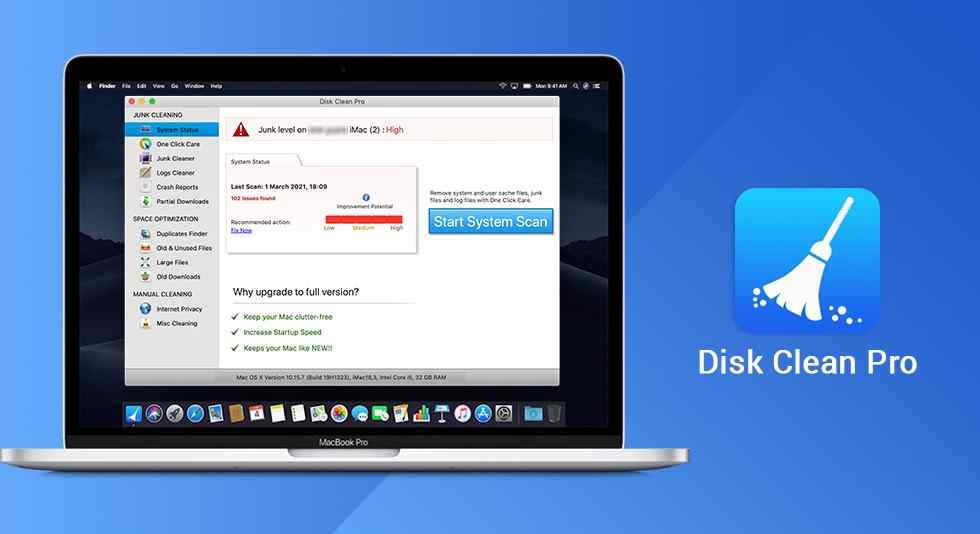
Annoyed with your Mac’s slow and sluggish performance? Do the apps take forever to load or respond? Here comes your savior! Download and install Disk Clean Pro on your Mac to optimize its speed and performance in just a few clicks. Disk Clean Pro is a powerful utility tool for macOS that helps you with the secure removal of junk files, partial downloads, log files, and other obsolete data.
Disk Clean Pro effectively scans your Mac to look for redundant files and data and helps you recover additional storage space within no time.
Conclusion
Here were a few simple resolutions to resolve the “Notes app not working” issue on Mac. You can use any of these solutions to fix any issues or glitches related to the Apple Notes app on Mac. Do let us know which method did the trick for you. Feel free to share your suggestions in the comments section.
Follow us on social media – Facebook, Instagram and YouTube.



 Subscribe Now & Never Miss The Latest Tech Updates!
Subscribe Now & Never Miss The Latest Tech Updates!