So, what exactly is a Trojan? Is it a virus or malware?
Before your mind fills up with a myriad of thoughts, let’s get a quick understanding of this term. A Trojan is typically a malicious piece of code that infiltrates your device to gain unauthorized access to your data.
Trojans can be disguised in any form, a harmless file that you download from the web, a fake contest banner, a phishing link, an email, or a legit-looking application.
While Windows Defender, the pre-installed security software is designed to protect the entire Operating system but does it really live up to the hype & expectations?
We recently read a thread on the Reddit forum, where an upset user was discussing how Windows Defender detected a Trojan horse but was not able to remove it completely. It showed the message “Remediation incomplete”. Some users even complained about receiving the error Trojan:Win32/Amadey.PAB!MTB every time they did the analysis. 
Also read: Is Windows Defender Good Enough For PC Protection In 2021
Although Windows Defender offers top-notch antimalware protection to keep your device and data safe, it is not capable of handling all kinds of viruses, malware, trojan, and other security threats. Undoubted, you can trust it for basic Firewall protection, but not beyond that!
So, Why Does Windows Defender Fails To Delete Trojan Horse Viruses?
Lately, Windows Defender is having trouble deleting threats like a trojan horse and similar kinds. Experts have suggested that oftentimes, a corrupted registry entry, software conflicts, and issues caused by non-reliable security programs can stop Windows Defender from working properly.
In this post, we have listed a couple of ways that you can try if Windows Defender skips eliminating Trojans on your device.
Also read: How To Enable Ransomware Protection In Windows Defender?
What to Do If Windows Defender Fails to Remove Trojans?
If Windows Defender is unable to detect or remove Trojans, here are a few alternatives that you can try.
1. Switch to a New Antivirus Software
Well, if the in-built Windows Defender is not able to delete Trojan horse on your computer, it’s pretty obvious that it doesn’t offer the best security & protection from different types of threats. Hence, switching to a third-party antivirus, that is capable of combating dangerous malware infections is a wise choice. You can check out the list of Top Antivirus Software to use in 2023.
We’ve been personally using Systweak Antivirus for Windows PC for quite a long time now. It offers real-time protection against viruses, malware, trojans, spyware, adware, and other malicious threats.
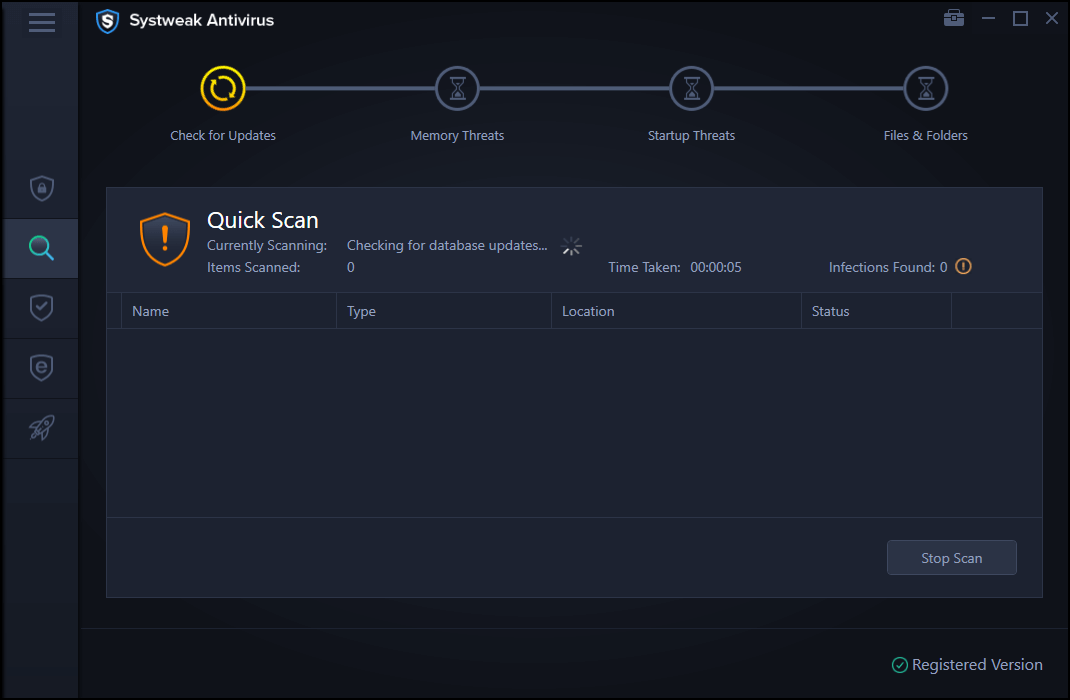

Systweak Antivirus is also capable of detecting zero-day exploits and safeguarding your device from hackers or multiple types of malicious codes. Additionally, it helps in improving your device’s speed and performance by removing unwanted/malicious startup items.
2. Perform a Clean Boot
Clean Boot loads the OS with a minimal set of drivers, apps, and services. By performing a clean boot on your Windows PC, you can figure out any third-party app or program with your device’s functioning. To clean boot Windows 10, follow these steps:
Launch the Start menu search box, type “Msconfig” and hit Enter. In the System Configuration window, switch to the “Services” tab.

Check on the “Hide all Microsoft services” option placed at the bottom. Tap on the “Disabled all” button.

Now, switch to the “Startup” tab and click on “Open Task Manager”.

Close the Task Manager window and then tap the OK button. Reboot your device to load your device with only essential files, drivers, and services.
Also read: How To Disable Windows Defender In Windows 10?
3. Manually Enable the Windows Defender Service
To manually enable the Windows Defender service, follow these steps:
Press the Windows + R key combination to open the Run dialog box. Type “Services.msc” in the textbox and hit Enter.

Scroll down through the list and look for “Windows Defender Antivirus service”. Right-click on it and select “Properties”.

Tap the “Start” button to manually enable the service. Select the Startup type value as “Automatic”.

Hit on the OK and Apply button to save the recent changes.
Close all the active windows and reboot your device.
4. Download Microsoft Safety Scanner

Developed by the Microsoft Corporation, Microsoft Safety Scanner is a free virus and malware scanner tool that you can use on Windows to deal with security threats. So, if Windows Defender fails to remove Trojan, you can try the Microsoft Safety Scanner to get the job done for you. It specializes in detecting trojans, unwanted programs, and other malware. Microsoft Safety Scanner is a standalone virus scanning tool that you can keep on your device along with your existing antivirus software as well.
Also read: How To Make Windows Defender More Effective
Conclusion
Here were a few ways that you can try if Windows Defender fails to remove Trojans on your PC or laptop. A Trojan typically can’t spread itself, so you can use any of the above-mentioned workarounds to deal with potentially dangerous programs.
Was this post helpful? For any other queries or assistance, feel free to use the comments space to share your thoughts.
FAQ
Q1. Why threats are not removed in Windows Defender?
Well, if the pre-installed security program marks any threat as blocked, it indicates that the specific threat will not be executed. Hence, you either need to take the help of third-party antivirus software to get rid of potential infections.
Q2. Can Trojan Viruses be removed easily?
Of course! Trojan horse viruses can be easily eliminated via different methods. Some of the most effective ways are stated below:
- Uninstall suspicious programs that you don’t remember installing.
- Remove trojans posing as authentic startup items.
- End malicious background processes.
- Scan your device with authentic antivirus software & delete trojan horse.
Q3. Can trojan horse steal your personal information?
Well, Trojan-Ransom is a type of trojan horse that can collect and modify your personal data stored on your PC. Once the data gets into the wrong hands, cybercriminals will only release the information, after the victim has paid the demanded ransom money.



 Subscribe Now & Never Miss The Latest Tech Updates!
Subscribe Now & Never Miss The Latest Tech Updates!