After upgrading from Windows 10, many users of Windows 11 claim that the built-in programs don’t function properly or at all. The required services not functioning properly or an outdated system are the usual causes of this problem. We’ll look at the troubleshooting techniques in this manual to assist you quickly get the built-in applications fully operational.
How to Proceed If Windows 11’s Built-In Apps Fail to Operate After an Upgrade
1. Reboot Your Computer

We advise restarting your computer before starting the system-related troubleshooting steps. The apps and software occasionally behave strangely due to a system bug. Most of the time, issues can be resolved by simply restarting the computer because they are only momentary.
Ensure you have a strong internet connection after restarting your PC because some apps need it to launch and run. Continue with the next strategy if the first one doesn’t work.
2. Update The System As Needed
Your outdated copy of Windows 11 may cause the problem because it is incompatible with the system’s installed software. This often occurs when there are a large number of backlogged pending updates. If this situation appears to you, updating your system with the available updates should resolve the issue. Here’s how to go about it:
Step 1: To access Windows Settings, press Win + I simultaneously.
Step 2: From the left pane, choose Windows Update.
Step 3: On the right side of the window, select Check for updates. Now, the system will look for any available updates and show them to you.
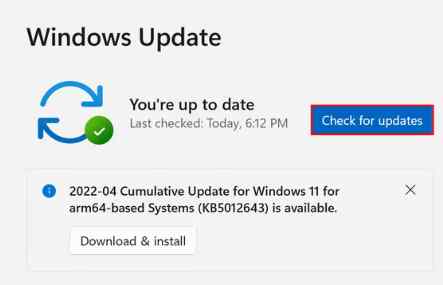
Step 4: Install each update slowly, and then reboot your PC.
Step 5: Hope you can utilize the applications when you get there.
3. The Application Identity Service Should Be Enabled
The Application Identity service ensures that the installed apps on your computer are who they claim to be, enabling trouble-free operation. You may experience difficulties using apps on your PC if this service is disabled or malfunctions due to a bug. Here’s how to activate the Windows 11 Application Identity service:
Step 1: To launch Run, press Win + R.
Step 2: Enter the command services.msc into the Run window.
Step 3: The “Application Identity” service should now be identified. Right-click it and select Properties.

Step 4: Verify the service’s status. In that case, press the Start button.
Step 5: If it’s already running, click Stop, and then, after a brief delay, click Start.
Step 6: Select Automatic from the Startup type option by expanding it.
Step 7: To save the changes, click Apply and followed by OK.
Step 8: This ought to successfully activate or restart the service.
4. Fix The Problematic Application
If only one app gives you trouble, the problem may lie there rather than with the operating system. Using an app’s built-in Repair option is the best approach to fixing damaged apps. To fix the app, adhere to the following steps:
Step 1: To access Windows Settings, press Win + I.
Step 2: Select Apps and then click on Apps & features.
Step 3: Select the three dots next to the targeted app by finding it on the right side of the window.

Step 4: Select Advanced options.
Step 5: Navigate to the Repair section and select the Repair button in the subsequent popup.

5. Scan For Malware

Viruses and corruption faults in the system hinder you from doing simple things like using an application. You can perform a malware scan using a third-party security tool that you may already have installed. You can use any antivirus program. However, we strongly advise T9 antivirus software because it is an excellent tool for detecting viruses. It assists users in managing the startup items while scanning your PC in real-time. These qualities are listed:
Malware Protection
Threats like infections, zero-day threats, malware, Trojans, PUPs, adware, and more are all things that T9 antivirus defends against.
Immediately Secure
With real-time protection, which discovers and stops malware before it can infect your computer, data breaches, identity theft, and other security concerns can be prevented.
Remove Startup Programs
You may prevent being taken advantage of by unauthorized apps operating in the background and jeopardize the security of your computer and data security by swiftly finding and uninstalling unwanted starting items.
Exploit Protection
The potent T9 Antivirus Exploit Protection function protects PCs from malware infestations by security shortcomings.
Updates to Virus Definitions
Antivirus software must be regularly updated to recognize and eliminate new malware threats as they appear and hackers become more proficient. T9 Antivirus protects you from the most recent dangers by periodically installing the most recent database definition updates.
Protect yourself against the most modern and sophisticated threats
The possibility of sophisticated attacks is one of the leading security concerns in today’s networked society. A sophisticated program like T9 Antivirus and malware protection software, which offers real-time security and several defenses, is the best way to decrease these risks. Security technology identifies threats and successfully counters them before data is compromised.
The Final Word On How to Proceed If Windows 11’s Built-In Apps Fail to Operate After an Upgrade
Windows 11 has several native programs for daily tasks like Photos, Paint, Sound Recorder, and Calculator. Thanks to the above procedures, you should have no trouble launching these programs. Make sure your system is kept up to date to prevent problems like this in the future.
Follow us on social media – Facebook, Instagram, and YouTube. Let us know of any queries or suggestions. We would love to get back to you with a solution. We regularly post tips, tricks, and answers to common technical issues.



 Subscribe Now & Never Miss The Latest Tech Updates!
Subscribe Now & Never Miss The Latest Tech Updates!