Regardless of what browser you are using – Chrome, Firefox, Safari, Microsoft Edge, or any other browser, just as you open a new tab in your browser, you come across about:blank and now you are suspicious of whether this is some genuine prompt you have received or is your computer now under the clutches of a malicious threat? In this post, we’ll try and get our heads around about:blank and if it’s making you jittery, we are even going to figure out how to remove it. So, without further ado, let’s dig in.
What is About: Blank?
The about:blank is not an actual page and is built right into your browser. It is a type of URI (Uniform Resource Identifier). When you type about:blank, a blank page will appear. This message tells your browser that there is no default homepage or new tab default page set.
With the “about” part, you ask your browser to show the built-in, internal web pages. For example, when you type about:settings, your browser’s setting page will open. So, in case, you want the dino game that appears when you don’t have internet reception, open a new tab and type about:dino.

Is About: Blank A Malware Or Other Malicious Threat?
Under normal circumstances about:blank is not a malicious threat. However, if you had accidentally clicked on a link or website or downloaded a file that you shouldn’t have and if after that you are noticing the about:blank page, we recommend that you run an Antivirus scan. That’s because, under these circumstances, the blank page could actually rope you into downloading malicious content, or drive you into clicking on ads.
Also Read: How To Choose The Right Antivirus?
Systweak Antivirus, for instance, is one of the best Antivirus software for Windows. It identifies and removes all kinds of malicious threats in real-time. Thanks to its updated database which installs new definitions regularly. Apart from real-time protection, Systweak Antivirus also stops you from stumbling upon websites that might inject malware into your computer.

Here’s how you can use Systweak Antivirus to stay protected –
1. Download, run and install Systweak Antivirus
2. Click on the magnifying glass from the left-hand side of the interface.

3. Select the mode of scan
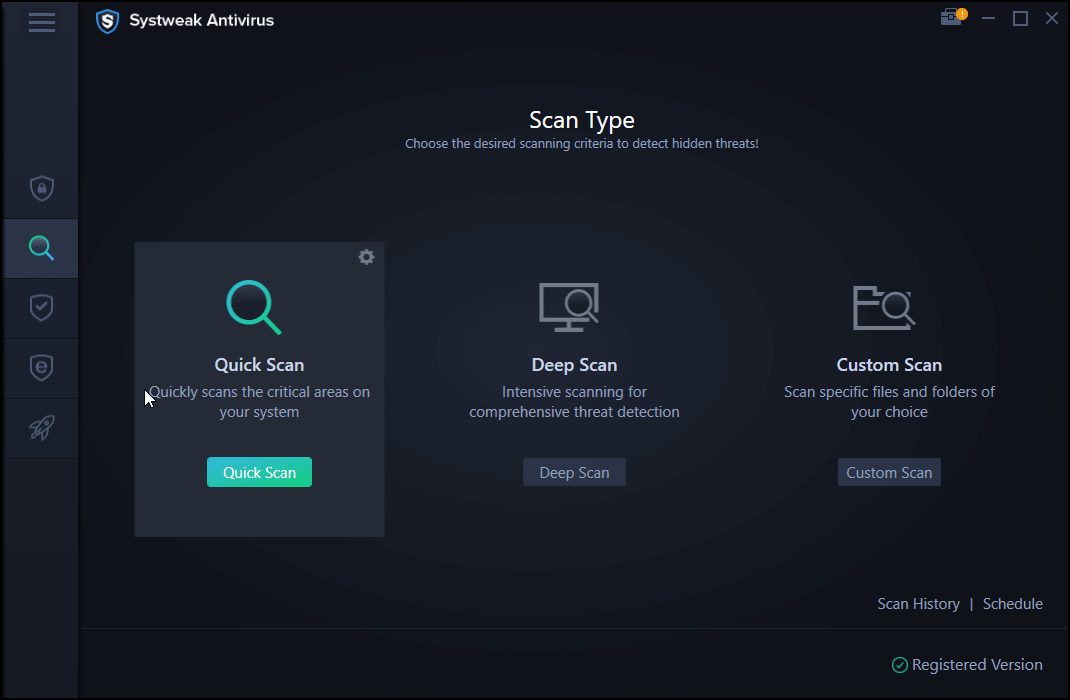
If Systweak Antivirus perceives any threats, it will find and delete them then and there. To know more about Systweak Antivirus, its features, and pricing, you can check out this post.
Not a Windows user? Here are some of the best Antivirus programs for Mac.
When Is About: Blank Useful?
You must be wondering what is the significance of about:blank page in Chrome or Firefox or any other browser? Well, it can be useful under the following circumstances –
- If the link you have opened opens a blank page to download items
- When you don’t want to open an actual web page as your default start page
- Your browser can’t figure out what to display
- When you want your browser to not use an excessive network or computer resources
- You have accidentally clicked upon a malicious link or website
How To Set or Remove About: Blank As Your Start Page?
You can’t actually get rid of about:blank page completely since it is part of your web browser. However, you can remove it temporarily or set it or remove it as your start page. For the purpose of this blog, we’ll consider Chrome –
- To set or remove about:blank in Chrome –
1. Open Chrome
2. Click on the three vertical dots from the right-hand side on the top.

3. Click on Settings

4. From the left-hand side click on the hamburger icon
5. Click on the radio button that says Open a specific page or set of pages

- To set or remove about:blank on Apple’s Safari on Mac, follow the below-mentioned path –
Safari > Preferences > General
Now under Homepage section type about:blank. And, if you don’t want about:blank, you can enter your desired URL.

Wrapping Up
To conclude about:blank, too has a purpose. A web browser cannot open a page that has nothing on it. It has to display something and hence about:blank. You could even take it this way, with a blank page in front of you, you can think about which website to visit with a more focused approach, unlike a cluttered web page. What do you think? Drop in your suggestions and thoughts in the comments section below. For more such content, keep reading WeTheGeek.



 Subscribe Now & Never Miss The Latest Tech Updates!
Subscribe Now & Never Miss The Latest Tech Updates!