Stuck with VPN Error 800 on Windows? Well, don’t worry! It can easily be fixed by following a few workarounds. As we’re all aware, a VPN connection is established between a device (local client) and a server; error 800 mostly occurs when your device cannot set up a connection with the remote VPN server.
When the VPN server becomes unreachable or when you’re somehow not able to connect to the remote server, you might see the VPN Error 800 notification flashing on your device’s screen.

So, before we proceed towards solutions, let’s learn all about VPN Error 800, a possible set of causes for its occurrence, and everything else that you should know is.
Also read: 4 Efficient Ways to Fix VPN Error 619
What is VPN Error 800?

VPN Error 800 occurs when a certain device fails to connect to the remote VPN server due to the misconfiguration of settings. The good thing is one can quickly fix this issue by making a few changes in the system settings.
Here are a few common causes of why Error 800 might hit on your Windows device:
Possible Causes:
- Invalid username and address specified for the VPN server.
- Interference of a Firewall with VPN connection.
- Connection lost while connecting with the VPN server.
- VPN traffic congestion due to the network Firewall.
- Presence of viruses or malware.
How to Fix VPN Error 800 on Windows 10?
Let’s discuss a few solutions that will allow you to resolve VPN Error 800 on Windows 10.
Solution #1: Verify Credentials
The first step to troubleshoot Error 800 on Windows 10 is by verifying the username, password, server address, and other credentials to check whether any invalid information has bee specified or not. Here’s what you need to do:
Press Windows + I key combination to launch Windows settings. Select the “Network and Internet” option.

Tap on the “VPN” option from the left menu pane.

In the VPN settings, hit on the “Advanced Options” button.
In the new window that appears on the screen, verify all the credentials, including user name, password, server address, the server type, to make sure everything is accurately specified.
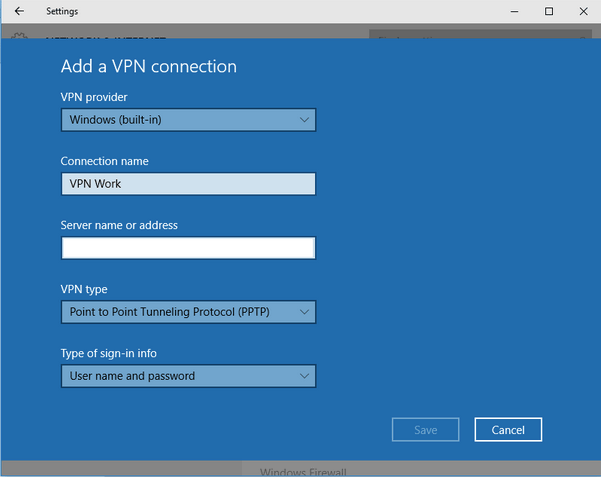
Also, before you exit the window, switch the VPN type as “Point to Point Tunneling Protocol.”
Close the Settings window and try re-connecting to the VPN server to check whether you’re still experiencing the VPN Error 800 on your device.
Solution #2: Use the Ping Command
Another workaround to resolve VPN connection failure is using the Ping command on the Windows Command Prompt shell.
Tap the Start menu icon, type “Command Prompt” in the search bar, and hit Enter.
In the Command Prompt window, type “Ping <address>” followed by the VPN server location you’re trying to access.
Within a few seconds, the Ping command will offer you all the necessary details about the specified address, including response time, connection type, and so on. Once you thoroughly analyze the issue, you can quickly fix the VPN Error 800 on a Windows device.
Solution #3: Run an Antivirus Software to Scan your Device
If there’s even a slightest of the possibility that your device is infected with any kind of viruses, malware, or spyware, then you may encounter the Error 800 on your device.
So, we would recommend using nifty antivirus software that can thoroughly scan your device for viruses, malware, or any malicious threats. Wondering which antivirus to pick? Download Systweak Antivirus for Windows that can offer real-time threat protection to safeguard your device.

Apart from offering exploit and malware protection, Systweak Antivirus also provides you a bunch of advanced features that allow you to get rid of unwanted startup items, along with other safety enhancements to improve the overall performance of your Windows device.
Solution #4: Run the Network Troubleshooter
You can also use Windows in-buil network troubleshooter utility wizard to scan and fix network errors.
Open Windows Settings, select “Network and Internet.”

Tap on the “Network Troubleshooter” option, follow the on-screen instructions, run the wizard to diagnose and fix network issues on your device.
Solution #5: Try a Different VPN Alternative
Tried all the above-mentioned workarounds and still no luck? Well, we would advise you to switch to a different VPN service to check whether you’re still experiencing the VPN error 800 on your device while connecting to the remote server.

Download Systweak VPN for Windows that pledges to offer 100% online anonymity to keep your privacy intact while browsing the Internet. It is a secure VPN tool that masks your IP address, allows you to view restricted content globally in more than 53+ countries.
Also read: Is VPN Safe To Use? Why You Need One
Conclusion
We hope these above-mentioned solutions will help you to resolve VPN Error 800 on your Windows 10 PC. You can use any of these troubleshooting remedies to fix the VPN network connection failure. Also, do let us know which solution worked out the best for you. Feel free to share your thoughts in the comments box below!



 Subscribe Now & Never Miss The Latest Tech Updates!
Subscribe Now & Never Miss The Latest Tech Updates!
Camila Saunders
I really needed VPN for every big or small task. VPN errors are quite common near me and I am thankful to Systweak Antivirus for Windows for providing solution.Sanya Wolfe
I was facing this issue a couple days ago. Thanks for helping out!James
Never had an idea that a virus can cause VPN 800 error thanks for suggesting a tool that can help will give Systweak Antivirus a tryCHTN
I wanted to start using VPN for a log time but sudden errors like the above made things difficult for me.. now that I know I can get the resolutions easily, I’m gonna start using VPN