When it comes to searching for anything on the web, Google is our go-to choice that we all tend to run first. In fact, Google has become a metonym for web searching. Whether it’s about researching on a medical term or stalking our favorite celebrities, Google has answers for everything.
But no matter how dominant Google may be in the search engine market, we cannot neglect the presence of Bing. Bing is an official Microsoft product and stays far behind Google if we’re talking about popularity and ranking. But this doesn’t make it any less useful! Bing is power packed with awesome features, some which you won’t find even on Google. Yes, you heard that right!
So, let’s not underestimate Bing by comparing it to Google, as it is useful in its own way. Bing has always been around and managed its way to stay prevalent even after such strong competition. Here are a few Bing tips and tricks that will allow you to make the most of this lesser-known search engine.
Let’s take a look.
Video Previews
When you’re searching for any video on Bing, it gives you a whole new experience. As soon as you hover over any video thumbnail, Bing will automatically start playing the preview of that video in a small window. In this way, you can have a better idea of what you’re looking for and search effectively.
Weather Forecast
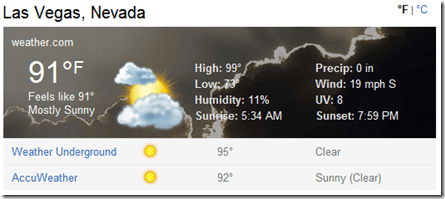
Planning a trip for the weekend? Simply enter the name of the city in Bing search box to know all about the weather forecast of the particular city or location. For more customized weather update, you can even add temperature parameter say Celsius or Fahrenheit next to the city name for more detailed results.
Save Images and Videos

Saving images and videos on Bing is a piece of cake. And especially when you have to shortlist a few images from a huge collection, Bing makes this whole task pretty easy. All you have to do is tap the “+” icon placed on the image which you need to save. The selected image will then be automatically saved to your collection which you can access in the main Settings tab.
RSS Feeds
Creating RSS feeds on Bing is extremely simple! With the help of RSS feed, you can convert any live search into a news reader format. To create an RSS feed on Bing all you have to do is add the “&format=rss” suffix in the address bar (Not the search box, but the address bar).
Dictionary

Looking for a specific word’s meaning? Simply type “Define <word>” in the search box to see detailed meaning of the mentioned word. For example: Define Botany.
Specific File Format Search
If you’re looking for files with a specific search format say .mp3 PDF JPEG etc. then, in this case, you can use Bing to search effectively. All you have to do is simply enter “contains:PDF” suffix or whichever file format you need to search, at the end of your search query.
Search Results as per Specific Country
If you want to refine the search results based on a specific country, then you can add “Ioc: <country name> suffix at the end of your search query.
For example, Best smartphones Ioc: US
Doing so will only result in pages from that specific region and you can limit the search criteria just as per your preference.
Disable Background Image

Not a huge fan of Bing’s background image? Don’t worry! You can easily turn it off with the help of this little hack. So, instead of visiting www.bing.com now you have to write www.bing.com?rb=0 in the address bar. Picking the latter will eliminate the background image from Bing and you will only see a plain color in the background.
There were a few Bing tips and tricks that you can put on to best use for searching effectively on this search engine. Bing may not be as popular as Google, but it’s not that bad? What do you think folks? Share your feedback in the comments box below.


 Subscribe Now & Never Miss The Latest Tech Updates!
Subscribe Now & Never Miss The Latest Tech Updates!