While using Windows 10, you may have across different kinds of common errors and technical hindrances. Have you ever seen the “This computer does not meet the minimum requirement” error message on Windows 10? This error can strike your device due to incompatible system drivers, outdated or corrupt drivers, disabled integrated Intel graphics chipset, presence of viruses or malware on your device.

Wondering how to get past this issue? Don’t worry! In this post, we have covered several solutions that will allow you to resolve the “This computer does not meet minimum requirement” issue on Windows 10.
How to Fix This Computer Does Not Meet Minimum Requirement
Let’s explore a few troubleshooting hacks to remove this error message from your device.
Also read: Ways To Fix Error Code 0xc0000225 In Windows 10
Solution #1: Update Windows OS
If you’re operating on an outdated Windows version, make sure you install the latest Windows update right away. Installing your device with the latest Windows update will offer performance improvements, enhance security, and an improved overall experience. To check for updates, here’s what you need to do.
Tap the Windows icon, select the gear-shaped icon to open Windows settings.

In the Windows Settings, tap on “Update and Security”. Switch to the “Windows update” section from the left menu pane.

On the right side of the window, tap on the “Check for Updates” option to check if any latest updates are available for your device. If any update is available, install your device to the latest Windows version.
After upgrading your device, you will be able to resolve the “Your PC does not meet the minimum requirement” issue quite easily.
Also read: How to Fix Windows 10 Update Error Code: 80072ee2
Solution #2: Update Intel Graphic Drivers
Another most common reason why you may get stuck with this issue is when the motherboard disables the Intel graphics chipset on your device. To resolve this, you can try updating the Intel graphics drivers on your PC. Follow these quick steps to update Intel graphic chipset drivers installed on your device:
Press the Windows + R key combination to open the Run dialog box.

Type “Devmgmt.msc” in the textbox, hit Enter.

In the Device Manager window, look for “Intel graphics driver”. Right-click on it, select the “Update Driver” option.
Follow the on-screen instructions to install the latest driver version of the Intel graphic chipset from the web.
Solution #3: Add Legacy Hardware
If the above-mentioned steps didn’t offer you any luck, then let’s try another workaround to resolve the “This computer does not meet minimum requirement” issue on Windows 10. Here’s what you need to do.
Press the Windows + R key combination to open the Run dialog box. Type “Devmgmt.msc” in the textbox to open Windows Device Manager.

Tap on the “Action” button placed on the top menu bar. Select the “Add Legacy Hardware” option.
To manually update the hardware drivers, Windows will offer you a list of options on the next screen. Select the “Display Adapter” option as we have to update the graphic drivers.

Select “Intel Corporation” under the manufacturer section and then tap the “Next” button to proceed.
You can also pick the respective model from the list if you are aware of the details. Although, if you’re not sure about the exact graphic model, tap the “Have Disk” option placed underneath the “Model” section.
In the browse window, navigate to the location where the Intel graphic drivers are stored.

Tap on the “autorun.inf” file and install the graphic drivers manually.
Follow the on-screen instructions to manually update the Intel graphic chipset drivers on your Windows 10 PC. After installing the latest updates, reboot your machine to check if you’re still experiencing the error.
Solution #4: Download Systweak Antivirus for Windows
Last but not least, we need to make sure that your device is 100% virus and malware-free. And for this, we recommend you to download a comprehensive antivirus suite.
Looking for suggestions? Systweak Antivirus for Windows is an all-round security tool that offers real-time protection against viruses, malware, and ransomware attacks. This nifty antivirus software can add an extra layer of security to keep zero-day threats and vulnerabilities at bay. Its advanced algorithms are smart enough to detect malicious threats right away and prevent any virus or malware from penetrating your device.

Systweak Antivirus also improves the overall performance of your Windows device by removing malicious or unwanted startup items. It also comes packed with a bunch of additional security features that include USB device protection, public WiFi security, startup manager, software updater, safe web browsing, performance optimization, and a world-class 24×7 customer support to guide you at any step you feel stuck.
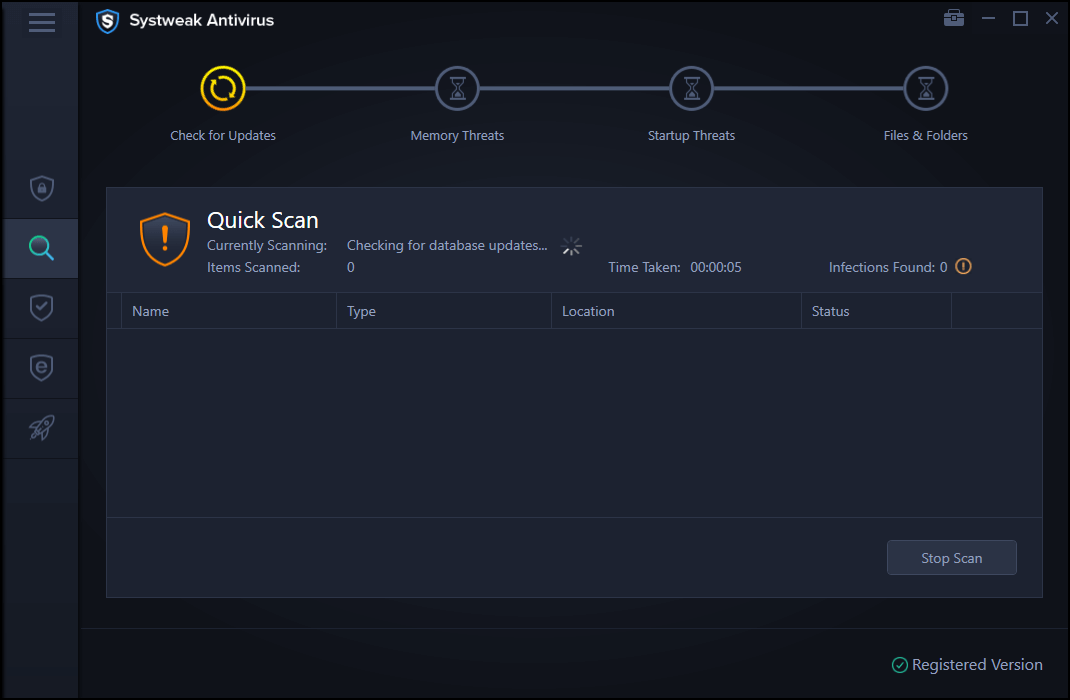
Install Systweak Antivirus on your Windows device and scan your entire PC for viruses or malware. After running a thorough check to scan for malicious threats, your PC will be 100% virus-free.
Also read: 15+ Best Antivirus Software of 2021
Wrap Up
You can use any of the above-mentioned solutions to fix the “This computer does not meet minimum requirement” issue on Windows 10 devices. So, before you start retrospecting your system’s technical specifications, try these troubleshooting hacks to get past this issue.
Good luck!



 Subscribe Now & Never Miss The Latest Tech Updates!
Subscribe Now & Never Miss The Latest Tech Updates!
Mridula Nimawat
Driver updates solves it mostly.