Getting an error while updating Windows is truly a nightmare. Although Windows updates are designed to provide secure and smooth running, there’s no guarantee that this will always be the case. Recently, when users were trying to install the new version of Windows, they encountered error code 80072ee2.
This error code means “ERROR_INTERNET_TIMEOUT” and it appears when users download updates from Windows Update Center. The error indicates that Windows update servers are overloaded with user’s requests for updates.

Let’s see what the other causes for this error are:
Why Windows 7/10 Error Code 80072ee2 Occurs?
These are few reasons why this error happens on your system:
- Incomplete installation or corrupt download of Windows Update Software.
- Improper deletion of apps or hardware.
- Proxy Settings can also generate this error on your screen.
- Damaged Windows system files.
- Improper Internet connection.
Problems Due to Windows Update Error 80072ee2
Here are few hindrances which users may experience when dealing with the error.
- Annoying error code 80072ee2 pop-ups.
- You cannot update Windows properly.
- Frequent PC crashes.
- Windows runs stubbornly and refuses to respond to mouse or keyboard input.
- Windows frequently freezes for few seconds at a time.

How to Fix Windows Update Error 80072ee2
Some Windows errors are notoriously stubborn and keep on popping to annoy us.
Basic Tips: Before we get started with the best solutions to overcome error 80072ee2, readers are suggested to check and try the following tips. Maybe you don’t have to go too far to solve the issue!
- Update Windows Later
Sometimes, Microsoft servers seem busy and temporarily down. So, exit the Windows update process for a time being, and start updating later.
- Try restarting your PC
At times, a quick reboot helps in fixing all sorts of Windows issues.
- Check for Internet Connection
It is recommended to check that your system has good Internet access.
- Check Date & Time Settings
Make sure to have correct date & time settings on your PC.
- Check Firewall Settings
Check system’s environment first, an improper firewall setting can also influence the process of updating Windows. Therefore, before attempting further solutions it is recommended to disable the firewall for a while.
If these tips don’t help you to solve the issue, below is the list of troubleshooting steps to resolve Windows Update Error 80072ee2!
 How To Use Windows Insider Program In Windows...Windows Insider Program is a feature designed to enable developers to get access to new forthcoming features and enhancement to...
How To Use Windows Insider Program In Windows...Windows Insider Program is a feature designed to enable developers to get access to new forthcoming features and enhancement to...METHOD 1: Run Windows Update Troubleshooter
Running Windows Update Troubleshooter is a good place to start when you’re encountering any issues with your system. To start troubleshooting, follow the below steps and check if it helps:
Step 1- Head towards Control Panel and select ‘View by’: Small Icons.

Step 2- Find “Troubleshooting” option. Refer the screenshot below..

Step 3- A new screen will appear, under ‘System and Security’, click on ‘Fix problems with Windows Update’ option.

Step 4- Troubleshooter window will prompt in front of you, asking you to start scanning your PC, look for suspicious items and fix them if required. Click Next!

Step 5- Now, Troubleshooter will immediately start detecting issues.

Once the scanning process gets completed, again try to install new Windows Update and observe if the same issue is causing the Windows 10 error code 80072ee2.
METHOD 2: Reset Proxy Settings
In case your PC has encountered a spyware in the past or at the moment, it might have altered your Internet Explorer settings to use a proxy server. Go to “Command Prompt” by typing CMD in the Start Menu, and now execute the following command:
</> netsh winhttp import proxy source=ie
 How Fix Error Loading Operating System Windows 10,...While working on computer, we encounter several mind-boggling errors! And if you are Windows user, then you might have faced...
How Fix Error Loading Operating System Windows 10,...While working on computer, we encounter several mind-boggling errors! And if you are Windows user, then you might have faced...METHOD 3: Remove Corrupted Registry Files/Keys
Try removing problematic registry keys. Error 80072ee2 might occur due to corrupted files and registry keys. If this case has happened, you have to delete the files and keys that are creating problems. Make sure to take a backup of registry keys, before you delete.
Follow the steps carefully to fix the issue:
Step 1- Press Win + R simultaneously on your keyboard to launch ‘Run’ dialog box.

Step 2- In the Run window type ‘services.msc’ and hit OK.
Step 3- Scroll down to ‘Windows Update’ & right-click to choose ‘Stop’ this service.

Step 4- Locate the following path C:\Windows\SoftwareDistribution > Click OK > remove all the contents of the folder.

Step 5- Now go back to Windows Update service and tap ‘Start’ button.

Step 6- Again launch the Run (Win + R) panel and type ‘regedit’ and hit Enter.

Step 7- Browse the following path: “HKEY_LOCAL_MACHINE\SOFTWARE\Policies\Microsft\Windows\WindowsUpdate.

Step 8- Locate the following registry keys: WUServer & WUStatusServer. Select both and right-click to tap on ‘Delete’ option.

That’s it! You have erased all the problematic registry keys and files that might obstruct the issue.
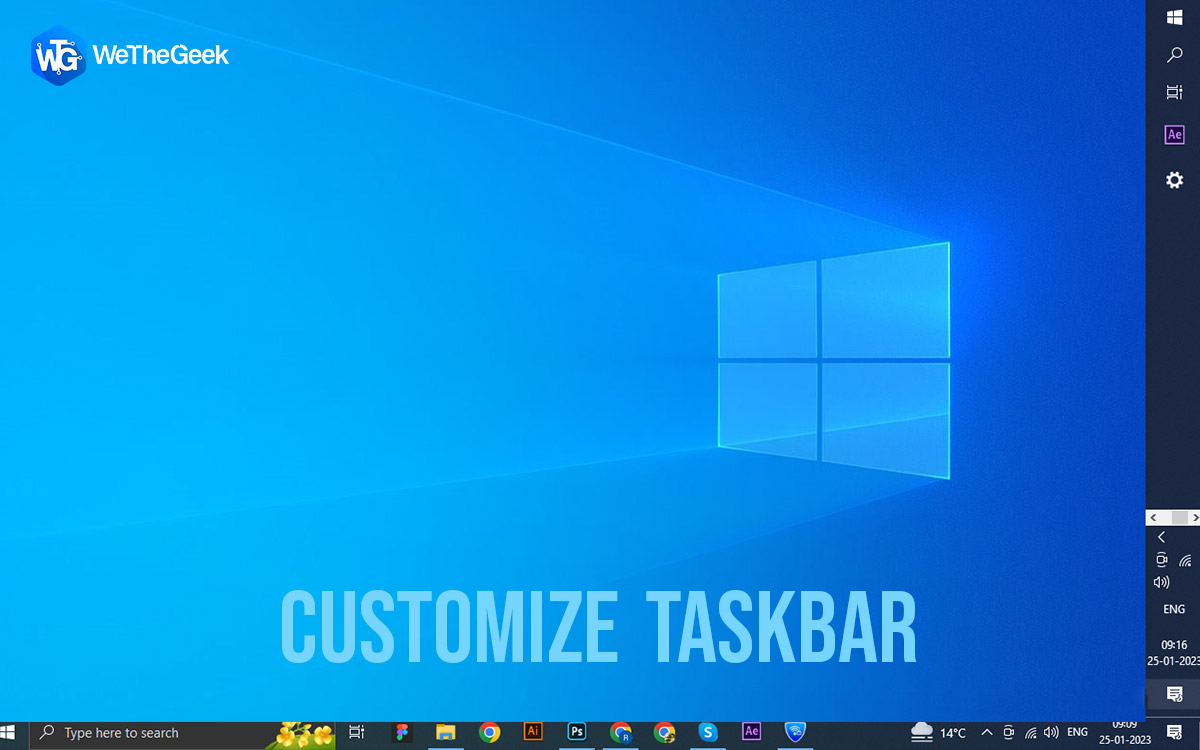 How To Customize Your Windows 10 TaskbarTaskbar is one of the most easily accessible places on Windows 10. You can add or remove icons, change the...
How To Customize Your Windows 10 TaskbarTaskbar is one of the most easily accessible places on Windows 10. You can add or remove icons, change the...Conclusion
Hope the aforementioned tips & methods have helped you with Windows 10 error code 80072ee2. In case you’re still experiencing the issue, feel free to connect with us on our social media handles for more help!
Stay Tuned, to get regular updates, tips/tricks, and solutions for your Windows issues.
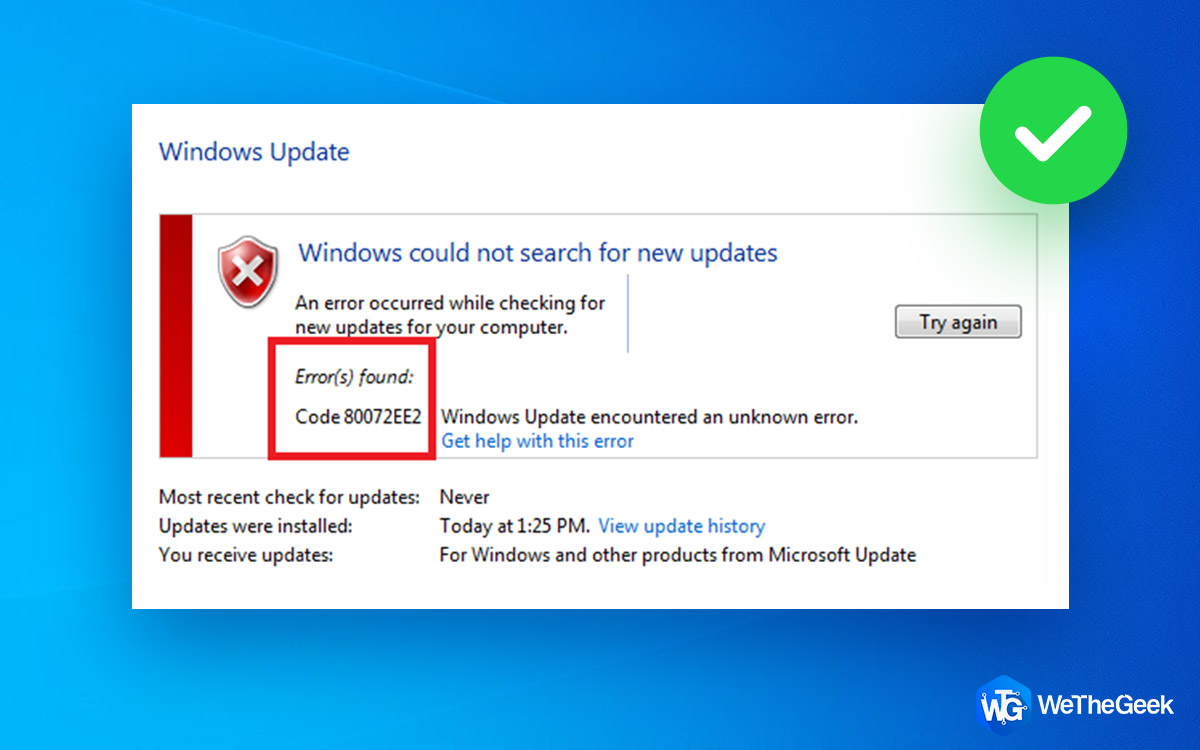

 Subscribe Now & Never Miss The Latest Tech Updates!
Subscribe Now & Never Miss The Latest Tech Updates!