Terraria game is one of the most popular apps used by gamers worldwide who are fond of action-adventure games. However, the entire joy of playing can be ruined if the Terraria crashes on startup or in the middle of an important mission. This guide will help you fix these issues with resolutions taken from many different gaming forums.
Steps On How To Solve Terraria Keeps Crashing Issues In Windows 10?
The following troubleshooting steps listed below have worked for many people worldwide facing different issues with Terraria game. You may check the result after carrying out each step and ignore the remaining steps if your issue has been resolved after a step.
Method 1: Disable Antivirus
If you are facing Terraria crashes on startup, then it could be because your antivirus is trying to be over-cautious and is treating Terraria games files as a potential threat. Try to disable your antivirus temporarily and initiate the game to check if the crashing issue persists. Here are the steps to disable AVG antivirus, which will guide you to deactivate any other antivirus.
Step 1: Launch your antivirus software and look for a setting to make it inactive for some time. Alternatively, search for the antivirus icon in the taskbar, and a right-click will toggle it OFF.

Step 2: After the Antivirus has been deactivated, open the game, and try playing it for a while.
Step 3: Finally, do not forget to turn on antivirus protection.
Note: If you face Terraria game crashing issues after turning antivirus off, move to the next step; else, you need to add an exception in the antivirus.
Step 4: To add an exception to the Terraria game in your Antivirus, you must access the settings.

Look for the Exception option in the settings and add the folder and the executable file if possible to prevent the issue of Terraria crashes on Startup.
Method 2: Execute The Game As An Administrator
The next fix to resolve Terraria game crashing issues is to initiate the game as an administrator, which means it would have all permission required to access files and resources on your system. Here are the steps to run a Terraria game as an administrator.
Step 1: Close the Steam app on your computer and make right-click on your desktop on the Steam icon.
Step 2: Click Properties on the context menu.
Step 3: Click on the Compatibility tab in the Properties window and then check the box labelled as “ Run this program as an administrator.”

Step 4: Click on Apply and then on OK at the bottom.
Step 5: Launch Steam and try playing Terraria to check if the issue persists.
Method 3: Verify The Integrity Of The Installed Files

All games tend to store many files on your hard drive to access them later during the game. It is important to verify the integrity of the games files because any missing or corrupted file can cause Terraria crashes on startup. Here are the steps to verify integrity:
Step 1: Launch the Steam app and then click on the Library tab.
Step 2: Locate Terraria from the installed games list and make a right-click on it, followed by selecting Properties.
Step 3: Next, click on the Local Files sub-tab and then click on the Verify Integrity of Game Files option.
Step 4: This process will take time, depending on the game files’ number and size.
Step 5: Restart the game and check if the issue has been resolved.
Method 4: Update Display Drivers
Display drivers can also cause frequent game crashes when they are outdated, missing, or corrupted. Hence it is important to fix them, and this can be done in two ways:
Option 1: Manual Update
The manual update option requires users to identify their graphics card and visit the respective hardware manufacturer’s official website. The next step is to download the drivers and install them on your system. This method consumes time and effort and also requires certain technical skills to complete the process.
Option 2: Automatic Update:
The automatic update option is far easier. It requires you to install a driver updater software on your Windows 10, which will scan all the drivers and find updated and compatible versions on the internet. One such application is Advanced Driver Updater that also takes a backup of your old drivers before updating them. Here are the steps to use Advanced Driver Updater on your system:
Step 1: Download and Install the ADU from the button given below:
Step 2: Open the application.
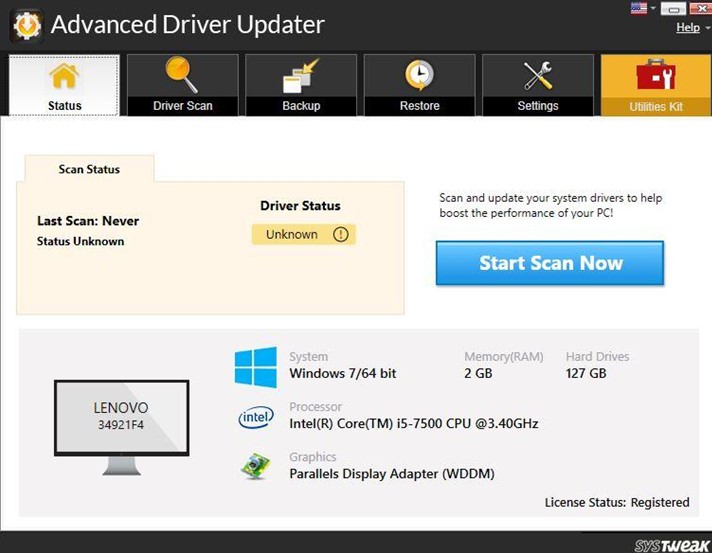
Step 3: Click on the Start Scan Now button to scan outdated drivers on your computer.

Step 4: Click on the Update Driver link next to your graphics driver listed on the app interface.
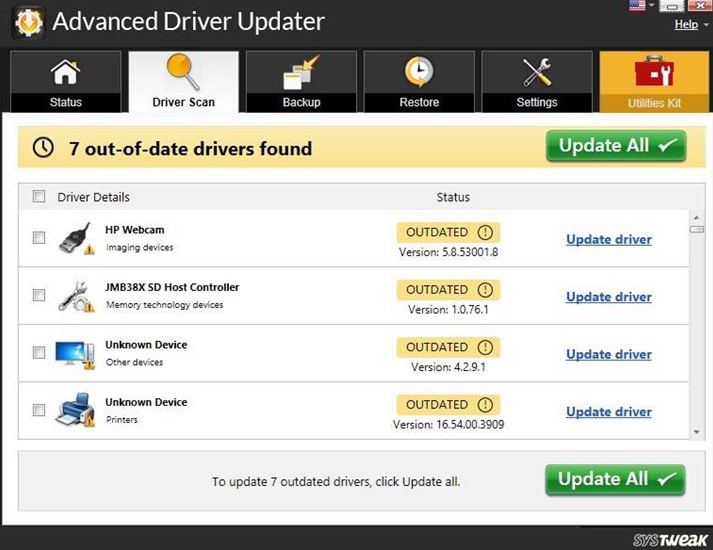
This will update your graphics driver to the most updated version and fix the Terraria crashes on startup issue in Windows 10.
The Final Word On How To Solve Terraria Keeps Crashing Issues In Windows 10?
The Terraria game is a fantastic action-adventure game that is fun to play. However, with crashing issues, the game is no longer playable as it ruins the fun for everyone. The above-mentioned steps have worked for many and will help resolve the issue on your computer.
For any queries or suggestions, please let us know in the comments section below. We would
love to get back to you with a solution. We regularly post tips and tricks, along with solutions to common issues related to technology.
Suggested Reading:
How To Solve Origin Keeps Crashing Issue?
How To Fix Roblox Keeps Crashing?
How To Fix Rust Keeps Crashing On Startup: Top 5 Ways
How To Fix Unreal Engine Keeps Crashing In Windows 10 PC?



 Subscribe Now & Never Miss The Latest Tech Updates!
Subscribe Now & Never Miss The Latest Tech Updates!
James
Can I update all outdated drivers using this application?Gajendra singh
Updating driver really helps me with this issue