Encountering Blue Screen errors on Windows is not as surprising! If your device just crashed due to facing the SYSTEM_LICENSE_VIOLATION error message, don’t worry. We’ve got you covered.
So, before you start wondering what went wrong and how to get past this hindrance, let’s learn all about what is System license violation error, what causes it, and how to fix this error by following a few troubleshooting methods.
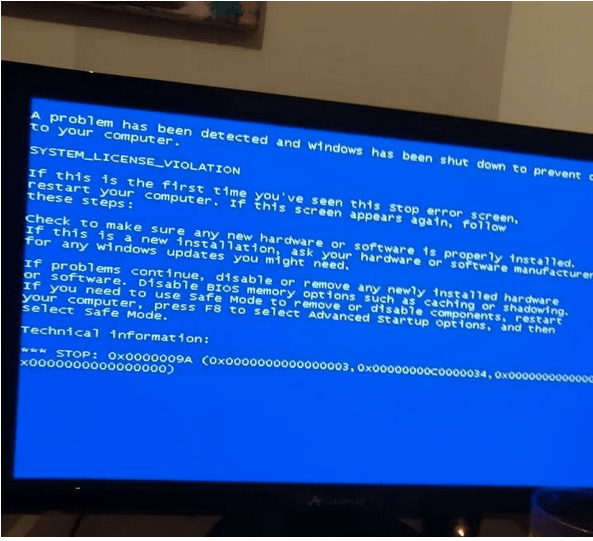
Let’s get started.
What is System License Violation Error?
System license violation is a Blue Screen error that is majorly caused due to corrupt system files, outdated drivers, or settings. You may encounter this error message on the startup screen itself displayed with a message “Your PC ran into a problem and needs to restart”. Even if you decide on restarting your device several times, it won’t fix the issue.
You’ll need to make some changes in the system settings to fix the System_License_Violation error. Here are a few workarounds that can help you with simple troubleshooting.
Also read: Ways To Fix “ Your Windows 10 License Will Expire Soon” Error
How to Fix the System_License_Violation Error on Windows 10?
#1 Download Advanced System Optimizer

Using a third-party cleaner tool can instantly fix up corrupt system files and settings. Download and install the Advanced System Optimizer tool on your Windows device. This nifty cleaner and optimizer tool is your one-stop solution to enhance your device’s performance. Advanced System Optimizer performs a variety of tasks that include:
- Disk optimization.
- Removes junk and obsolete files.
- Secure deletion and encryption.
- Defragments the hard disk.
- Prevents unexpected system crashes.
- Deletes browsing history and cache.
- Game optimizer for an uninterrupted gaming experience.
- Backs up system files and data.
Advanced System Optimizer is a powerful cleaning and optimizing tool for Windows that can scan and fix corrupt system files and will allow you to easily get rid of the System License Violation error within no time.
Also read: 9 Best Free PC Cleaner & Optimizer For Windows 10, 8, 7
#2 Run the CHKDSK Command
CHKDSK (Check Disk) is an in-built Windows utility that scans system integrity, fixes corrupt system files and errors, and provides you in-depth information on the memory status. The CHKDSK command is executed on the Command Prompt terminal. Here’s what you need to do.
Launch the Start menu search, type “Command Prompt”, right-click on its icon, and select “Run as Administrator”.
In the Command Prompt shell, type the following command and hit Enter.
Chkdsk /r c:

In the above scenario, we have used drive C: for scanning. You can also replace the drive letter and use the one on which you need to perform a scan.
After hitting Enter, wait for a while until a complete scan is executed successfully. Windows will notify you if any system integrity issues or disk errors were found.
Once the scan is completed, close all windows, reboot your device to check if the issue persists.
Also read: How To Fix ‘CHKDSK Cannot Continue In Read-only Mode’ Error In Windows 10?
#3 Run the BSOD Troubleshooter
The Blue Screen (BSOD) troubleshooter on Windows 10 is an in-built utility that scans your device, interprets the bug check error codes, and fixes Blue Screen errors instantly. To run the BSOD troubleshooter on Windows, follow these quick steps:
Press the Windows icon placed on the bottom-left corner of the taskbar. Hit the gear-shaped icon to open Settings. Select “Update and Security”.

Switch to the “Troubleshoot” option from the left menu pane.
On the right side of the window, find the “Blue Screen” section. Hit the “Run the Troubleshooter” button placed underneath.

Follow the on-screen instructions listed on the wizard and run the BSOD troubleshooter. If the troubleshooter finds any Blue Screen errors on your device, they can be easily fixed after completing the above set of steps.
Also read: Critical Process Died on Windows 10 – How to Fix This BSOD Error
#4 Update System Drivers and Windows OS
Moving on to our next workaround to fix the System License Violation error that focuses on updating all the outdated system drivers installed on your machine.
Download and install the Smart Driver Care utility tool, one of the best driver updater tools for Windows that automatically scans your device and fetches the latest update of outdated/corrupt system drivers. Smart Driver Care is a must-have utility for Windows so that you can save yourself from the hassle of manually keeping a track of outdated or corrupt drivers and software.

Once the installation is complete, launch the Smart Driver Care tool on your device and hit the “Scan now” button. Within a few seconds, all the outdated drivers and software will be listed on the screen. With just one click, you can update all the drivers and save a whole lot of time and effort.

Also read: 9 Best Driver Updater Software For Windows 10, 8, 7 PC
After updating the system drivers, we now recommend you to check for any available Windows OS updates.

Open Windows Settings, select the “Update and Security” option, hit the “Check for Updates” button. If any update is available for your device, install the latest version of Windows right away to keep your device up to date.
Conclusion
Here were a few troubleshooting solutions that can help you fix the System License Violation Blue Screen error on Windows 10. Blue Screen errors are annoying for sure but they can easily be fixed by following a few workarounds. Do let us know which solution worked out the best for you. Feel free to share your thoughts in the comments space!



 Subscribe Now & Never Miss The Latest Tech Updates!
Subscribe Now & Never Miss The Latest Tech Updates!
None
Hi my laptop hit the ground and has a automatic repair loop and a system License Violation I tried everything nothing works please help meMridula Nimawat
Hello, Please follow the above steps and if it does not help you will be needed to take your laptop for repair at the service centre. Thank youLuis
Hello, These steps assumes that the machine will boot. If a system license violation causes a blue screen there is no OS run these steps. What do you do instead?Mridula Nimawat
Hello Luis, In case you are getting a Blue Screen error, you can run the Troubleshooter steps using this Microsoft Support page – https://support.microsoft.com/en-us/sbs/windows/troubleshoot-blue-screen-errors-5c62726c-6489-52da-a372-3f73142c14ad Hope it helps.She
Hello, How can I even do all this recommendation if I cannot even login into my laptop because every time I turn on my laptop it was already saying …License Violation.. and when I tried to use the command prompt, I cannot login into my account because it always says, Incorrect Password. Try Again .. even if I put my correct password, I cannot proceed into the command prompt,, because of this password thing..Preeti Seth
Hello Sheryl, To fix the problem try the following alternate fix: 1. Restart your computer 2. Once Windows starts booting, press the Power button, interrupting the loading process – do this two more times until you get Advanced Startup mode 3. Select Troubleshoot > Advanced options > Startup Settings and Restart. 4. After a reboot, pick either 4/F4 for Safe Mode or 5/F5 for Safe Mode with Networking. 5. Type cmd in Windows search 6. Right-click on Command Prompt and select Run as administrator 7. In the new window, type sfc /scannow and press Enter. 8. Wait till Windows completes the scan and then reboot your computer. However, if you were unable to access Safe Mode, you can use Command Prompt after selecting Troubleshoot > Advanced options > Command Prompt in the Advanced Startup mode. This should help.