Stardew Valley on Steam is one of the highest-rated and most popular games available with a farming simulator online. This game is also available on various platforms like macOS and Android as well. However, recent reports that have turned in from gaming forums highlight that some gamers are facing issues like Stardew Valley won’t launch. This guide has covered all the major troubleshooting to fix issues in Stardew Valley on PC.
How To Fix Stardew Valley Won’t Launch issues On Windows 10 PC.
Few methods have been posted on various gaming forums by experts and have worked for many gamers. I have described the steps for all and it is not necessary to carry out all of them. Remember to check your game after each troubleshooting method to determine if the issue has been resolved.
Method # 1: Game Updates.

Updates are small file patches that replace certain game files and fix compatibility issues. Every software receives updates including your operating system and this means that the game developers must keep updating the game to function in hand with the OS and other apps. The current update patch released is numbered as 1.5.4.
Method # 2: Driver Updates.
The first step to resolve any issues with Stardew on PC is to update the game and this has resolved issues for many. However, if you are still facing Stardew Valley won’t launch issues, then you can update your graphics card drivers. Drivers help make a connection between the software and hardware and hence it is important to keep them updated at all times. Outdated drivers will not be able to maintain communication between the hardware and the game.
There are two ways to update your drivers, Manual & Automatic.
Manual Method: This method involves downloading and installing the drivers for your hardware from the official websites all by yourself. This is a manual method which means you have to identify your hardware first and then search for the updated drivers. Once you identify them, download and install them on your computer and this would resolve Stardew Valley won’t launch issues on your PC.
Automatic Method: This method is much easier and faster as compared to the manual method because the drivers are updated using third-party software like Smart Driver Care. This application scans your PC and identifies driver issues on your computer and then searches for the best possible solutions i.e. updated drivers. It then takes a back of the current drivers first and then installs the updated ones on your PC. Here are the steps to use Smart driver Care on your PC:
Step 1: Download and Install Smart Driver Care on your computer.
Step 2: Once installed, open the software and click on the Start Scan Now button.
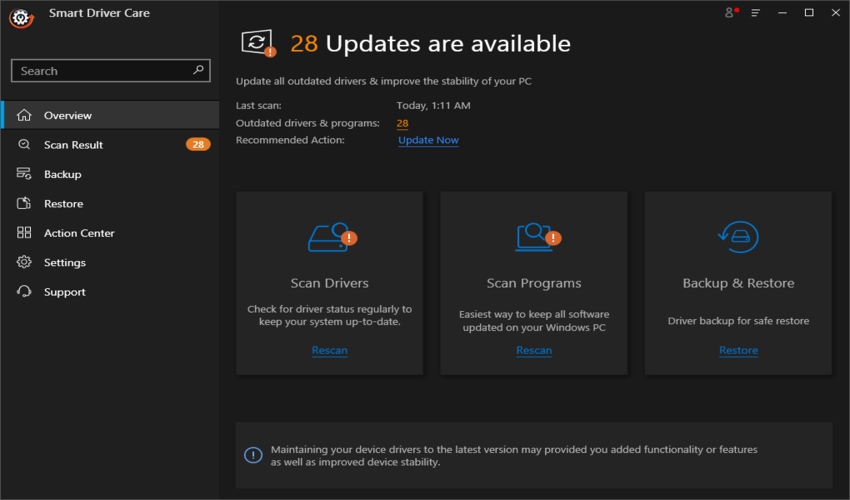
Step 3: Once the scan completes a list of driver issues will be highlighted on your screen. Choose the graphics card driver and click on the update driver link beside it.
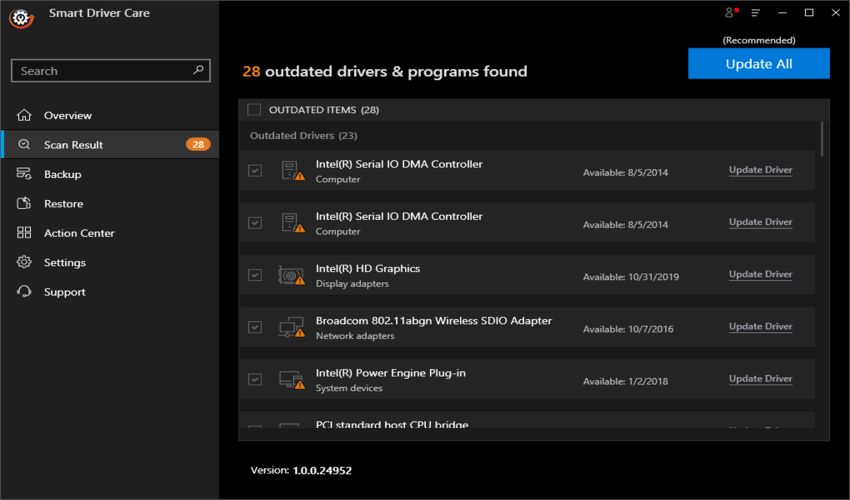
Step 4: Once the driver is updated, restart the computer and check if the Stardew Valley Won’t launch issue has been resolved.
Method # 3: DLL Updates.
DLL files are system files that are shared by the operating system and other third-party apps. These files are updated by the Windows update feature from the Microsoft Servers. The DLL D3D9.dll is shared by Stardew Valley and is important to run the game. There is a possibility that this DLL file is not updated by the regular process and can be manually updated. Here are the steps for the same:
Step 1: Navigate to DLL-Files.com to download the D3D9.dll.
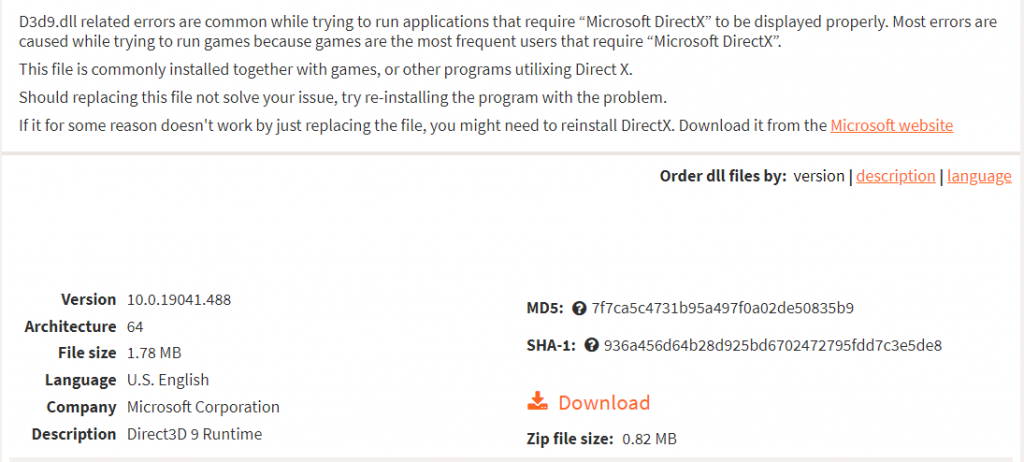
Step 2: Extract the DLL file and copy it to c:\Windows\system 32.
Step 3: You must replace the old DLL file with this new one.
Step 4: Reboot your PC and check by launching Stardew Valley on PC.
Method 4: Alter The Launch Options In Steam Launcher.
The final method to resolve this issue is to make certain changes in your Steam Launcher settings.
Step 1: Open Steam Launcher and click on Library to view all the installed games.
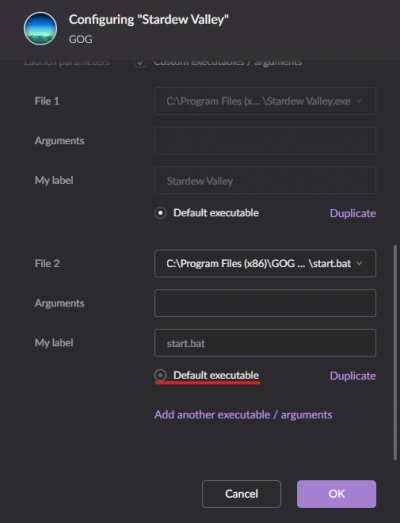
Step 2: Make a right-click on Stardew Valley and then click on properties.
Step 3: Click on the General tab and then click on Set Launch Options.
Step 4: A popup box will appear where you must ensure that it is empty else delete all the entries. Click on OK to save changes and restart your computer.
Step 5: Run Stardew Valley on Steam to check if the issue has been resolved.
The Final Word On How To Fix Stardew Valley Won’t Launch issues On Windows 10 PC
Stardew Valley is an amazing farming game that is played by thousands across the globe. But you won’t be able to enjoy this game if it does not launch. The above troubleshooting steps will help you fix any errors that were causing this game to malfunction.



 Subscribe Now & Never Miss The Latest Tech Updates!
Subscribe Now & Never Miss The Latest Tech Updates!