A missing .dll file error is one of the most common problems observed in Windows 7. It shows that your system lacks a .dll file or has a corrupted .dll file. There are different types of .dll files such as VCRUNTIME140.dll, MSVCP140.dll, xinput1_3.dll, MSVCR110.dll, xlive.dll etc.
Although every .dll file has its exclusive repair course, there are general troubleshooting methods that can effectively repair major .dll errors. Here is an article to help you educate “how to fix missing dll files error in windows 7”.
Before digging into the steps, let’s know what is a .dll file:-
What Is .dll File?

Image Source: news.softpedia.com
DLL or Dynamic Link Libraries are extrinsic pieces of application that operate on operating system. An application software is not complete on its own hence it stores .dll files in different files. When an operating system needs a .dll file, it searches and loads the .dll file into the memory for smooth execution of the software. But, when Windows 7 is unable to find the appropriate .dll file or the file to be used is corrupted, it sends out a “missing” .dll file error.
How To Repair A Missing .dll File Error ?

Image Source: Youtube.com
Here are proven methods to fix a missing .dll file error in Windows 7:-
- Do NOT Download:- Positively avoid downloading .dll files from websites which claim to contain .dll files. It will not fix your issues but rather increase problems. If such file has been already downloaded, delete the file and continue with the troubleshooting process.
- Restart Your PC:- It is common that .dll errors may get fixed once computer gets restarted. Hence, restart your PC and see if it solves the problem.
Note:- Some .dll errors do not allow the system to start. In such cases, a forced restart will be required.
- Search Your Recycle Bin:- You could have unintentionally deleted the .dll files. In such cases, look for .dll files in the recycle bin.
If you are unable to perform the step normally, enter into Safe mode to perform the step.
- Recover File Through a File Recovery Software:- If you don’t find the following file in the recycle bin, you can recover the file through a file recovery software. Recovered files will only work if they were not corrupted before they were deleted.
- Scan For Malware:- Malware could create .dll errors. They could masquerade as .dll files and cause missing .dll file errors. A good anti-malware program can solve such problem.
- Restore Your System:- If the .dll error is caused due to any software changes in your PC, a System Restore can remove the .dll file error.
- Reinstall The Application: If a missing .dll error occurs while launching an application, reinstalling the particular application might fix the missing .dll error.
- Update Drivers:- If a missing .dll error occurs while using a hardware, for instance, a .dll error while using printer, update the hardware’s driver to debug the error. You can use a driver updater software for the purpose.
- SFC Scan:- It is the safest method to repair corrupted .dll files or fix missing .dll errors. Windows 7 has a inbuilt System File Checker (SFC) to replace missing .dll file. To perform the sfc scan,
- Open command prompt by typing “cmd” after pressing Windows Key. You can also press Windows Key + R button and type “cmd” in the text box.
- After opening command prompt, type “sfc /scannow”. Performing sfc scan in safe mode can render better results.
- DISM Scan:- You can also try DISM scan (Dism /Online /Cleanup-Image /RestoreHealth) to restore the system image. It will replace .dll files.
- Update Your Windows:- Applying Windows Updates can replace many .dll files on your computer. Hence, updating Windows will improve your system’s health and fix missing .dll file errors.
- Startup Repair:- If an individual repair does not fix missing .dll errors, you can always perform a startup repair which will restore all .dll files to the original working state.
- Clean Installation:- If the startup repair does not debug the .dll error, a clean installation will wipe out everything from the disk and load a fresh copy of Windows 7. It is the sureshot solution if the missing .dll error is based on software. If the error is still not repaired, it means that the problem persists with the hardware.
This is how you can fix missing .dll files error in windows 7. Hope it helps you. Though the methods are not error specific, they are easy and can clear missing .dll errors.
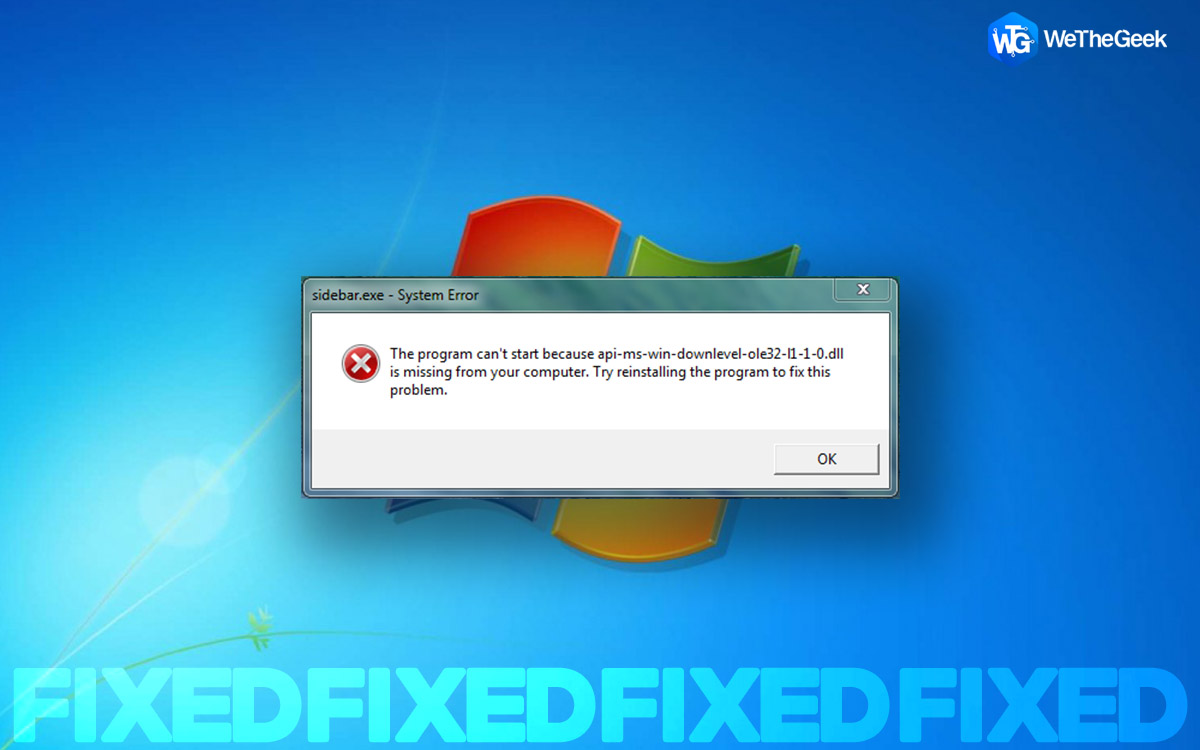

 Subscribe Now & Never Miss The Latest Tech Updates!
Subscribe Now & Never Miss The Latest Tech Updates!
Shane
Hey Jobin, I had used few program to fix dll issues and looks like your article helped me a lot. ThanksAmit bara
Very informative article. It will solve most of the problems regarding this error Thanks for your hard work.