With all that new gaming tech. and evolution in video resolutions, you must have felt the need to experience all that on your computer screen. But you can’t. Why? Because your graphics processor unit does not have the capability to run the content of such resolution on your monitor screens. But there is a way to experience that spectacular visual quality on your system by updating graphics card on your respective computers. Let’s see how that is possible and what you need to do that:
Can You Upgrade A Graphics Card?

The answer is yes. You can update the graphics card on your system if that is a computer having separate PCI slots. Can a laptop graphics card be upgraded? No. Because the graphics processor unit in laptops is not fixed in different slots but is attached with the motherboard. This makes it impossible for you to make any hardware changes in the laptop.
How to Update Graphics Card on your Computer System?
Before you open up the CPU case and start replacing that graphics unit, first prepare your system for that change. You certainly don’t want your system crashing down with all that extra load. So, firstly, you need to remove the software and drivers associated with your old graphics adapter.
To do that, find the software for your current driver in the list of apps and uninstall it. Search for Add or Remove Programs on your system.

Find the software for your current GPU. And then click on Uninstall.
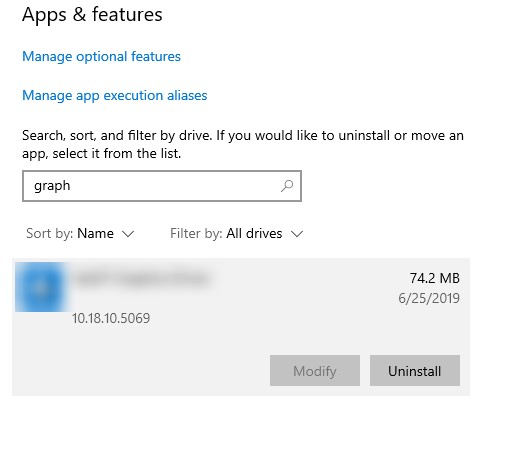
Before you proceed to change the graphics card, check for uninstalling the drivers for your current GPU in the Device Manager.

Change the Graphics Processor Unit

Once you’ve prepared the machine for your desired change, shut down the machine and unplug all the cables and connectors. Then open up the CPU case and find the slot with your old graphics processor unit. You might need to unscrew the older graphics card to replace it with the new one. After replacing, you’d be required to install the software for the new graphics card. The software comes with the new graphics card as a part of the complete kit. This installs the new drivers compatible with the new unit, which ultimately provides for its smooth and fast functioning.
Why Update Graphics Card on your System?
Your current graphics card may not be compatible with high-definition video resolutions and high-end gaming. This may prompt you to update the graphics card and boost up your system to support high-end resolutions. This would optimize your system’s video outputs. Besides, if other hardware specifications of your system are enough, you may be able to play 4K videos on your system.
Is Updating Graphics Card enough?

Probably not. Updating graphics card alone does not guarantee improvements in your system’s video outputs. Other hardware parameters play a role as well. This includes HDD capacity, RAM, and processor. You can’t expect an old system with Pentium 4 processor to run a current-date Nvidia 4GB graphics card. The system would crash upon itself and lower down the performance further down. So, in case you’re going for a modern upgrade on an outdated system, you might want to invest more and get yourself a new desktop.
Keep Graphics Card Drivers Updated
If your efforts to change your systems’ graphics card are successful, you need to ensure further that the graphics card drivers are regularly updated to continue their faster performance. You can manually update the graphics card driver, but for that, you’d have to check for updates now and then. Thus, it is always better to automate the driver update process using a reliable tool like
Advanced Driver Updater

Advanced Driver Updater (ADU) is a software tool that scans your system for potential updates, including the ones for graphics card drivers. Once scanned, you can install the available updates at just one click. This not only save you from the hassle of manually upgrading each driver at once but also allows you to monitor the system for other driver updates as well regularly. The last step is only to reboot the system to get the updated drivers working. Advanced Driver Updater also creates a backup for the previous driver versions. So, if you ever feel the need for performing a roll-back on system drivers, you can access the backups through ADU.
Updating graphics card can be tricky, and it may or may not improve video output on your system. But in all cases, it is necessary to keep the drivers updated to maintain overall functioning of system hardware. ADU is one of the best tools to automate driver updating process and help you always keep your system fast and up-to-date.



 Subscribe Now & Never Miss The Latest Tech Updates!
Subscribe Now & Never Miss The Latest Tech Updates!