Updating your Windows OS is an important task and should never be avoided. However, a few Windows users have reported that they receive a 0x800700a1 Windows Update Error when trying to update their OS. There is no specific reason for this error there are a few assumptions like Multiple pending updates, Updates service-disabled, and corrupt Windows System files. This blog will help readers with the best solutions on how to fix a 0x800700a1 Windows Update Error.
How To Resolve 0x800700a1 Windows Update Error?
Method 1: Reboot & Retry

The first troubleshooting step you need to take is reboot your PC and then retry the updates. Many people do not restart their PC for days, which leads to an accumulation of cache and temp files that might cause conflict. A good old reboot fixes all minor issues on your PC.
Method 2: Check Your Storage Space

Some users have reported that the 0x800700a1 Windows Update Error occurs only when there is no free space on your hard disk to download the update files. Check your hard drives and free up some space in the OS drive (generally, C:) by deleting redundant files or moving important files to another drive.
Bonus Tip: Use Advanced System Optimizer
Advanced System Optimizer is a complete PC maintenance tool that helps users optimize their computer deliver optimal performance at all times. Here are a few features that will help free up storage space on your PC: Smart PC Care. This module helps clean all the unwanted and temp files that unnecessarily occupy your hard disk space. System Protector. This module conducts scans, identifies, and deletes malware on your system. Duplicate Files Remover. This app contains a special module to compare all files and delete the duplicate files on your PC. Uninstall Manager: Users can uninstall all the redundant and unknown apps from their system and thus create free space. |
Method 3: Windows Update Troubleshooter
As the 0x800700a1 Windows Update Error is related to updates, then the best troubleshooter we could run is the one designed for it. Microsoft has provided a few in-built troubleshooters to let users fix the issue by themselves. Here are the steps to run this troubleshooter on your PC:
Step 1: Press Windows + I on your keyboard to open the Settings Panel.
Step 2: Next, click on the Updates & Security option..

Step 3: Now, locate Troubleshoot from the left panel.
Step 4: Click on Additional Troubleshooters on the right side of the Settings box.

Step 5: Locate the Windows Update troubleshooter among the list of troubleshooters and click on it.

Step 6: Now, click on the Run The Troubleshooter button and follow the onscreen instructions.
Method 4: Restart Windows Services
Every app or process that runs on your Windows operating system has a running service behind it. In this method, we will locate the Windows update service and restart it. Follow these steps:
Step 1: Open the RUN box by pressing Windows + R on your keyboard.
Step 2: Now type Services.msc followed by the Enter key.

Step 3: A new box will open that will contain all the Windows services listed alphabetically.
Step 4: Locate Windows Update Service and right-click on it to reveal the context menu.

Step 5: Choose Properties to open a new box.
Step 6: Alter the Startup Type to Automatic.
Step 7: Now, click on the Start button under Service Status Section.

Step 8: Finally, click on Apply and then on OK.
Step 10: Follow the above-mentioned steps on three other Services related to Windows Update – Windows Update Medic Service, Background Intelligent Transfer Service, and Cryptographic Service.
Method 5: Use DISM To Repair Windows
The final method to fix the 0x800700a1 Windows Update Error is to fix damaged Windows System Components using the inbuilt Deployment Image Servicing and Management tool. Here are the steps:
Step 1: Open Command Prompt in Elevated Mode.
Step 2: Copy and paste the following command in the command prompt window.
DISM.exe /Online /Cleanup-image /Restorehealth
Step 3: Press Enter and wait for the process to complete.
The Final Word On How To Resolve 0x800700a1 Windows Update Error?
This article provides readers with specialist solutions for quickly and easily fixing the 0x800700a1 Windows Update Error. Advanced System Optimizer will help you to remove unwanted files and free up space on your PC.
Follow us on social media – Facebook, Instagram, and YouTube. Please let us know of any queries or suggestions in the comments section below. We would love to get back to you with a solution. We regularly post tips and tricks and answers to common issues related to technology.

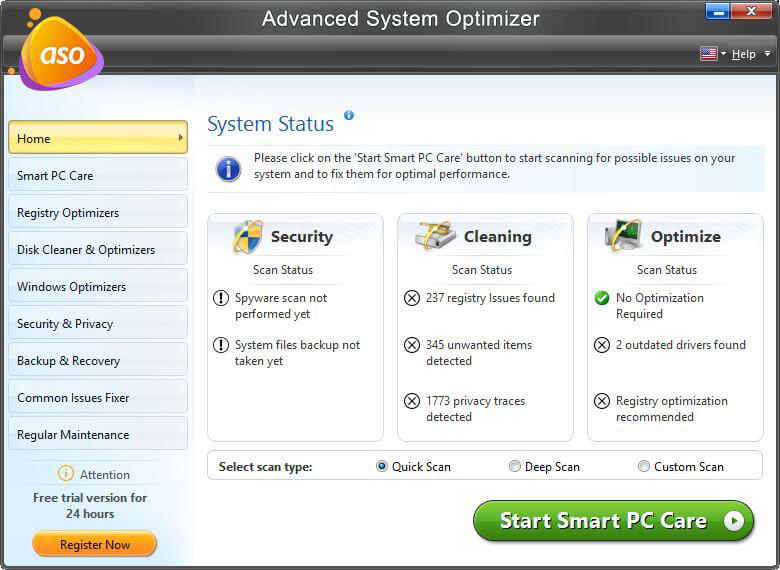


 Subscribe Now & Never Miss The Latest Tech Updates!
Subscribe Now & Never Miss The Latest Tech Updates!