Updates are additions to your existing applications that add new features and make them less vulnerable to malicious activities. All your Windows 11 built-in apps are updated through the Windows updates feature. But, What about the third-party apps? These apps may or may not be updated through Windows updates and hence it is of the utmost importance that you keep all your third-party apps updated regularly. This blog covers the best method on how to schedule software updates on your Windows 11 PC.
How To Update Software And Set The Automatic Scheduler In Windows 11?

Systweak Software Updater is an easy-to-use app that can be installed on your PC in no time. The steps that follow describe how to update third-party applications on your computer.
Step 1: Download and install Systweak Software Updater on your computer by clicking the download button.
Step 2: Run the application when it has been installed.
Step 3: An automatic scan will commence, revealing a list of outdated programs that may be updated to a more recent version.
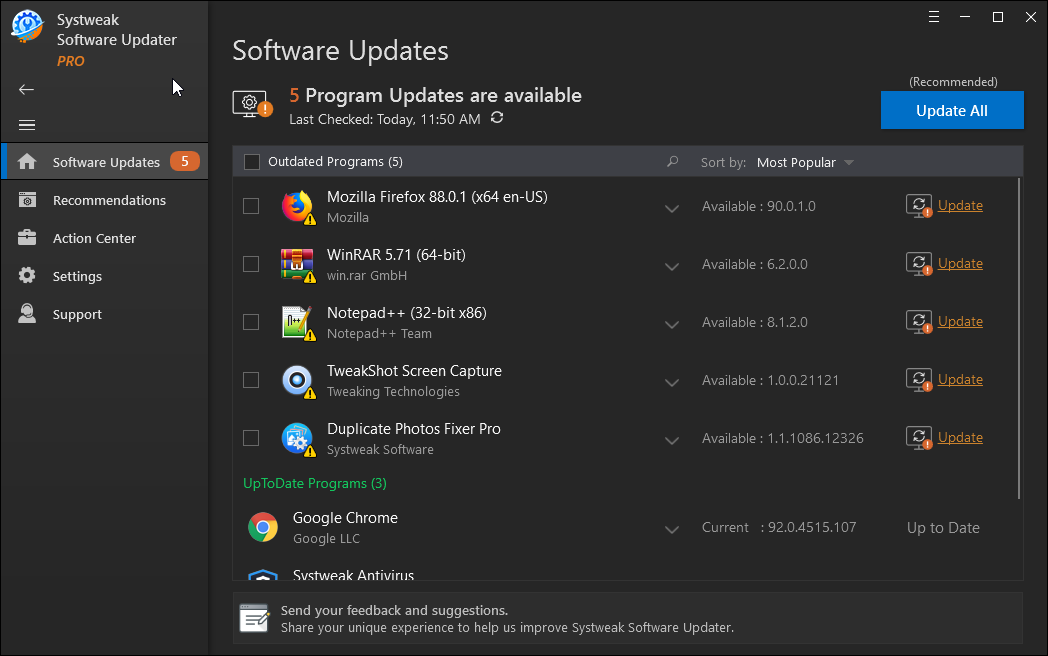
Step 4: Select the Update All option to update all third-party programs at once, however, you must first register the app. With the free edition, you can only update one app.

Step 5: Next to any app you want to update, click the Update link, then wait a few minutes for the update to complete.
Step 6: Before the software updates begin, this app will automatically create a restore point.
Step 7: After the restore point has been set, the upgrade procedure will begin. Relax and enjoy the ride, and don’t forget to look at the Recommendations tab to see what apps you might obtain from this app.

Step 8: Once you’ve updated all of your applications, you may use a scheduler to check for updates automatically. From the left panel, select the Settings tab.

Step 9: In the top right corner of the app screen, click Update Options under Advanced Options.

Step 10: You have the option of using one of two schedulers:
- Notify me when updates are available
Users can set this software to scan for software updates every 4 hours, every 24 hours, every 48 hours, or never.

- Update automatically at a scheduled time
Updates can be checked every day or on a specific day of the week, and users can even select a time for the process to begin.

You’ll never have to manually check for updates again after you’ve scheduled app auto-updates.
Why Should You Use Systweak Software Updater?

Updater for Systweak Software
Systweak Software Updater is a program that can update all of your third-party programs while also recommending the best apps for you based on your preferences. The downloads and installations of all programs are fully safe and secure, with no malware involved.
Updates are made to applications.
You may use Systweak Software to automatically update apps without having to go to the app’s official website or wait for the update to come through Windows Updates.
Process is quick.
This program’s scanning, downloading, and upgrading is a rapid and, most importantly, a painless operation that only requires a few mouse clicks.
Updates are completely safe.
The Systweak Software Updater ensures that your apps are updated or downloaded from a trustworthy and genuine source, guaranteeing that they are free of viruses.
Restore Point is created.
The Systweak Software Updater creates a restore point for users to undo any changes they’ve made automatically.
Auto-Scheduler.
This application allows users to establish an automatic scheduler that runs update checks at a predetermined time without requiring user input.
The Final Word On How To Set The Automatic Scheduler In Windows 11?
Systweak Software Updater is the ideal solution to auto-update programs now that you realize how important it is to keep your computer’s apps and software up to date. It scans your computer for any installed applications and looks for updated versions on the internet. With a few mouse clicks, all of the apps on your computer are updated, and you may utilize the latest version with improved security and new features.
Follow us on social media – Facebook, Instagram, and YouTube. For any queries or suggestions, please let us know in the comments section below. We would love to get back to you with a solution. We regularly post tips and tricks, along with answers to common issues related to technology.



 Subscribe Now & Never Miss The Latest Tech Updates!
Subscribe Now & Never Miss The Latest Tech Updates!