Battlefield V is a first-person shooter game, which needs speed and accuracy and gamers love to indulge in the virtual scenario to satiate their gameplay cravings. However, we all know that game lagging is a major setback, and the players get crazy with such a flip in the smooth process. Some gamers may think that game lagging is simply an issue of low FPS. However, it is to be noted that other than low FPS, network-related glitches, outdated drivers, resolution scale, etc. could be other reasons.
With this guide, we would like to tell you how you can resolve the game lagging when playing your favorite Battlefield V. Before trying out all the fixes, make sure that your PC fits the requirements as mentioned by EA itself for smooth functioning.
Battlefield 5 Game Lagging (Solved)
1. Test Your Internet Connection
The very first and obvious fix is to check if there is any faulty connection, low bandwidth, router glitches or multiple systems consuming the internet. You can try out the best websites to check your internet connection and find out why there is a chance of game lagging.
| Solution: In the case of wireless routers receiving weak signals, you can try using Ethernet cable for stable and faster connection. With that, you can close all the software and other systems that are hogging up the speed of Battlefield V gameplay. You can also ask your service provider to upgrade the internet plan if the optimum speed is not being delivered at the moment. |
2. Turn Off ORIGIN IN-GAME
ORIGIN In-Game is a unique feature in Battlefield V that lets the gamers chat with their friends, discuss game plans, browse the internet, etc. This may interrupt the game speed, hence must be tried out.
| Solution: For this,
Step 1: Open origin.com. Here, go to the menu button from the upper left corner and select Applications. Step 2: Click More > ORIGIN IN-GAME > toggle off the button mentioning Origin In-Game.
|
3. Lower Down Game Resolution
The present game resolution might not be supportive of your Windows configuration, and hence game lagging issues arise. Many players have reviewed that lowering the game resolution has helped them to a great extent.
| Solution: As you boot in the game, go to More > Options > Video > Advanced. Here, you can make a lot of settings, including changing the resolution. It is also recommended that you change the BFV resolution scale to 130% and try out the performance of the game.
|
4. Update Your Device Drivers
It is not just your graphics driver that you shall consider while playing Battlefield V but also other device drivers that are being in action during the gameplay.
Solution: Since there are various drivers you need to update, an automatic tool is the best solution and highly recommended. Smart Driver Care is the last resort option that scans the whole system to find outdated drivers. Once scanned, you can click on one single button mentioning Update All‘, and it helps in making the drivers compatible with the Windows system. You can now restart the system once drivers are updated. Inevitably, a game lagging in Battlefield 5 would be done away with.
|
5. Change In BFV Game Settings
As we were already explaining in point number 3 that some in-game settings could tweak your experience, some of these settings could be applied to avoid Battlefield V game lagging.
Solution: Boot the game, go to More > Options > Video > Advanced. Here,
|
6. Turn Off Game Mode
The game mode gives a special priority to your gaming experience, but it is known that this setting doesn’t provide significant benefits to the gamer. You can try testing the game lagging issue by disabling the game mode.
| Solution: In the Search box, type Game Mode > Game Mode Settings > Toggle off the option.
|
Conclusion
We are hopeful that now you can play Battlefield 5 without any game lagging issues after trying out the fixes mentioned above. Many players have commented that change in BFV settings and updating the device drivers have helped them. With that, check out some more interesting reads:
Also, do not forget to like, share and subscribe to our official Facebook & YouTube channel for everyday tech-updates.



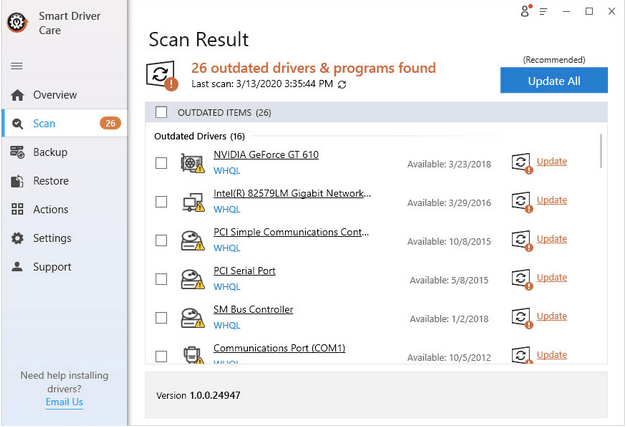



 Subscribe Now & Never Miss The Latest Tech Updates!
Subscribe Now & Never Miss The Latest Tech Updates!