Imagine you visited your friend’s place and you both had an awesome game on the console. Now when you return, you get that urge for similar quality gaming experience on PC. Be it PubG or Fortnite through emulators(Android/iPhone), better FPS will provide you a lifelike impression. From the addition of hardware components to change in games’ video settings, we will explain some tips for game boosting & optimizing along with methods for FPS boosters.
But before that let’s just understand How The Game Can Be Boosted Using FPS!
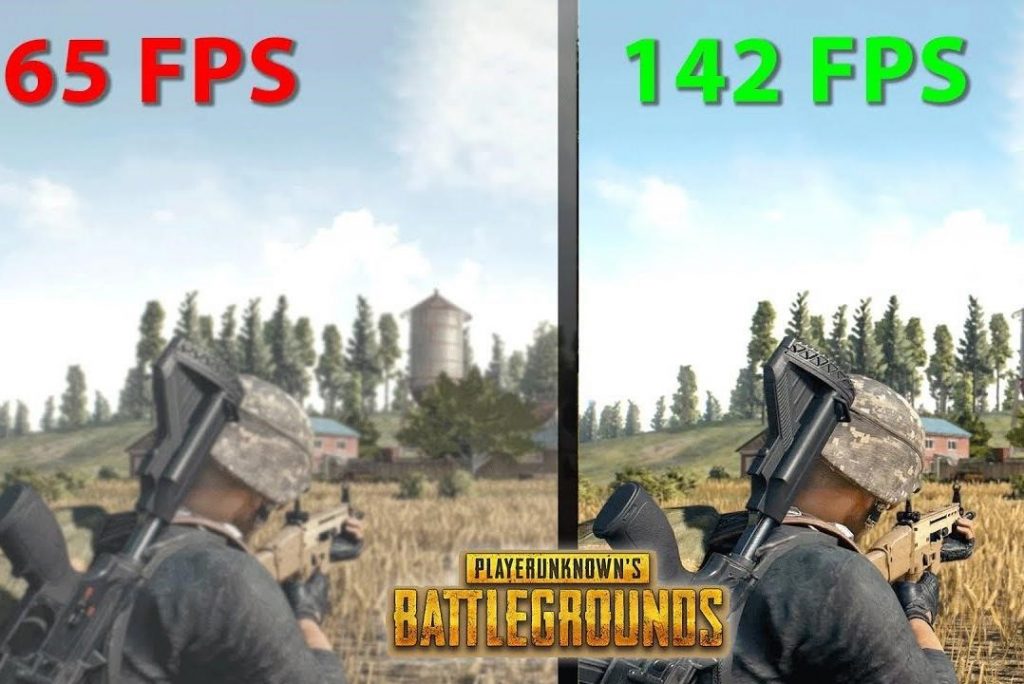
Consider FPS as cherries on the cake, to begin with. Now if you wonder, it can make your game’s video quality much smoother and you can see your character making moves faster.
For example, 30 FPS means your graphic card is able to produce 30 images per second but if you get better FPS like 60, there will be 60 images per second. And this will ultimately improve the gaming effect.
They say ‘the more, the merrier’ and this is why game booster FPS perfectly suits the situation.
Follow these tips or hacks to squeeze out a better performance from your PC games!
1. Get Your Graphics Card Driver Updated
A very simple method and used by most gamers around the world is updating the graphics card driver. You will be surely getting 20% better performance than now through this method.
Update it manually or simply add Advanced Driver Updater on your PC.
How does it work?

Step 1: Install Advanced Driver Updater and click on Start Scan Now.
Step 2: This tool will itself go through the driver scan and shows if your driver is outdated and need an upgrade.
Step 3: Once you select ‘Update’, the latest driver will be itself downloaded and you can take a backup of old drivers before finally installing the latest one.
2. Defrag The Hard Drive
The presence of fragmented file packets in the PC results in slow loading of files, increased boot-up time and other things that show sluggish performance. For such a situation, you need to defragment the disk.
Press Window logo + E and select This PC.

Select the Local Disk and right-click on it. Choose Properties. Here, click on the Tools tab and select Optimize.3

These steps above will help your PC for game boosting whereas you can also learn quick and best software for disk defragmentation.
3. Lower Down The Screen Resolution
It is quite an established fact that FPS slows down when the game is being played on higher resolution. But when you search for methods to game boost through FPS, consider reducing the screen resolution and improving an overall experience by 40%.
For this, right-click on the desktop and select Display Settings.

Here, lower down the resolution from 1920×1080 to other suitable options.
4. Cleanup The Disk
You might be thinking why we are recommending disk cleanup but to your surprise, it can help for FPS boosting by removing junk files and other unnecessary data that hinders in the smart functioning of the machine.
For this process, simply press Windows logo +R and type c:\windows\SYSTEM32\cleanmgr.exe /cDrive and click OK.

Choose the drive that needs a cleanup and open it by pressing OK.

Here, you can simply tick boxes after checking them and click OK for further process. Once you select OK, selected files will be deleted.

There are furthermore benefits of cleanup apart from getting better FPS that are usually required for smooth PC functioning.
5. Time To Check Game’s Video Settings
If you are not satisfied with the present settings, try out some more. Some games’ settings can have a better impact on FPS boosting like adjusting anti-aliasing to smoothen up videos by reducing jaggies.
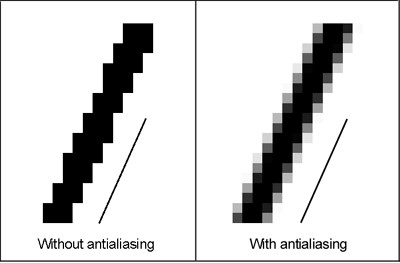
For this, open your game’s setting and disable the antialiasing option. Enable it by turning it on slowly till the point where you are happy with the required FPS.
6. Optimize Your PC
Well, there are quite many ways to optimize your PC for gaming boost up. You can simply add best PC optimization software or go for NVIDIA control modulation for the same.
This step is recommended as your gaming performance will be improved a lot when unutilized software, unwanted caches, cookies, etc. get thrashed off, ultimately boosting the speed for various processes including your favorite game.
Game On!
Apply the balm of all the steps mentioned above and you will be sure of having a good FPS boosting in your computer for rich gaming experience. From basic clean up to driver updating, your game will look 30% smarter than now.
Tell us what worked for you while also recommending your calls in the comment section below. Besides that, follow us on Facebook & YouTube for regular tech-updates



 Subscribe Now & Never Miss The Latest Tech Updates!
Subscribe Now & Never Miss The Latest Tech Updates!