How many times, have you found yourself stuck in a situation, where you are unable to search the right file or folder or are unable to open the right software or applications.
Probably a number of times and since this number is that big that now you have lost the count. You are not alone, it’s probably with every other computer & smartphone user.
Now, that’s something that defeats the very purpose of having a computer or smartphone in the first place. After all, PC, laptops, and smartphones are devices that exist so that we can accomplish tasks in a jiffy, if not in the blink of an eye.
Hence, in this blog, we’ll explain how to organize data on Windows and Android and make your digital life more sorted.
How To Organize Your Computer And Phone For Better Productivity
Addressing the ordeal of disorganized data on your device, we are even going to look at things you can do to organize your computer and phone –
1. Clear Duplicates
Duplicates here, duplicates there, duplicates everywhere.
Duplicates are a bane of having a computer or smartphone. And, if your phone or computer has been around for a while, duplicates might practically be visible in every nook & cranny. The moment you open a folder or drive location, you are left baffled so since there are similar-looking files with different formats, and they even have the same names.
Do you then wonder what to do? If you try to organize them yourself, you might spend hours and even delete the wrong files. And, in this day and age, when there are several great apps and tools to find duplicates, you needn’t get into the painful trap of searching for duplicates all by yourself. Duplicate Files Fixer from Systweak is one such app. The best part is it is available for both Android and Windows.
Here’s How You Can Get Rid Of Duplicates On Windows And Android
How To Clean Out Duplicate Files In Windows 10 Computer Using Duplicate Files Fixer

1. Install Duplicate Files Fixer
2. Select the drive from which you want to remove duplicates. You can even exclude files and folders or drag desired folders from your file explorer
3. Click on Scan for Duplicates
4. Select items you want to delete. You can even select Auto-marking priorities

5. Click on Delete Marked
How To Clean Out Duplicate Files In Android Using Duplicate Files
1. Install Duplicate Files Fixer from Google Play Store.
2. Select files/ folders that you want to scan.
3. Tap on Scan Now.

4. Choose items you want to delete.

5. Tap on Delete Now.
2. Remove Apps And Software That Are Not Needed
Jump back to the starting of the blog where we had raised a question – How many times were you not able to open the right software or application, just because there were so many of them? Apps and software account for a considerable part of our productivity. What if you cannot find or operate the right app at the right time?
One app or one software won’t probably affect your computer or phone’s performance, but the more software and apps you install, the slower your device becomes, and the slower it starts to perform. Not saying that you should haphazardly start uninstalling apps and software. Instead, you can time and again rid your phone or computer of apps you no longer use.
Consider an Android device, to track unneeded apps and clean your Android phone of unnecessary apps; here are the steps –
1. Go to Settings
2. Open Apps
3. Have a look at all those apps which you haven’t used in a while
4. Tap on Uninstall
To organize your computer and get rid of unnecessary software, here are some easy tricks to uninstall unwanted programs on Windows 10
3. Declutter Your Desktop Or Home Screen
A desktop or home screen is the first thing that meets the eye. And, believe it or not, an untidy desktop or home screen can give you some severe headache. You would take forever to find an important file or folder from several files and folders scattered across the screen. Here is what you can do.
On A Windows Desktop –

1. You can hide all desktop icons, which will render a clean desktop. Here’s the path for the same –
View > Show desktop icons.
2. Sort Your Desktop icons –
Sorting desktop icons by name, size, or type would make it easier for you to pick files and folders –
Sort by > name/ size/ item type/ date modified
3. Change Their Alignment Of Desktop Icons –
If the icons are haphazardly placed everywhere, you can follow this path –
View > Auto-arrange icons / Align icons o the grid.
On an Android device –
You can minimize the number of home screens. Apart from being a great way to organize a phone, it is also one of the great tricks for Android customization. Furthermore, you should only keep apps on the home screen, which you use frequently; otherwise, all the other apps should be pushed back to the app drawer.
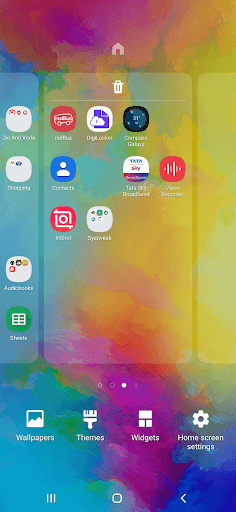
4. Boost The Performance Of Your Device
Be it your computer or smartphone; if their performance is not up to the mark, you would not be able to perform tasks on time. Stuffed storage is the first thing that can ruin the performance of your computer or Android phone. A slow functioning device would make it tough for you to search for the right data at the right time.
Going back to point number 1, you can now quickly delete duplicates using a perfect duplicate file finder like Systweak Duplicate Files Fixer.
Next, you can employ simple steps such as clearing temp files on Windows and cache files on Android on a routine basis.
Here are some other effective ways to boost the performance of Windows and Android
Conclusion
So these were some ways you can organize data on your phone and computer and stay at the top of your productivity game. If the blog has been of help, do upvote the blog and share it with others. For more tips, tricks, and hacks pertaining to technology, keep reading our blogs. You can also connect with us on Facebook and YouTube.





 Subscribe Now & Never Miss The Latest Tech Updates!
Subscribe Now & Never Miss The Latest Tech Updates!
Akash
This really helped me declutter my pc and phone. Thanks for an informative article.David Morisson
These were pretty useful tricks. Great! Thanks for Sharing.James
Thank you for the suggestion. But isn’t there any automatic way to do that?Abhishek
. Organizing files in PC is a task. Plus the file explorer literally takes you exploring folders to look for a file. It’s pretty much easy like this to manage files on a 1TB PC hard drive.Matthew
I knew a couple of those.. Rest of it was all new..Sarang Bhargava
Hi Matthew Thanks for taking out time to comment on the blog. Glad that you found some new ways.Mansi Vijay
These were quite useful hacks to organize my PC. It was previously cluttered with numerous duplicate documents, images and videos. Thanks for the quick tips!Manju Songra
My Mac was lagging like crazy! But these hacks did work for me thank you! Thank you