Due to its ecosystem, the majority of people still favor Apple. Each of its —iPhone, iPad, Mac, and Apple Watch—is connected to a single iCloud account, simplifying tasks. You can use your iPhone or Apple Watch to automatically lock and unlock your Mac within this Apple environment.
We’ll talk about a straightforward technique in this post for unlocking Macs using iPhones. This method locks and unlocks your iMac or MacBook using Bluetooth and Touch ID. If Apple included this function as standard on every one of them, that would be fantastic. But as of right now, we have to use third-party apps that are compatible with the iPhone, iPad, and iPod Touch.
Also Read: How To Recover Data From A Mac After Factory Reset?
A Complete Guide On How To Lock And Unlock Mac Using iPhone
Installing the software on both of your devices is necessary before you can begin using your iPhone to unlock your Mac automatically. Installing the application on every Mac or iPhone you own is necessary.
Process 1: Use The Near Lock App On Mac
Step 1: Download the Near Lock App from the link provided above.
Step 2: Double-click the Near Lock DMG file to begin the installation process.
Step 3: The Near Lock icon can be dropped and moved to the Applications folder.

Step 4: Activate the “Near Lock” app on your MacBook or iMac and turn on Bluetooth.
Also Read: How To Update Drivers On Mac
Process 2: Use The Near Lock App On Your iPhone
Step 1: Install the “Near Lock” app from the App Store.
Step 2: Swipe from bottom to top to enable Bluetooth on your iPhone.
Step 3: The “Near Lock” app will look for nearby Mac devices automatically when you open it. Verify that your MacBook has Bluetooth enabled and that the “Near Lock” app is active.

Step 4: To connect your iPhone to your Mac, you must first enter your MacBook’s password after it has been recognized.
Step 5: To confirm the password, click Connect.
Step 6: To access the app’s main screen, tap Continue. Your linked MacBooks will be listed on this screen.

Step 7: You can either click the Near Lock icon or click your MacBook’s name to activate the Near Lock feature.
That concludes the necessary setup on both devices. You can now use your iPhone to lock and unlock your Mac automatically.
Also Read: Best Things You Can Do If You Can’t Import Photos From iPhone to Mac
Process 3: To Unlock The Mac Using An iPhone, Use Bluetooth Or Touch ID
The Near Lock app on your iPhone allows you to unlock your Mac using your iPhone via Touch ID and Bluetooth. To use your iPhone to unlock your Mac:
Step 1: Launch the iPhone app “Near Lock.”
Step 2: Touch the home button with your finger or bring your iPhone closer to the Mac.
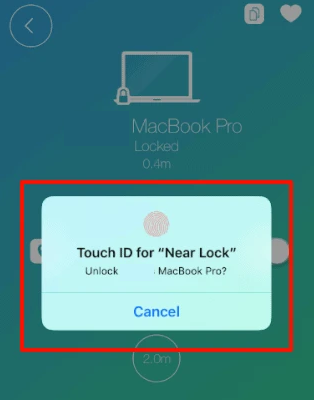
Step 3: Your Mac will immediately unlock when you type the password.
Also Read: MacBook Password Not Working? 8 Best Solutions to Fix It!
Important Points To Consider When Using Near Lock App
- With the “Near Lock” app, you can also set the Lock and Unlock distance. 3.0 meters is a preferable distance to set for convenience.
- The Near Lock app will sense a change in distance when you leave your workstation with your iPhone and immediately lock the Mac. Similarly, it will automatically unlock the next time you return to your desk.
- Using low-energy Bluetooth, the Near Lock mobile app determines the distance between your iPhone and Mac, locking or unlocking it based on the distance you’ve set.
- To unlock a Mac using an iPhone, you must first launch the Near Lock software if you are using the free version. You must purchase the $3.99 pro version to automate the full process.
Also Read: 7 Best Apps to Reduce Digital Eye Strain on Mac
Pros & Cons Of Using Near Lock App
Pros
- Free to use
- Secure App
- Quick Response
- Uses Webcam As Spy Capture
- Compatible with most iPhones and Macbooks
Cons
- Works only if Bluetooth is enabled on both devices
- The free version has some limitations
Also Read: Location Services not Working on Mac? Here’s how to fix it!
The Final Word On How To Lock And Unlock Mac With Your iPhone Automatically For Free
By following the guidelines and utilizing the suggested tools, users can effortlessly enable automatic locking and unlocking of their Mac using their iPhones, all at no cost. This seamless synchronization offers enhanced convenience and security, streamlining the user experience and ensuring a more integrated workflow between devices. Follow us on social media – Facebook, Instagram and YouTube.


 Subscribe Now & Never Miss The Latest Tech Updates!
Subscribe Now & Never Miss The Latest Tech Updates!