Are you spending countless hours in front of your Mac screen, only to end up with tired, strained eyes? Digital eye strain has become a common issue in today’s technology-centric world, but fear not! There are incredible apps available that can alleviate this discomfort and make your screen time more enjoyable. In this article, we will unveil the eight best apps to reduce digital eye strain on Mac. With features such as blue light filters and customizable settings, these apps are designed to prioritize your eye health and enhance your visual experience.
Join us as we explore the top-rated blue light filter apps for Mac and discover how they can reduce eye strain, and enhance your overall well-being.
Let’s dive in and discover the perfect app to give your eyes the care they deserve.
Top 8 MacBook Blur Light Filter Apps
In today’s world, screens have become an integral part of our daily activities, whether it’s work or leisure. However, prolonged screen time can take a toll on our eyes, making them the first casualty of this digital era. But worry not! When it comes to your Mac, there are exceptional apps available that can safeguard your precious eyes and provide the much-needed relief.
1. f.lux

f.lux is a highly recommended app for Mac users concerned about reducing digital eye strain. By adjusting the color temperature of your display according to the time of day, f.lux helps mitigate the effects of blue light emitted by your screen. This not only reduces eye strain but also promotes better sleep patterns by aligning with your natural circadian rhythm. During the evening and night hours, the app significantly reduces the blue light to create a warmer, more soothing display.
Once installed, the app runs in the background and automatically adjusts your Mac’s color temperature according to your location and local sunset time.
Get f.lux
2. Night Shift

If you’re an avid Mac user, you’re in luck! No need to search for third-party blue light filter software to protect your eyes. With Night Shift, a built-in feature on Mac, you can effortlessly filter out blue light and create a more eye-friendly environment. As the sun sets and darkness creeps in, Night Shift takes charge, shifting your display to warmer colors. This simple yet effective adjustment enables you to continue working on your Mac safely, even after sunset, without compromising your eye health.
Unlocking the benefits of Night Shift on your Mac is a breeze. Go to the Apple Menu to System Preferences, then select Displays, and finally, Night Shift. You’ll discover the power to schedule the activation and deactivation of the blue light filter in sync with the natural rhythm of your location’s sunset and sunrise.
Note: It is a built-in feature on Mac users.
Read Also: Why Does iPhone Brightness Keep Going Down: How To Fix It?
3. Time Out

Time Out is an exceptional app designed specifically for MacBook users to promote healthier screen habits and prevent eye strain caused by prolonged computer usage. This innovative application encourages users to take regular breaks from their screens, ensuring a more balanced and productive work or study routine. During your designated break intervals, Time Out prompts you to step away from your MacBook and engage in activities that relax your eyes and rejuvenate your mind.
You can configure the app to display gentle reminders or notifications before each break, ensuring you stay on track with your screen time management. Additionally, Time Out incorporates a “Micro” break feature, which reminds you to take short, frequent breaks throughout your work session.
Get Time Out
Read Also: 10 Lesser-Known & Hidden Features Of MacBook You Should Try (2023)
4. Awareness

The Awareness Timer app for MacBook is a powerful tool designed to promote mindfulness and reduce digital fatigue by fostering a more conscious and balanced approach to screen time. This innovative application aims to bring awareness to your computer usage habits and help you establish healthier routines. It allows you to set specific intervals for your work sessions and breaks. You can customize the duration of each segment to suit your preferences and productivity levels.
One of the key features of Awareness Timer is its ability to track and analyze your computer usage patterns. The app provides detailed insights and statistics on your daily, weekly, and monthly screen time.
Get Awareness Timer
Read Also: Why You Need Dark Mode and How to Enable Dark Mode in Firefox
5. Iris Mini
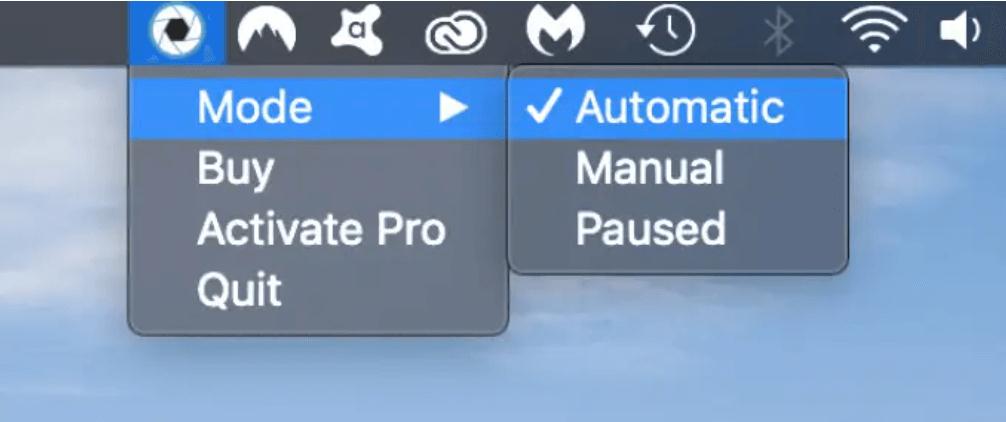
If you’re in search of an outstanding, no-frills solution to reduce blue light on your computer, look no further than Iris mini. This exceptional app offers a minimalistic and straightforward approach to protecting your eyes. With Iris mini, you won’t find any overwhelming user interfaces, perplexing menus with multiple options, or superfluous buttons cluttering your screen. Upon downloading and installing the software, Iris mini gracefully emerges as an unobtrusive icon within your computer’s ribbon menu.
With Iris, simplicity is key. This remarkable app offers just three mode variations to cater to your needs: Manual, Automatic, and Paused. When set to Automatic, Iris works its magic by intelligently reducing the color temperature and brightness of your screen, effectively minimizing the impact of blue light on your eyes.
Get Iris Mini
6. Focusbar

In the quest to break free from the screen’s grip, boosting productivity can be the key. Enter Focusbar, an app designed to accelerate your work progress and propel you towards your goals. This remarkable tool serves as a constant companion, gently nudging you to remain focused and stay on task, enabling you to power through your work and eventually disconnect from the digital world. Once you start a work session, Focusbar displays a progress bar on your screen, indicating the remaining time for your current work interval.
This app is designed to appear whenever you switch windows or applications, serving as a gentle reminder to refocus on your task at hand. To further tailor the experience, Focusbar allows you to customize the frequency of its alerts in the menu bar. You have the flexibility to choose an Annoyance level that suits your preferences, ranging from Mild to Wild.
Get Focusbar
7. myPoint Shade

Say goodbye to eye strain and discomfort! Experience the soothing care of myPoint Shade as it takes charge of your eye’s well-being. Whether you find yourself working in a dimly lit room or frequently battling with headaches and eye strain, myPoint Shade is here to cater to your needs. This remarkable app diligently fine-tunes your displays, creating a visually optimized environment that promotes your comfort and health.
This exceptional app goes beyond the hardware limits, enabling you to dim your monitors to an even greater extent. With the ability to set a dark shade, you can mitigate the intensity of bright colors, creating a more comfortable and soothing visual experience. For extended reading sessions, myPoint introduces the money green shade, a refreshing and calming hue that alleviates eye strain and enhances readability.
Get myPoint Shade
Read Also: Can’t Download Apps from the Mac App Store? 6 Fixes to Try
Apps to Reduce Digital Strain on Mac
Digital eye strain has become a prevalent issue in our technology-driven lives. but thankfully, there are several apps available to help mitigate its effects. By reducing blue light emissions, adjusting screen color temperature, and incorporating other eye-friendly features, these apps provide valuable solutions for Mac users seeking relief from digital eye strain. Invest in your eye health today and explore these fantastic apps to reduce digital eye strain on your Mac. Your eyes will thank you!
For more such listicles, troubleshooting guides, and tips & tricks related to Windows, Android, iOS, and macOS, follow us on Facebook, Twitter, YouTube, Instagram, Flipboard, and Pinterest.
Next Read:


 Subscribe Now & Never Miss The Latest Tech Updates!
Subscribe Now & Never Miss The Latest Tech Updates!