Does iPhone brightness keep going down automatically? Don’t worry, my friend; you are not alone in this. Many iPhone users have complained that no matter how bright they configure the display, the iPhone brightness keeps dimming on its own. What possible causes could there be? How can you resolve this issue? Here are several easy fixes to attempt if the screen on your iPhone dims on its own.
Read Also: How To Connect Two AirPods To One iPhone
Why Does My iPhone Screen Keeps Dimming?
This article will cover all the potential causes of screen dimming on iPhones and how to stop iPhone brightness from changing. With that said, let’s get going.
- A low-quality screen guard/protector could be the possible reason for the issue.
- Auto-brightness feature not working properly.
- In case you are using a third-party non-Apple display.
- A particular app does this when it is in use.
- An overheating condition with your iPhone.
Read Also: How to Send Voice Messages on iPhone in iOS16
How To Stop Brightness from Changing on iPhone?
1. Turn Off The Auto-Brightness Feature
Your iPhone’s screen maybe dimming automatically because of the auto-brightness feature. This feature modifies the screen’s brightness according to ambient lighting conditions. In this case, the manually adjusted screen brightness will be maintained if you disable auto-brightness. By default, the auto-brightness feature comes enabled. To disable it, follow the steps below:
- Open the “Settings” app on your iPhone.
- Then tap on “Accessibility.”

- Now click on the “Display & text size” option.

- Scroll down and hit the toggle button of “Auto-Brightness” to turn it off.

- Now scroll down from the top of the home screen to bring down the notification panel. And then increase the brightness accordingly with the help of the brightness slider.
2. Shut down Night Shift, Dark Mode, and True Tone
You might find that your screen feels more calming and aesthetically pleasant if you disable certain display choices. The following steps prevent the iPhone’s brightness from changing.
- Open the “Settings” app on your iPhone.
- Then tap on “Display & Brightness.”

- First, switch to “Light” mode under the “Appearance” tab.
- Now, toggle off the switches for “Night Shift” and “True Tone.”

Read Also: iPhone Vibrating Randomly? Here Are Things You Can Do
3. Turn Off Screen Zoom
If you unintentionally turned on this function, deactivating the screen zoom can also help if your iPhone screen dims randomly. To disable this feature,
- Open the “Settings” app on your iPhone.
- Then tap on “Accessibility.”
- Now click on “Zoom.”

- Then tap on the toggle button right in front of “Zoom” to turn it off.
4. Turn Off Low Power Mode
The Low Power Mode lowers background operations to conserve power and extend the battery life of your phone. To conserve battery, it will disable a few functionalities, and the screen’s reduced brightness is one of them. To turn it off, follow the steps below:
- Open the “Settings” app on your iPhone.
- Then scroll down and tap on “Battery.”

- Now turn off the “Low Power Mode” by hitting the toggle switch next to it.

5. Let Your iPhone Cooldown
Your iPhone will generate heat if you use it continuously without taking a rest. Additionally, if you use it while it is charging and have a lot of open apps, this will elevate the temperature of your iPhone and cause it to dim its display. Close any superfluous apps, and take the case off. Allow the iPhone to cool. It will also be quite beneficial to turn it off for a while.
Read Also: How to Fix ‘iMessage Needs to be Enabled to Send this Message’ Error
6. Disable Reduce White Point
Reduce White Point feature lessens the brightness of vivid colors on the screen. Your screen gets darker if it is turned on. So to stop the iPhone brightness keeps dimming problem disable the Reduce White Point feature. By default, it remains off, but if you enable it accidentally, follow the steps below:
- Open the “Settings” app on your iPhone.
- Then tap on “Accessibility.”
- Now click on the “Display & text size” option.
- Scroll down and hit the toggle button of “Reduce White Point” to turn it off.
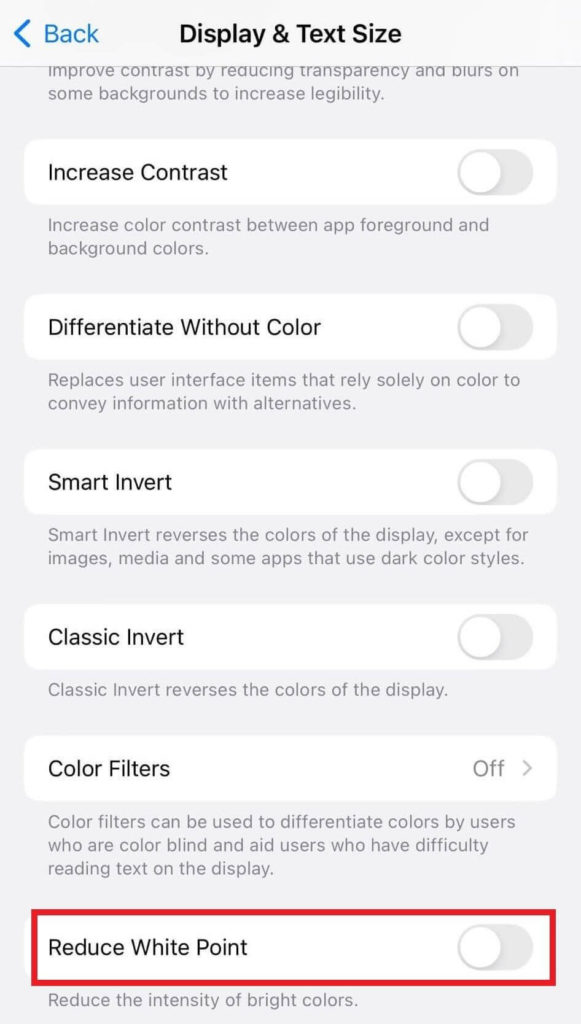
Read Also: iPhone 13 Pro Series Vs. iPhone 14 Pro Series: Which One To Buy
To Wrap This Up
So, there are some pretty straightforward solutions to fix the iPhone brightness keeps dimming issue. I believe you can now resolve this issue. The best course of action is to let your iPhone cool down because the screen is typically dim from overheating mainly if you are using it continuously without a break. Let us know your thoughts and suggestions in the comments below.








 Subscribe Now & Never Miss The Latest Tech Updates!
Subscribe Now & Never Miss The Latest Tech Updates!