Since the Internet has become commonly available by cellular network or via broadband, users have started spending a lot of time on YouTube. The reason is YouTube’s massive video library and the fact that the majority of the content available on the platform (besides YouTube Premium) is accessible without a fee or a fixed charge. But this also gives us a reason to understand how to limit YouTube time and refrain from binge-watching videos.
To limit YouTube usage, users need to set a time limit on YouTube so that they’re reminded of taking a break now and then and do not waste their entire time watching trailers and videos on the platform.
While there is a feature to do so within the YouTube app for mobile phones, we will tell you a better way as well to limit YouTube time. We focus on limiting YouTube usage on mobile as YouTube addiction thrives on its usage on mobile phones only.
Also Read – YouTube to MP3 Chrome Extension
Here are the ways to limit YouTube time on your mobile phone:
How to Limit YouTube Usage via Social Fever
Social Fever is a digital wellbeing app developed by Systweak Software for Android users. Social Fever doesn’t only allow you to set a limit on YouTube usage but also enables you to put similar usage control over other apps as well, thus giving you the best way to do a digital detox. It is also supportive of the latest OS on Android devices. This can easily track the time spent on your device and produce a summary for you to analyze. It will also show you the details such as the number of locks and unlocks.
Social Fever allows users to set time limits on YouTube and other most-used apps. The app reminds the user to take a break or to put the screen aside once the timer hits the set limit. Here’s how you can set a time limit on YouTube via Social fever and limit YouTube usage:
Step 1: Get the Social Fever app on your Android device and give usage access permission to get started.
Step 2: Head to the View Details option on the home screen.
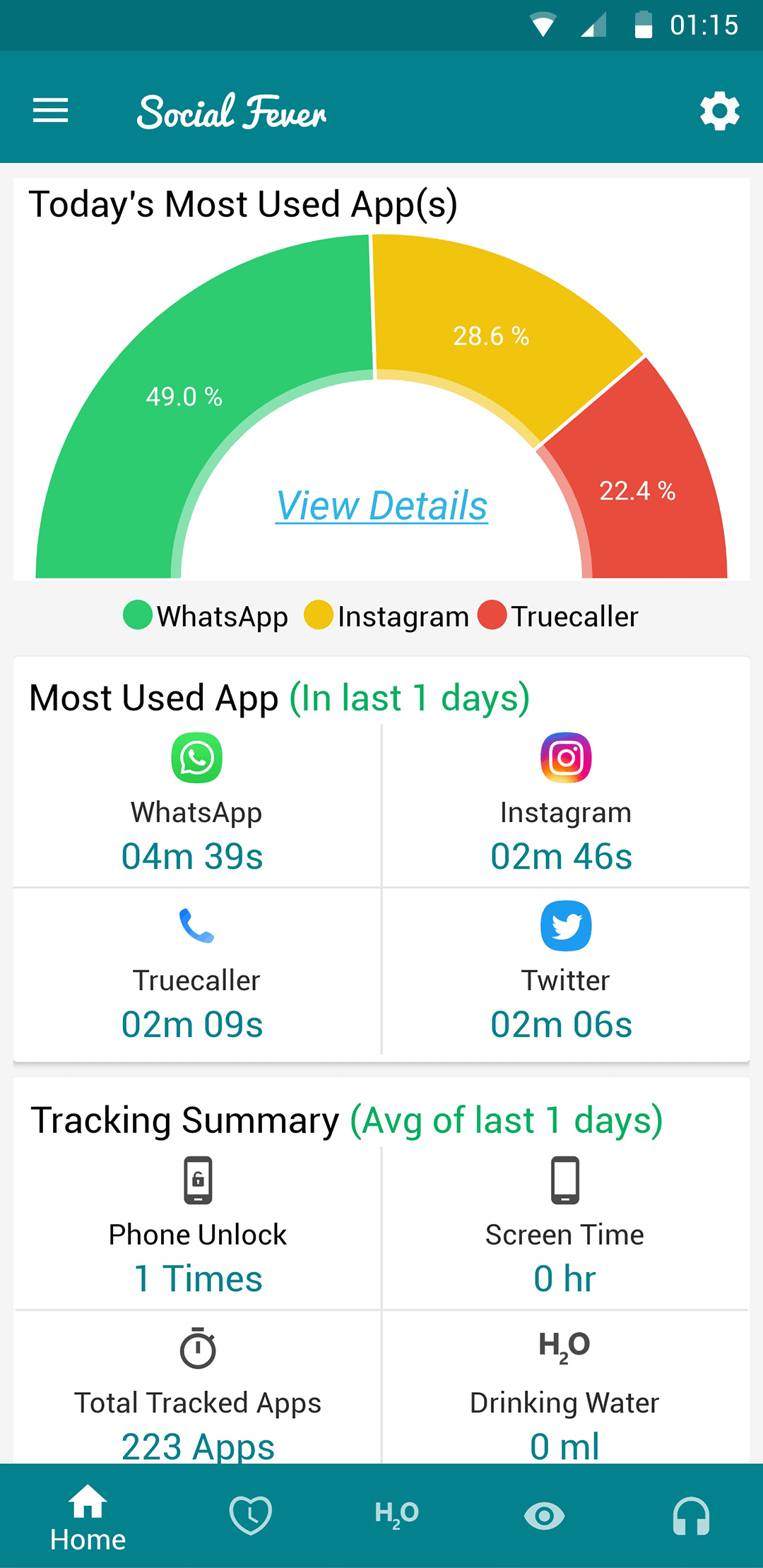
Step 3: In the list, all the major apps will be marked by default to set usage limits. Since we want to set a time limit on YouTube only, you need to deselect all options except YouTube. But you can always choose to set limits on every app or apps of your choice for a digital detox.

Step 4: Tap on the Edit button to set a usage limit on YouTube as per your preference as the default time limit is 30 Minutes.
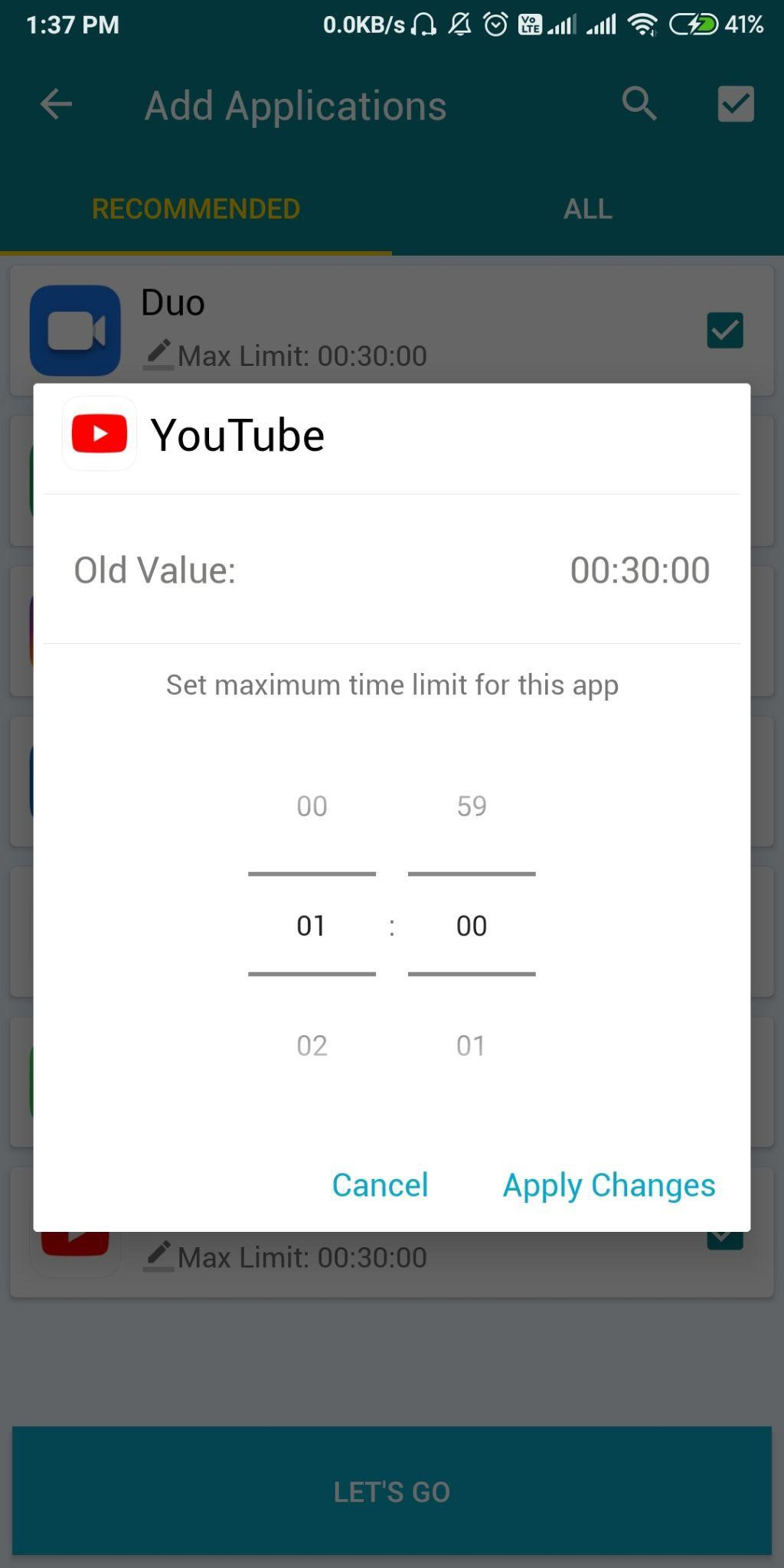
Step 5: Once you set the limit on YouTube usage tap on Apply changes, and tap Let’s Go.
Your YouTube usage limit is now set.
Several other features make Social Fever, the best app for a digital detox as well as setting usage limits on YouTube and other apps on your device:
- Water-Reminder: Keeps on popping up a reminder for you to take some water on the notifications bar of your phone. You can manually add the number of water glasses you’re having in the day and keep track of the same.
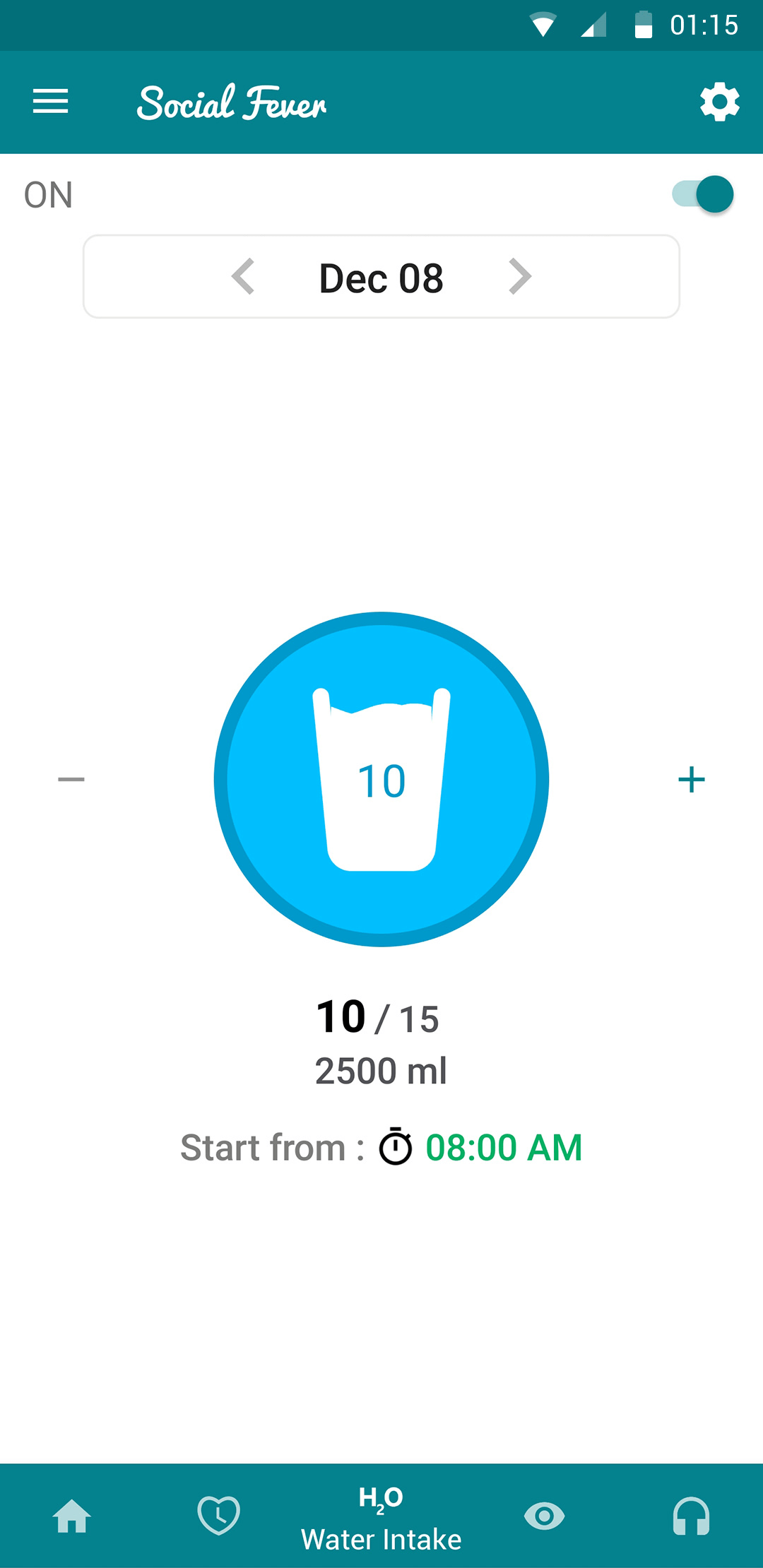
- Quality Time: Set a specific time interval during which the phone remains on Do Not Disturb mode, thus giving you some quality time to spend elsewhere.
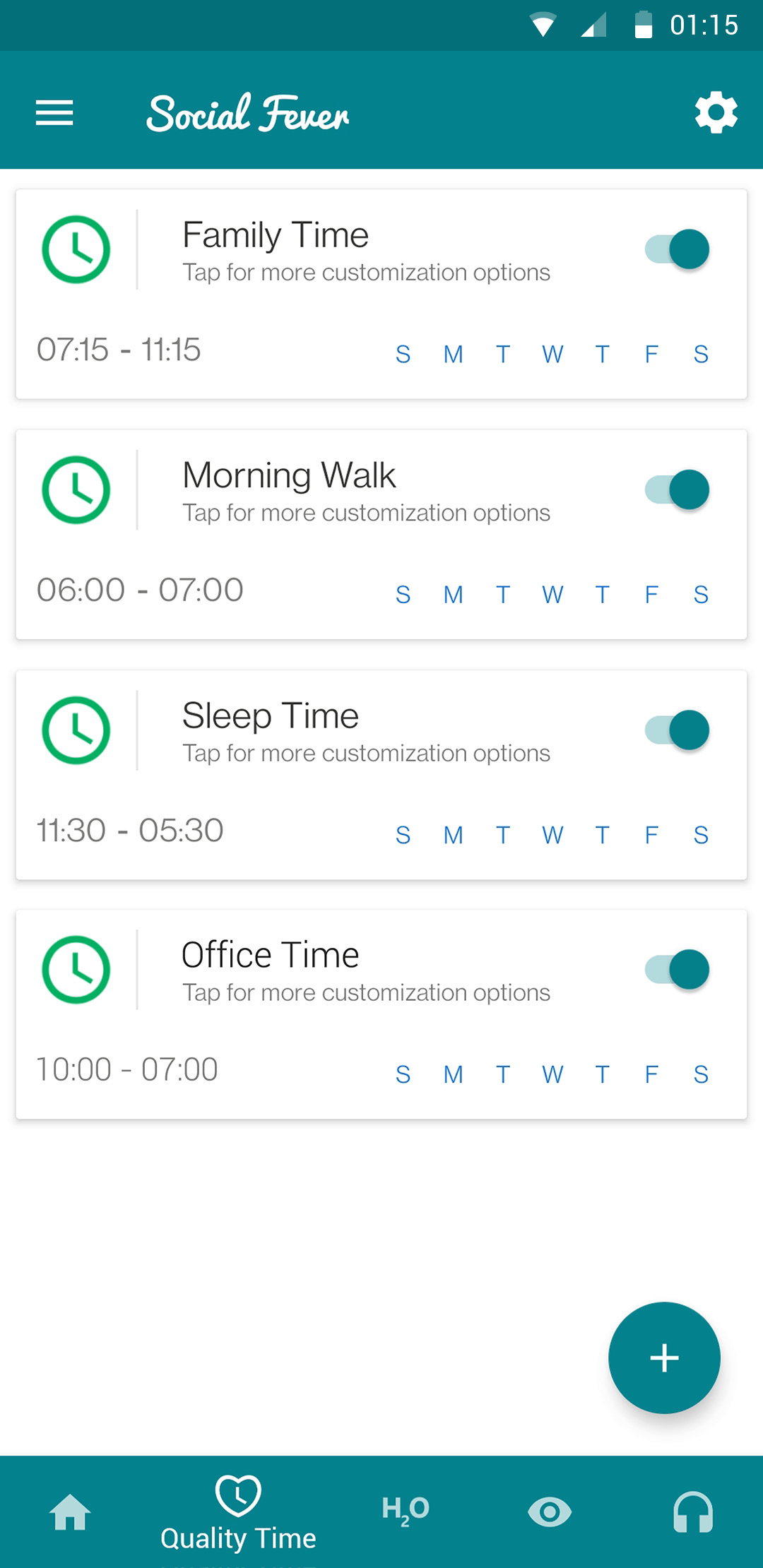
- Eye and Ear Health: Keep a check on the amount of time you’re looking at the screen or have been using headphones on to reduce strain on eyes and ears.
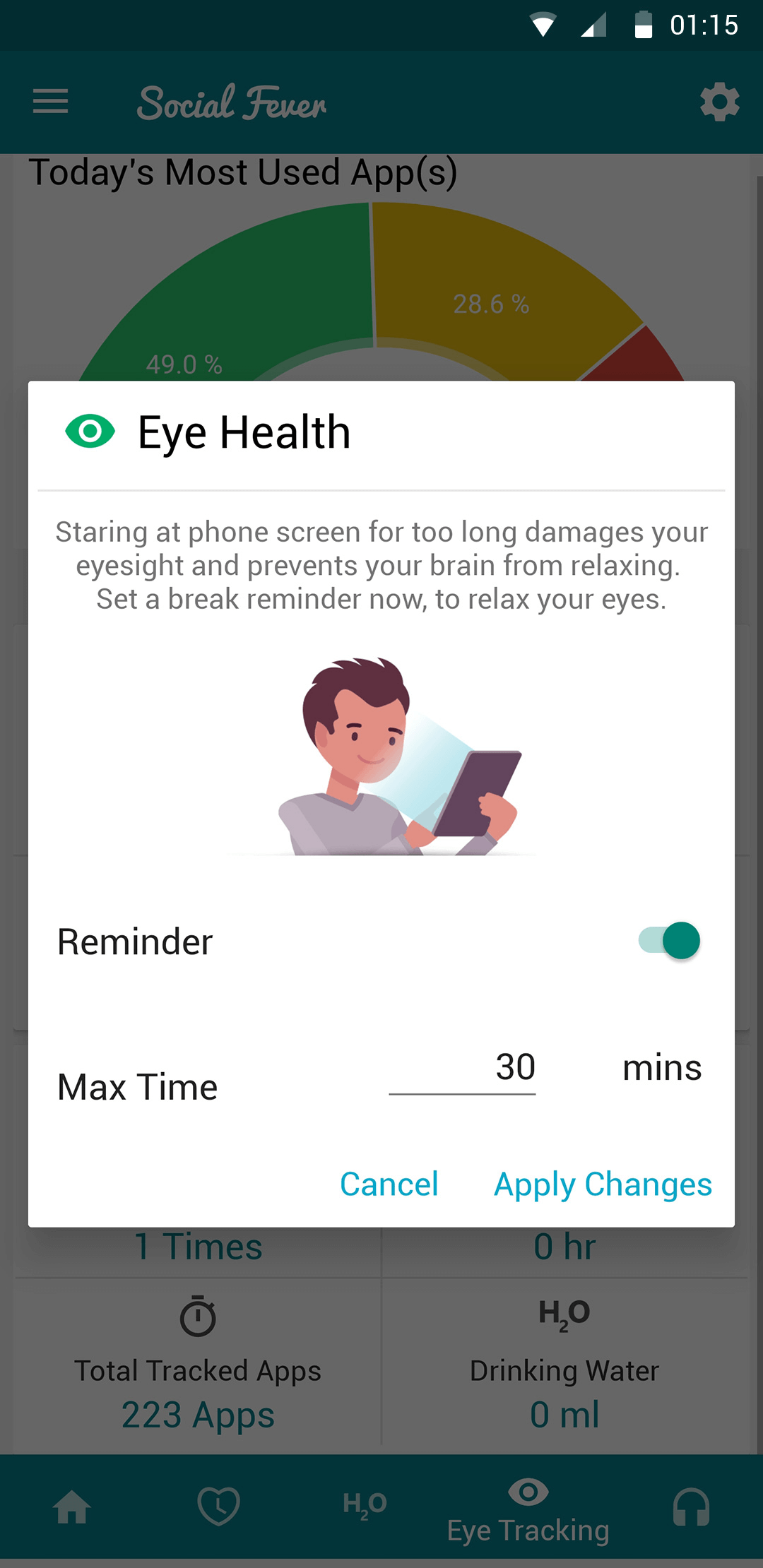
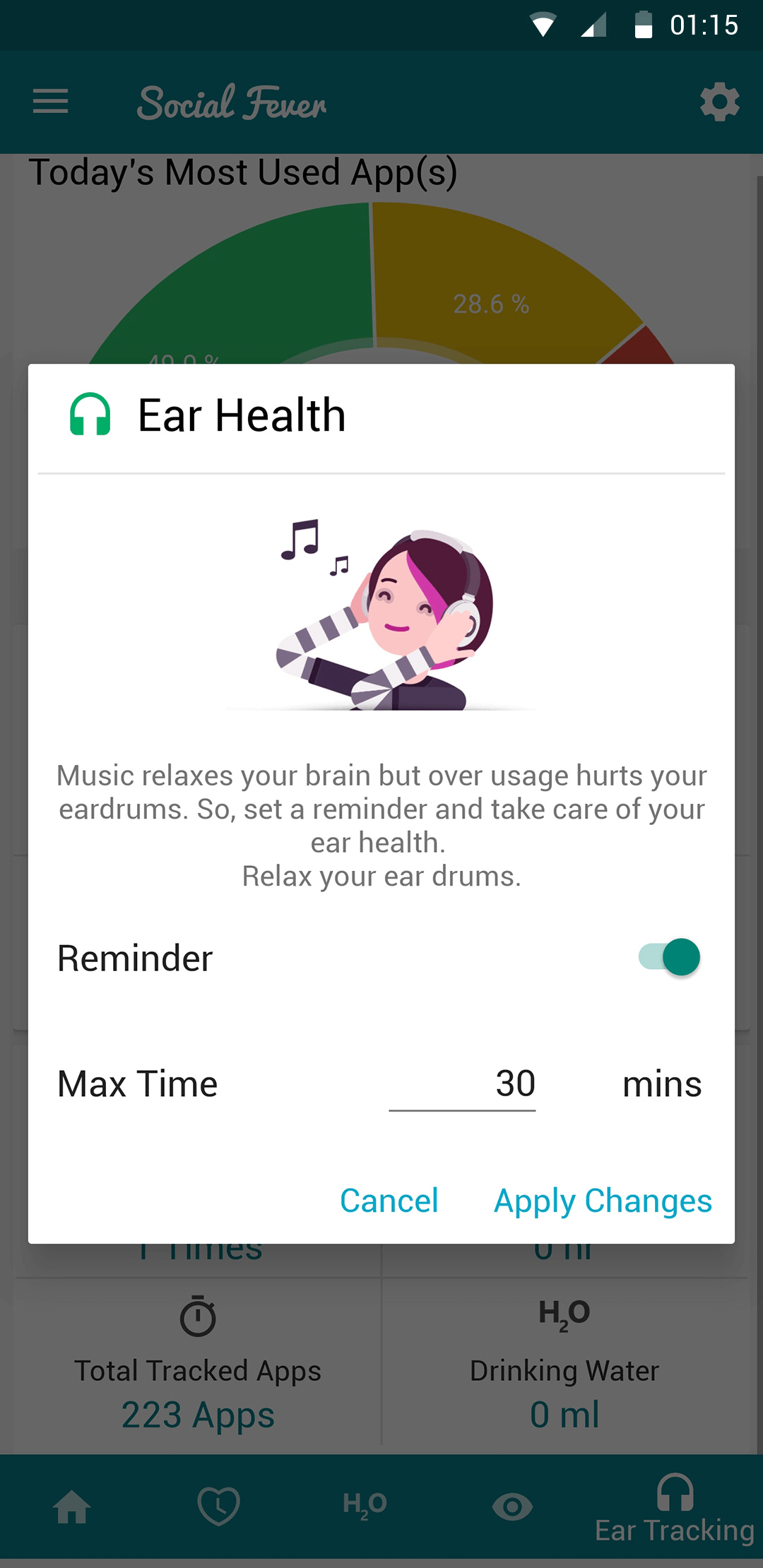
Using Social Fever will help you set limits on YouTube usage and all other apps as well, thus helping you control the consumption of content over other streaming platforms, music streaming apps, and social media sites.
Moreover, it also helps you save Internet data, especially on cellular networks which are bounded by data caps.
Besides, you can set a time limit on YouTube from within the app as well. Here’s how to do it.
How to Set Limit on YouTube Usage from Within the App?
Follow these steps in a sequential order to set a time limit on YouTube from within the app:
Step 1: Open YouTube on your mobile phone.
Step 2: Tap on your profile picture at the top-right corner of the screen.

Step 3: Tap on Settings.
Step 4: Head to General Settings.

Step 5: Select Remind Me To Take a Break.

Step 6: Set the Frequency for the reminder to buzz you during your YouTube session.
Now at every interval of the set time span, YouTube will remind you of taking a break.

You can also limit YouTube usage on your phone by setting a specific Bedtime post which you’ll be reminded by YouTube to go to sleep. Here’s how to do it.
Step 1: Open YouTube on your mobile phone.
Step 2: Tap on your profile picture at the top-right corner of the screen.
Step 3: Tap on Settings.
Step 4: Head to General Settings
Step 5: Select Remind Me When It’s Bedtime

Step 6: Set the time for bed to limit YouTube time.

Step 7: Apply Changes.
Now YouTube will remind you of your bedtime daily so that you can give your eyes and your whole body some rest.
YouTube is one of the major causes of digital addiction. A vast content library has led people to spend hours on YouTube, causing strain and other mental health issues among people, especially kids. It’s essential to curb this craving for video streaming all the time for a variety of reasons.
We recommend using Social Fever as a method to start your digital detox and manage it because it helps you effectively control and limit YouTube usage as well as usage of other addictive mobile phone apps.
Tell us of your opinion on this matter and let us know how much time you spend on YouTube daily. And for more fresh tech updates, tricks, solutions, follow on Facebook, Instagram and Youtube



 Subscribe Now & Never Miss The Latest Tech Updates!
Subscribe Now & Never Miss The Latest Tech Updates!