If you are an ardent gamer on PC, then you cannot use a normal keyboard to enjoy the gaming experience to the fullest. To achieve that, you need something special like a Razer BlackWidow gaming keyboard. However, these gaming keyboards are not like ordinary keyboards that can be connected to your computer ordinarily with the Plug N Play feature. The Razer keyboards require appropriate drivers to function and communicate with the operating system and your games. This article will guide you on how to install keyboard drivers for Razer BlackWidow keyboards on Windows 10 PC.
How To Install & Update Razer BlackWidow Driver

There are two different methods to update Razer BlackWidow drivers on your PC and I have explained both ways leaving the choice between the methods to you.
1. Manual Method
The manual method of updating drivers involves visiting the official website of the hardware, searching for the driver, and downloading it. This is followed by installing it and rebooting your system. In the case of Razer BlackWidow driver, you can follow these steps:
Step 1: Navigate to the Razer Support Website
Step 2: Locate your keyboard from the list and click on it.
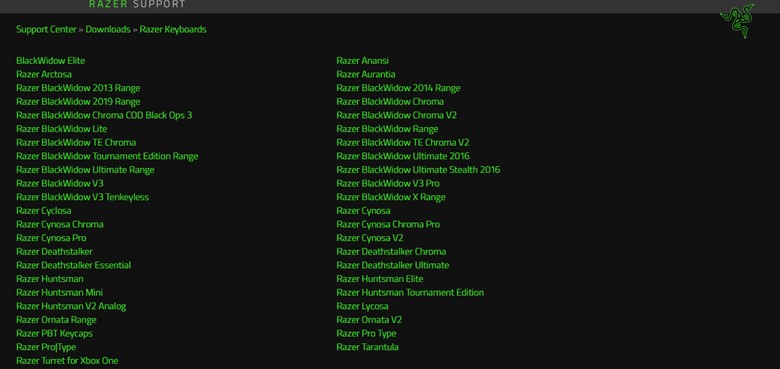
Step 3: Select your preferred language and click on the download button next to it.
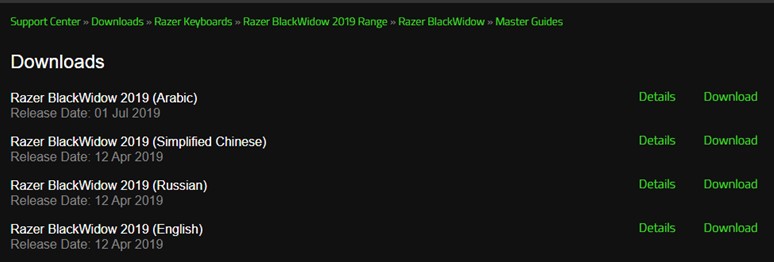
Step 4: Once the file is downloaded, execute it and install the driver on your PC.
Step 5: Restart your PC for changes to take effect. Check if your keyboard is now responding to your commands properly.
2. Automatic Method
The next alternative to download the Razer BlackWidow driver on your PC is to use driver updater software like Smart Driver Care. This amazing application can convert the tiresome and time-consuming manual process of updating drivers into a simple and swift automated process. Smart Driver Care scans your entire PC and all the connected hardware followed by searching for the most updated drivers available. It then replaces all the outdated or corrupt drivers with newer and most compatible ones. Here are the steps to use Smart Driver Care on your PC:
Note: Keep your Razer BlackWidow keyboard connected to your computer.
Step 1: Download and Install Smart Driver Care on your PC by clicking on the download link below.
Step 2: Follow the on-screen instructions with positive responses to install the application.
Step 3: Click on the Scan Now button under Scan Drivers to begin the scanning process.

Step 4: After the scan completes, a list of outdated drivers will be displayed on your screen within the app interface.

Step 5: Now locate your Razer Keyboard among the list of driver issues and click on the update driver link next to it.

Step 6: This process will take time and once the driver is updated, do not forget to restart your computer.
Check if the Razer BlackWidow driver has been installed on your computer by using the keyboard and observing if it responds correctly to your key presses.
The Final Word On How To Install Keyboard Driver Razer BlackWidow In Windows 10 PC.
Drivers are an important part and parcel of the operating system and your PC as they help to establish communication between the hardware and software. If you connect your keyboard to your PC, it might be detected as a normal keyboard with normal functionality. But the special button on your Razer gaming keyboard will only work when proper drivers are installed. Using Smart Driver Care is the correct choice because it not only fixes your keyboard issues but also can update all other drivers as well which means you would have a smooth and flawless system
Follow us on social media – Facebook, Twitter, Instagram, and YouTube. For any queries or suggestions, please let us know in the comments section below. We would love to get back to you with a solution. We regularly post tips and tricks, along with answers to common issues related to technology.



 Subscribe Now & Never Miss The Latest Tech Updates!
Subscribe Now & Never Miss The Latest Tech Updates!