The RPC or Remote Procedure Call Server helps establish communication between two different machines or two different processes and components on the same computer. Sometimes, your Windows 10 requires exchanging data between a client and a server to ensure that certain processes function correctly. This is done through RPC Service which launches automatically when the computer starts up or reboots. If you are facing the issue of RPC Server being unavailable in Windows 10, then this guide will help you with the best fixes meant to resolve this error.
Different Methods On How To Fix The RPC Server That Are Unavailable In Windows 10?
There are many different methods to resolve RPC Server that are unavailable in Windows 10 error. But I have compiled the best and most voted for methods that have seemed to have worked for many across the globe.
Note: You do not have to follow these troubleshooting fixes in order or carry out all of them. Just pick any one method and after completing all the steps, check if the RPC Server is Unavailable issue has been resolved. If yes, then you need not perform the other fixes.
Fix 1: Check Your RPC Services
The RPC is a Windows 10 service that is launched by default when the computer is turned on or rebooted. If you are facing the RPC Server is Unavailable issue in Windows 10 then probably you must first check the status of this service. Here are the steps to determine the status of the RPC Server:
Step 1: Press the Windows + R to invoke the Run box and type “services.msc” followed by Enter.

Step 2: Once the Services window opens, you will find that all services are listed alphabetically. Locate the following services by scroll down and check if the Status is Running with the Startup set to Automatic.
- DCOM Server Process Launcher
- Remote Procedure Call (RPC)
- RPC Endpoint Mapper

Note: If the status and startup is not Running and Automatic respectively then you need to make a right-click to change. If you are not able to, then check Fix 4 which involves modifying the Registry.
Fix 2: Alter The Firewall Settings
One important feature of Windows 10 is its Firewall that keeps a check on the incoming web traffic to your computer. It is quite likely that the RPC Server issues occur because the Firewall is blocking the response from the server. Follow these steps to alter the Firewall settings to resolve the RPC Server is Unavailable issue in Windows 10:
Step 1: Press Windows + R to launch the Run box and type control followed by Enter on your keyboard.
Step 2: Once the Control Panel window opens, make sure that the dropdown beside View By is set to Large Icons.

Step 3: Locate Windows Firewall and click on it.
Step 4: Next, click on Allow an app through Windows Firewall located in the top left corner.

Step 5: Scroll down and locate Remote Assistance. Place a checkmark in all the boxes corresponding to this parameter.

Fix 3: Update Drivers Maintaining Network Connection
The next troubleshooting step to fix RPC Server is Unavailable issue in Windows 10 is to check the network settings and update the network drivers. Let us begin first with confirming the network settings:
Step 1: Press Windows + R to open Run box and type ncpa.cpl followed by Enter.
Step 2: Make a right-click on your network connection among the list and then click on Properties in the context menu.
Step 3: A new box will open where you have to locate two items and confirm if they are enabled by verifying the checkmark in the checkboxes next to them. Those parameters are:
- File and Printer Sharing for Microsoft Networks
- Internet Protocol Version 6 (TCP/IPv6)
Step 4: If they are enabled, then you will have to update your network drivers to ensure they maintain a stable connection between your network adapter and all Windows components like RPC Service.
How To Update Drivers For Network Adapter In Windows 10?
There are two ways to update drivers in Windows 10 PC: Manual and Automatic. The Manual method involves identifying your hardware make and model, search for the updated drivers on the official website, download and finally installing them on your system. As it is a manual process, you have to do everything yourself which is rather time and effort-consuming.
The Automatic method of updating drivers is by far very easy and swift as all the steps are managed by a driver updater software like Smart Driver Care. This application scans your computer and identifies driver issues like outdated, corrupt, and missing drivers. It then replaces them after taking a backup with the most updated and compatible drivers available on the internet. Here are the steps to use Smart Driver Care:
Step 1: Download and Install Smart Driver Care on your system.
Step 2: Launch the app and click on the Start Scan now button.

Step 3: Click on the Update Driver link next to your Graphic driver in the driver issues list displayed on your screen.
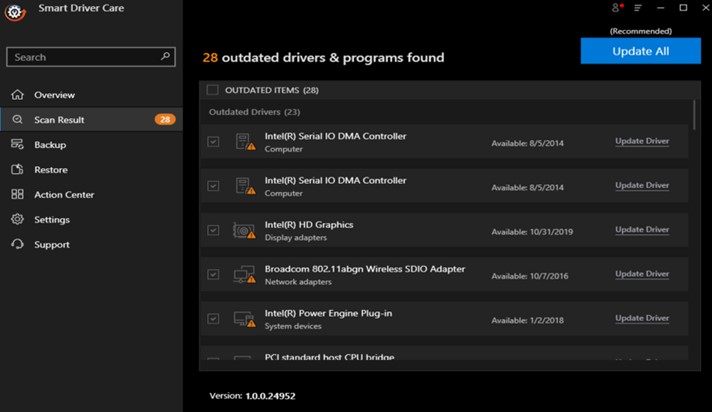
Once the drivers are updated, the issue of RPC Server is unavailable in Windows 10 will no longer be a problem on your computer.
Fix 4: Modify Your Registry
Disclaimer: Registry is more or less the brain of your computer. Any wrong step could require a reinstallation of the Windows operating system with a loss of data. So make sure you understand what you have to do and follow the exact steps. Also, take a back of your Windows Registry along with creating a System Restore Point before you proceed.
Step 1: Press Windows + R on your keyboard to open the Run box and then type regedit followed by Enter.
Step 2: Navigate to the following path and then click on RpcSs to reveal its contents in the right panel.
HKEY_LOCAL_MACHINE\SYSTEM\CurrentControlSet\services\RpcSs
Step 3: One of the entries under RpcSs will be a REG_DWORD named Start. Double click on it and edit the value data to 2.

Step 4: Now navigate to a different path mentioned below and click on DcomLaunch.
HKEY_LOCAL_MACHINE\SYSTEM\CurrentControlSet\services\DcomLaunch
Step 5: Double Click on the Start in the right panel and alter the value data to 2.

Step 6: Finally navigate to the final path and click on RpcEptMapper.
HKEY_LOCAL_MACHINE\SYSTEM\CurrentControlSet\services\RpcEptMapper
Step 7: Locate Start in the right panel and double click to modify the value data to 2.

This should set your required services to automatic start. Reboot your computer and check if the issue of RPC Server is unavailable in Windows 10 persists. If it does, then a reinstall of Windows 10 will be the only solution left.
The Final Word On How To Fix The RPC Server Is Unavailable In Windows 10?
The RPC Server Is Unavailable in Windows 10 error is not a serious issue and occurs only when your computer is trying to connect to a server or a different machine. It can be easily fixed by following any of the troubleshooting methods described above. It is recommended to keep your drivers updated to avoid any kind of issue and ensure that your PC runs smoothly delivering enhanced performance.



 Subscribe Now & Never Miss The Latest Tech Updates!
Subscribe Now & Never Miss The Latest Tech Updates!