There are many processes in our computer which consume high CPU memory usage. These processes can lead to applications and software crashing now and then or even computer functioning slow.
On the face of it, these processes don’t look harmful, and in most cases, to be honest, it’s some defect in them, which causes issues. One such process is IAStorDataSvc, which is not a harmful process in itself. Still, sometimes it can take a toll on your CPU usage, which is essential to take necessary steps to either disable IAStorDataSvc or take other measures, which we shall discuss in this blog.
What Is IAStoreDataSvc 32 bit?
IAStoreDataSvc can be translated as Intel Data Service, which is used by Intel Rapid Storage Technology. It gives you faster access to your frequently used programs. This process sometimes consumes 60%-85% of CPU. While otherwise intended to enhance computer performance, it is because of this CPU usage that it further deteriorates the performance of your computer.
Note: When IAStorDataSvc consumes more CPU, it might be an outdated firmware or infected.
How To Tackle IAStoreDataSvc High CPU Usage?
In a scenario when IAStoreDataSvc consumes more CPU power, it’s time to put a strap on the situation. And, here are some ways to do just that –
1. Uninstall Intel Rapid Storage Technology With The Help Of Control Panel
Since now we have an idea that the reason for the IAStorDataSvc high CPU issue could be Intel Rapid Storage Technology, you can uninstall it from the Control Panel.
- Type Control Panel in the Windows search bar and click on Open
- Click on Programs and Features
- Select Intel Rapid Storage Technology from the given list of programs
- From the top, click on the Uninstall button
But, what if you stumble upon a situation where your Control Panel is not working properly or not working at all? Worry not! We’ve got your sorted.
2. Quickest Way To Deal With The Issue
IAStorDataSvc High CPU usage can arise if you have mistakenly installed a wrong Intel driver, or it could also be that your system is infected with a virus or malware. In both situations, a tool like Advanced System Optimizer can be of great help. It has two modules that can help you look for outdated drivers and scan for malware and other threats. Here’s how you can fix IAStorDataSvc High CPU Usage using Advanced System Optimizer –
(i) Update Outdated Drivers
- Download and install Advanced System Optimizer

- Click on Windows Optimizers from the left-hand pane
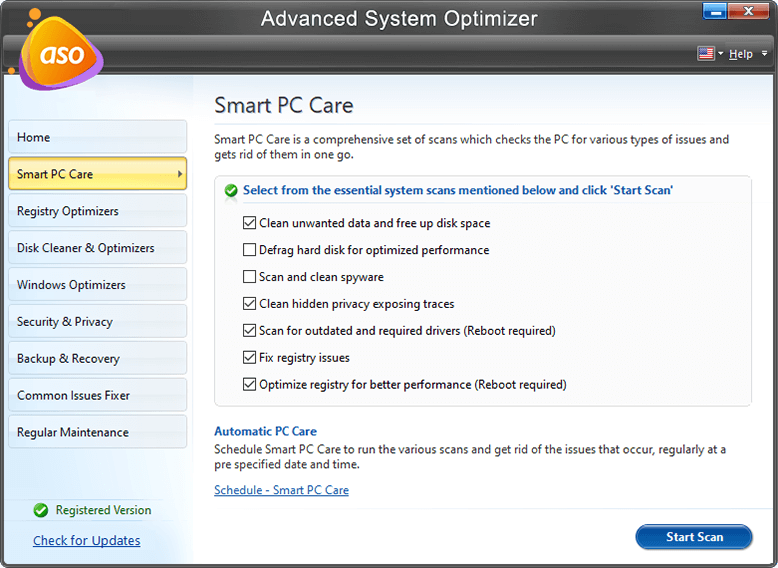
- From the right-hand side, click on Driver Updater
- Click on Start Scan Now at the bottom
- You can select a particular driver and then click on Updated Selected Drivers from the bottom right of the screen
(ii) Scan For Viruses
- From the left-hand pane, click on Security & Privacy
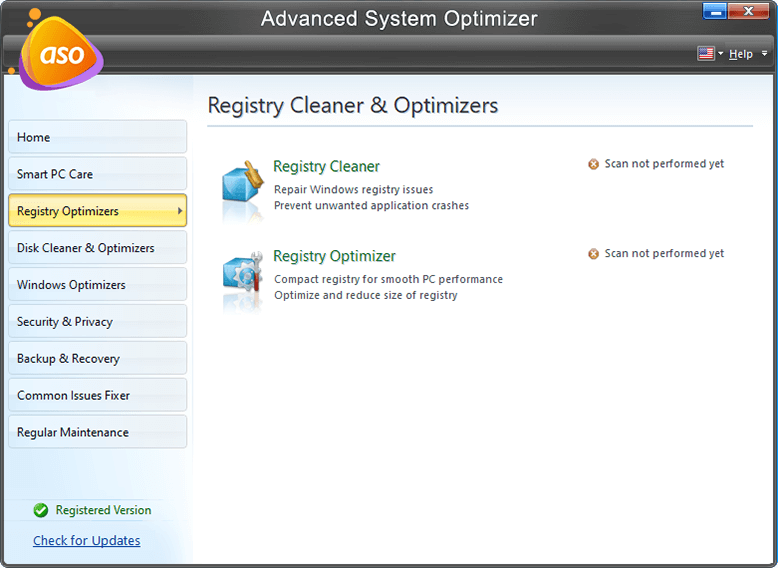
- Click on System Protector
- When the System Protector window opens, click on Start Scan Now

- System Protector will now scan your system for malware, trojans, virus, and other threats

- Once detected, click on Clean All

3. End The Process Using The Task Manager

You can choose to end the IAStorDataSvc process using the task manager, especially if consuming a lot of CPU’s power and other resources. Although this could just be a temporary workaround. Here are the steps to end the IAStorDataSvc process using the Task Manager –
- Press Ctrl + Shift + Escape
- When the Task Manager opens, click on the Processes tab
- Look for the Intel Rapid Storage Technology process. You will also see that it uses a lot of CPU in the CPU pane
- Click on the process and then from the bottom right, choose End Task
4. Disable IAStorDataSvc Using Services

IASStorDataSVC can cause high CPU usage and thereby cause overheating problems. To disable IAStorDataSvc, you can take the help of services in Windows 10. For this, follow the steps mentioned below –
- Open Run dialog box by pressing Windows + R keys
- Type services.msc
- Search for Intel Rapid Storage Technology from the given list of services and double-click on this option.
- Change the Startup type to Disabled
- Click on Apply and then OK
5. Install The Latest Intel Rapid Storage Technology
Sometimes IAStorDataSVC high CPU usage can arise because of corrupt Intel Rapid Storage Technology drivers. While you can take help of Advanced System Optimizer to install the driver, or you can resolve the issue by installing the latest driver manually. The steps for doing the same are mentioned below –
- Visit Intel download center and look for the latest version of Intel Rapid Storage Technology driver

- Under SetupRST.exe, click on Download

- Once you have downloaded the SetupRST.exe file, double click on it and follow the on-screen instructions
- Click on Yes, I want to restart the computer now
- Click on Finish
6. Update Windows

Updating Windows helps in improving the overall performance of your Windows computer. In the process even the issue of IAStorDataSvc high CPU usage might be resolved, which could subsequently be causing overheating issues. Here are the steps to update Windows –
- Press Windows key + X and click on Settings
- Scroll down and click on Update & Security
- From the left-hand pane, click on Windows Update
- Click on Check For Updates from the right-hand side
Frequently Asked Questions –
Can I disable IAStorDataSvc?
Yes, you can disable IAStorDataSvc if you find that it is consuming a lot of CPU power. You can do that by using the service manager functionality in Windows. You can do this by opening services.msc using the run command. For a detailed process, you can refer to the steps in the blog.
Why does IAStorDataSvc cause high CPU usage?
As mentioned in the beginning, IAStorDataSvc gives you faster access to your frequently used programs; therefore, it builds the cache index; it might also be clearing or upgrading cache in the process of which it consumes a lot of CPU power.
Conclusion
High CPU usage can take a huge toll on your system’s performance, and as we have seen above, IAStorDataSvc could be one of the possible reasons. We hope that with the ways above, you will resolve the issue either by disabling the service or removing it.
For more such content, keep reading Systweak blogs. Follow us on social media – Facebook, Twitter, and YouTube.


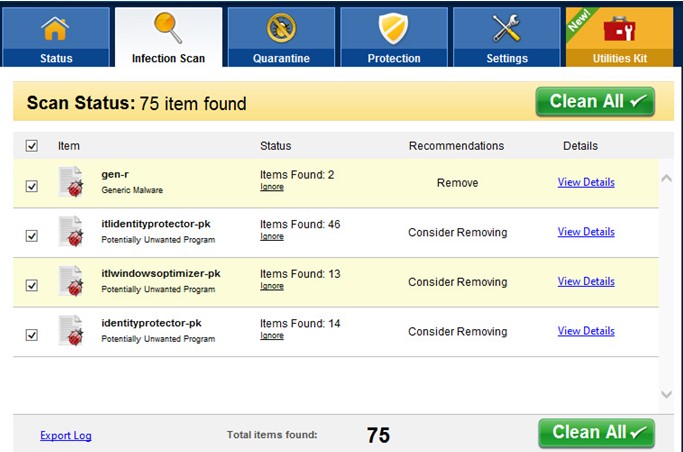

 Subscribe Now & Never Miss The Latest Tech Updates!
Subscribe Now & Never Miss The Latest Tech Updates!
Mansi Vijay
Uninstalling the Intel Rapid Storage Technology With The Help Of Control Panel helped me to fix the issue. Thanks for this amazing set of solutions!