Ever encountered Error 1067 notification on Windows 10? The occurrence of error 1067 terminates the current process and is often caused due to Windows malfunction.

Here’s everything you need to know about Error 1067, why it is caused, and how to get past this issue on Windows 10 PC.
Let’s get started.
Also Read: How To Resolve 404 Not Found Error
What is Error Code 1067?
Error code 1067 can have a direct impact on your system’s performance. It is majorly caused due to Windows system files malfunctioning. When the system files existing on your device get corrupted or damaged, you may resultantly see the “Error 1067: The Process Terminated Unexpectedly” error notification on the screen.

A few common causes of why you may encounter this issue on your device include corrupted file system entries, Windows malfunction, or the presence of viruses or malware.
How to Fix Error 1067 on Windows 10?
Here are a few useful solutions that will allow you to resolve the “Error message 1067: Process Unexpectedly Terminated” issue on Windows device.
Solution #1: Fix Corrupt Registry File Entries
Press the Windows + R key combination to launch the Run box.
Type “Regedit” in the text box and hit Enter.

In the Registry Editor window, navigate to the following path:
HKEY_LOCAL_MACHINE\SYSTEM\CurrentControlSet\Services
Under the list of services, locate the service name that encountered the 1067 error message. Right-click on it and select the “Export” option.

Save the file at any location so that you have a backup of the file saved if anything goes wrong, and head back to the Registry Editor window.
Right-click on the file name and select “Delete.”
Close all active windows, reboot your device to check whether the issue persists.
Solution #2:Run SFC Command
SFC (System File Checker) is an in-built Windows utility tool that helps you scan and repair corrupt system file entries. You can use the SFC command via using Windows Command Prompt in administrator mode. Here’s what you need to do:
Launch Command Prompt, right-click on its icon, and select “Run it as Administrator.”

Type the “SFC/scannow” command and hit Enter.
Wait for a few moments until Windows runs a complete scan on your device to scan and fix corrupt system entries.
Solution #3: Use Windows Refresh Tool
Another effective way to deal with Error 1067 is by using the Windows Refresh tool to give your PC a fresh start.
Open Windows Settings, select “Update and Security.”
Switch to the “Recovery” tab, Scroll down and tap on “More Recovery Options.” most useful.

You will see a “Download tool now” option there, right-click on it, and select “Save Target as” to save the setup file at a specific location. Once the downloading process is completed, double-tap on the .exe file to use the Windows Refresh tool.
Windows will display the licensing terms and agreements on the screen, review it thoroughly, and then tap on “Accept” to proceed.
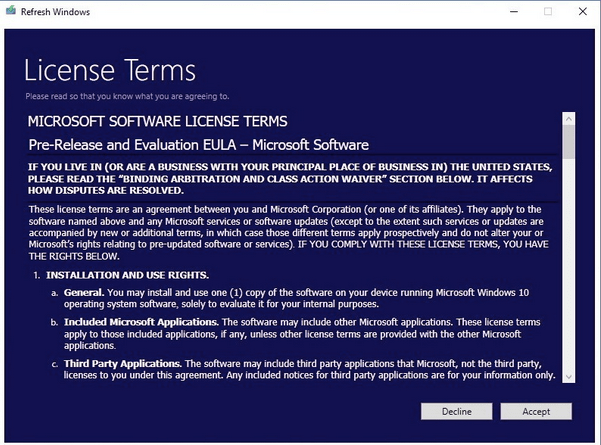
On the next screen, Windows will offer you two choices broadly that you can pick. One is the “Keep Personal Files Only” option where all your personal files will be kept safe, and only apps and settings will be deleted. The next is the “Nothing” option that deletes everything and installs Windows as a fresh start.

Select your choice and then hit the “Install” button to initiate the process.
Using Windows Refresh Tool is one of the most effective workarounds to get past the Error 1067 issue on your device. But yes, before you use this tool, make sure you’ve backed up all your files, data, and personal stuff beforehand.
Solution #4: Download Antivirus Software
If there’s even the slightest possibility that your device is infected with viruses or malware, then using antivirus software is your best bet.

Wondering what the best antivirus suite for Windows is? Download Systweak Antivirus to add an extra layer of protection to your device to secure it against potentially harmful malicious threats and infections. Systweak Antivirus offers a good round the clock protection to safeguard your Windows device. Here are a few key highlights of the Systweak Antivirus that are worth your attention:
- Real-time malware and virus protection.
- Cleans unwanted startup items.
- Exploit protection against zero-day threats.
- USB device protection.
- Device optimization.
- Secure web browsing experience.
- WiFi home network security.
- 24×7 customer support.
Also read: How to Fix Error Code 0xc000000f on Windows 10
Conclusion
We hope the above-mentioned solutions will help you to resolve the Error 1067 on Windows 10 machine. You can pick any of these troubleshooting workarounds to get past this error message to resume using Windows normally.



 Subscribe Now & Never Miss The Latest Tech Updates!
Subscribe Now & Never Miss The Latest Tech Updates!