Every Internet user now and then encounters with some common error messages while surfing over the web. Some quite common types of internet errors are 502_Bad_Gateway_Error, Aw_Snap_Error ERR_SSL_PROTOCOL_ERROR and 404 Not Found Error. Among all these errors, Error 404 is quite common that we encounter while trying to load any webpage and instead of landing on that page we are presented with this error.
Although sometimes the problem occurs because the webpage that you are trying to access no more exists on the website, or the owner has himself removed or moved that page. But not always, as many a times this a user specific problem that can be resolved. So, if you are looking for a resolution for the Error 404 then all you need to do is continue your read till the end.
Easily Fix Error 404:
Before learning the ways to resolve error 404 it is important to learn that what exactly is 404 error and what are the causes that lead to this error.
In technical terms, Error 404 is a standard HTTP status code stating that the webpage a user is trying to access on a website no more exists on the servers. Also, there is no standard webpage for this error as various website owners when needed customize this error page as per their choice.
Now talking about the causes of error 404, basically this error occurs when you mistype the URL or the page that you are trying to visit is removed by the website owner. Also, if the server on which that webpage is hosted is not responding then also you will encounter this error.
Since now you have an insight of what is error 404 and how it is caused, let’s move on to the methods of resolving the error 404.
Reload the Webpage:
Many at times the error 404 is temporary and resolved just by a normal refresh or reloading of the page. Just, press F5 button of keyboard or refresh button on your browser and see whether the error is resolved or not.
Recheck the URL:

It is the URL that is when typed in the address bar of the browser redirects you to a website. However often when we manually type the URL we make a spelling mistake and that results in error 404. Therefore, in case you are getting this error, double check the URL. If you find any mistake, rectify it and retype or enter the correct URL.
 How to Set Your Apple Watch to Count...Know how to count your steps with Apple Watch accurately by adjusting a few settings.
How to Set Your Apple Watch to Count...Know how to count your steps with Apple Watch accurately by adjusting a few settings.Search the Page with a Search Engine:
If you are still getting the error even after retyping the URL then instead of entering the complete URL in the address bar you may also search it using any popular search engines like Google or Bing. You can also pick some of the keywords or the string from the URL and search it directly on Google. This will surely help if the error 404 exists due to the rerouting of its address to the new one.
Clear Cache of the Browser:

The page that you are trying to access is accessible from your phone but not from your computer or vice versa, then the browser’s cache might be a culprit. Delete the browser’s cache along with cookies and check that whether the error 404 is resolved or not.
Reduce Directory Level of URL:
Sometimes it happens that the complete URL is giving the error but reducing it one directory level doesn’t show any such error. For example, www.abc.com/ab/cd/ef gives you an error 404 but when you reduce its directory level and type in www.abc.com/ab/cd it shows a perfectly running webpage then it means that the problem exists with that one page only, not with the complete website.
Change DNS Server:

If you are able to access a website on your friend’s PC or on your mobile phone but not on your PC then it is quite possible that the particular website is being blocked by your Internet Service Provider either as per Government orders or their individual policies. In such cases changing the DNS server will resolve the error.
Directly Contact the Website Owner:

If all the above steps fail then you are left with only one option, i.e. directly contacting the website owner. They will be better able to tell you that the problem you are facing while loading that website or webpage is because they have moved it to some other location or if it is going under some construction. You can find the contact information on the website and contact them regarding the error you are facing. In case you are unable to find any contact information you can also contact them on social platforms like Facebook or Twitter.
 How To Use Google Devices and Activity Dashboard?The Google Devices and Activity Dashboard gives you the detailed information regarding the devices used to access your Google account....
How To Use Google Devices and Activity Dashboard?The Google Devices and Activity Dashboard gives you the detailed information regarding the devices used to access your Google account....So, folks, these were some of the common resolutions that will help you in resolving the error 404. If you liked this article and have other resolution steps to resolve the error then feel free to share with us in the comment box below.
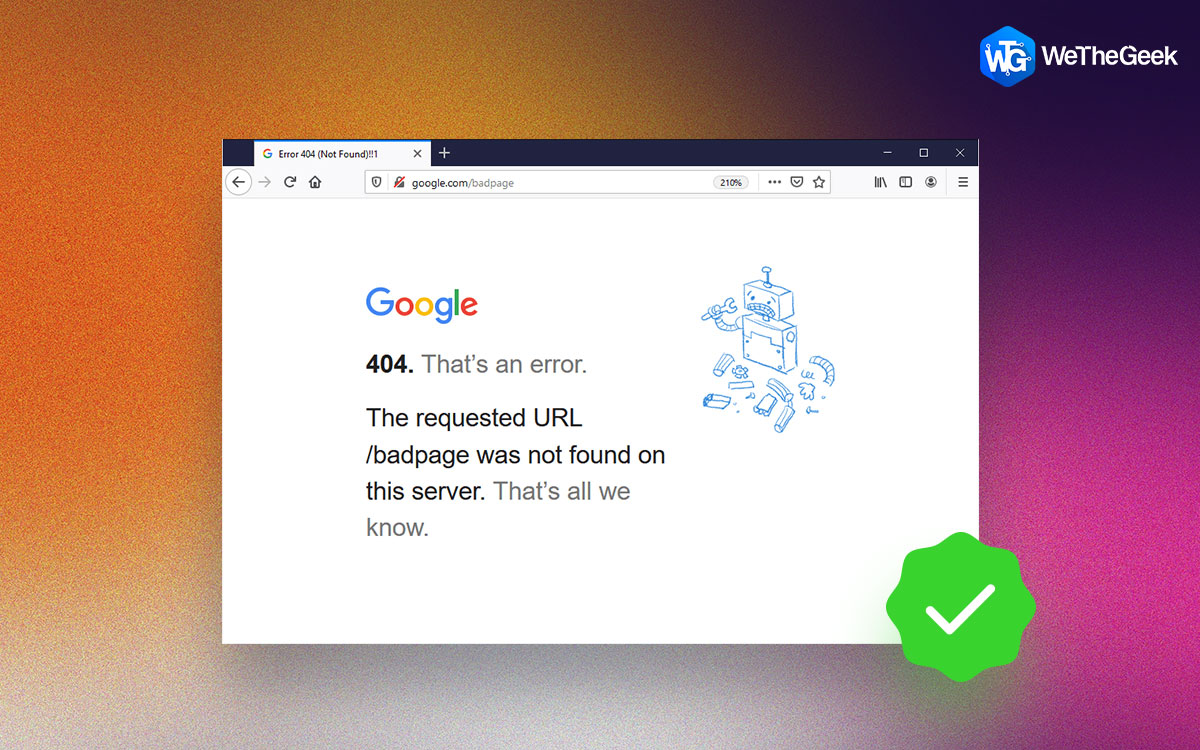

 Subscribe Now & Never Miss The Latest Tech Updates!
Subscribe Now & Never Miss The Latest Tech Updates!