Mac, like any other device, comes with limited storage, and if it keeps filling up, it could affect the performance. If you wish to remove the unnecessary data from your Mac, it is important to delete temporary files on Mac. Therefore, you must keep clearing the temporary files from time to time from your Mac. If you wonder how to take forward the steps to remove temp files in Mac, we have the answer to it. In this blog post, we will help you learn the method to get rid of temp files.
What are the temporary files?
Temporary files can be defined as the group of the files that are formed temporarily to use any application or macOS. It can also be generated due to browser usage. They are stored on your disk in several locations. Temporary files, if safely removed from Mac, do not harm your system. It is essential to find the best method to clear the temp files from Mac.
We recommend using third-party software – DiskClean Pro, which can remove Mac’s temporary files along with cache, junk, duplicate, old downloads, and large unused files. It helps you make space in the disk storage and provides you with internet privacy features. It can delete the internet browsing history to ensure the security of the Mac users.
How To Remove Temporary Files From Mac?
There are two methods to delete temporary files on Mac, one is manual, and another one is using a third-party tool. We are showing you both of these methods in this post to help you with your issues to remove temp files on Mac.
Method 1: Manual Method To Remove Temporary Files From Mac-
If you wish to clear temp files manually, you must be carefully deleting the files from the different folders. To delete temporary files on Mac for the application, you can follow these steps:
Step 1: Go to Dock and launch Finder.
Step 2: Here, select the option to Empty Trash. This step will help you delete the files which are present in the Trash and take up unnecessary space. While we delete an application manually, sometimes a few associated temporary files stay in the trash, and in this way, you can get rid of those.
Step 3: Next, you need to clean the cache files for the applications. As cache and temporary files are present in the Application folders.
Step 4: For macOS above Sierra, press the Shift key to see the Go button. Now, open the Library from the list of options.
Step 5: In the Library tab, you will see the Cache folder; click on it. Now clear the temporary files very carefully by selecting them and deleting them one by one.

If you are not an advanced user, we would like to tell you to skip this method. Deleting a wrong file can cause system issues.
Read More: Remove Apps Completely using Uninstaller for Mac
Method 2: Using DiskClean Pro To Remove Temporary Files From Mac-
DiskClean Pro is one of the most efficient Mac cleaning solutions for $23.99. It is compatible with the macOS X 10.6 or later, 64-bit processor. We will be using it to get rid of the temp files on Mac in quick steps. Follow the instructions given below to clear temp files in Mac-
Step 1: First, you need to get DiskClean Pro on your Mac. You can get it from the App Store or click on the download button given below.
Step 2: Run the setup and install the application. Once done, open DiskClean Pro.
Step 3: On the home screen, you will notice a summarized System Status of your Mac. Now click on Start System Scan button.

Step 4: As DiskClean Pro starts the scan, it will consider all the junk and redundant files. Now, go to One-Click Care feature given under the Junk Cleaning category. Click on it, and you will see the different sections named Junk Cleaner, Logs Cleaner, Crash Reports, and Partial Downloads.
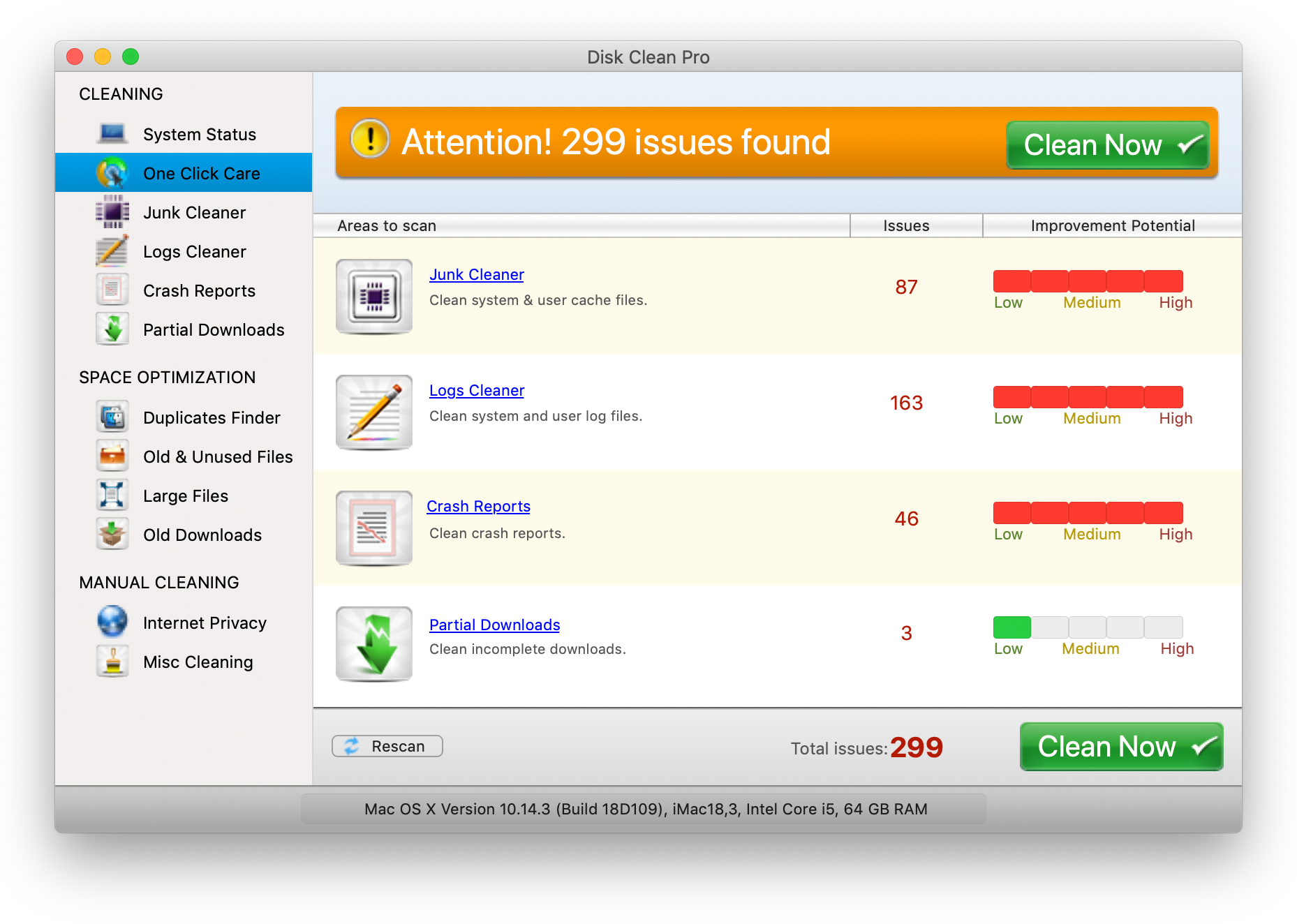
You are shown the number of issues in the respective sections. As the cache and temporary files are part of junk cleaning, you must clean these sections. DiskClean Pro takes good care of the Mac user by helping them clean all kinds of junk in one click. Click on the Clean Now button to get rid of temp files from your Mac.
Once the process is complete, you will have disk storage free from the temporary files.
Frequently Asked Questions
Q1. How Do I Find Temporary Files On My Mac?
It is not an easy task to manually find all the temporary files on your device. But we are aware of the location of the temporary files on Mac. It can be found in the Application folder for the respective applications.
Q2. How Do I Delete Cache And Temp Files On Mac?
The best way to get rid of junk on Mac is to clean the cache files and the temp files. A lot of temporary and cache files are created because of the user and system. You can use the methods to clean the cache manually or take help from DiskClean Pro. This will be the easiest way to declutter your Mac and improve its speed.
Q3. How Do I Remove Something From My Download List On Mac?
If you wish to remove something from your downloads on Mac, use the Space Optimization feature of DiskClean Pro. It comes with a dedicated module named Old Downloads to clear up the downloaded files, which are very old. This will also help you optimize your Mac.
Conclusion
With disk Clean Pro, you can free up a lot of disk storage on Mac. This is a recommended Mac cleaning application that comes at a very affordable price.
We hope this article will help us understand how to find and clear temporary files on Mac. We would like to know your views on this post to make it more useful. Your suggestions and comments are welcome in the comment section below. Share the information with your friends and others by sharing the article on social media.
We love to hear from you!
Follow us on social media – Facebook, Instagram and YouTube. For any queries or suggestions, please let us know in the comments section below. We love to get back to you with a solution. We regularly post tips and tricks, along with answers to common issues related to technology. Turn on the alerts for the web site to get regular updates on the latest published articles.
Related Topics:
The Best Antivirus Software For Mac In 2020
What Is “Other” On Mac Storage And How To Remove It?
The Best Mac Cleaner Apps to Clean & Optimize Your Mac in 2020
15 Best Data Recovery Software for Mac 2020



 Subscribe Now & Never Miss The Latest Tech Updates!
Subscribe Now & Never Miss The Latest Tech Updates!
Amara Smith
But is there any problem i would face , if i use manual method?