The Canon PIXMA MG3620 is an excellent wireless printer that supports printing documents and photos without having any physical connection with the computer. This wireless feature also helps users to send print commands from their smartphone and tablets as well. The Canon PIXMA is a fast series printer and can print with 9.9 ipm and 5.7 ipm in black and colour respectively with high-quality printing up to 4800 X 1200 dpi resolution. But all this is possible if appropriate drivers are installed. The drivers help the printer interpret user commands and then helps to carry out the actions as per user requirement. This guide will explain four ways to facilitate Canon MG3620 download of the most updated drivers.
Steps On How To Download Canon PIXMA MG3620 Driver
There are four ways to initiate Canon PIXMA MG3620 download of drivers on your computer; all methods are guaranteed to work 100% with the difference of the time, effort, technical skills required in each case.
Method 1: Visit The Canon Official Website
This method is recommended by the Canon device manufacturers as this website contains the most updated drivers that are uploaded by Canon itself. Here are the steps to download Canon PIXMA MG3620 Driver through the official website:
Step 1: Navigate to the Canon Official Website or click on the link below to open it in your default browser.
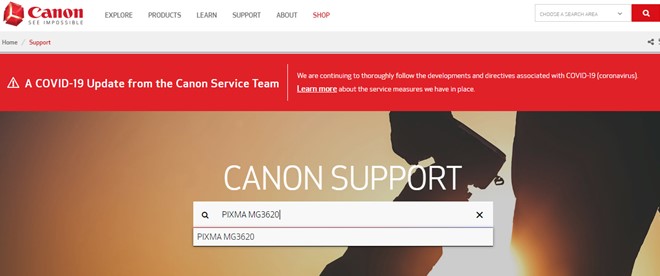
Canon Printers Official Website.
Step 2: Once the website opens, type PIXMA MG3620 in the search box located in the centre and click on the exact match result that appears below.
Step 3: The website will automatically be redirected to the Canon PIXMA MG3620 Driver page where you can see the Drivers Download button next to the printer’s image.

Step 4: Click on this button and click on the Select button and then finally on the Download button.
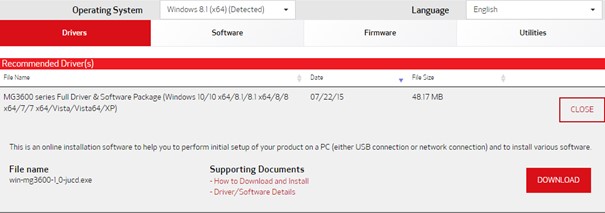
Step 5: Once the download completes, double click on the file and follow the onscreen instructions to install the driver on your system.
Method 2: Run Windows Updates
If you have the Canon PIXMA MG3620 connected to your computer for quite some time and want to update the drivers, then you can also try initiating the Windows Updates feature to do that for you. Here the steps to run the Windows updates on your system:
Step 1: Press Windows + I on your keyboard to open the Settings window and click on Updates & Security.
Step 2: A new window will open where you have to click on Check for Updates on the right side of the panel.

Step 3: Windows 10 will automatically search for the latest updates on the Microsoft Server along with driver updates related to the hardware connected to your computer.
Note: The process of searching, downloading and installing updates consumes a lot of time and care must be taken that it is not interrupted. The Windows updates facilitate hardware drivers download and will indeed initiate Canon MG3620 download on your system,
Method 3: Use The Device Manager
The next alternative to installing drivers for Canon MG3620 is by downloading them by using Device Manager, which is an in-built tool in Windows 10. The process takes time and requires somewhat technical skills to accomplish. Here are the steps:
Step 1: Press Windows + R on the keyboard to open the Run Box.
Step 2: Type “devmgmt.msc” in the text space and press OK.
Step 3: A new window will open which list all the drivers installed in your system. Scroll down until you find Printers and then click on it.

Step 4: In the dropdown under Printers, choose your printer and make a right-click to open the context menu.
Step 5: from the Context Menu, click on Update Drivers and follow the onscreen instructions.

This process will search for the Canon PIXMA MG3620 Driver and install it for you.
Method 4: Use Smart Driver Care
The final option you can use to initiate Canon MG3620 download of updated drivers is to use a third-party driver updater software like Smart Driver Care. This application scans your computer’s hardware, and the drivers installed and then searches for the most updated versions on the internet. It can replace the outdated, missing and corrupted drivers in your system with the most compatible ones. Here are the steps to use Smart Driver Care:
Note: The basic version of Smart Driver Care will update only two drivers every day, whereas the premium version can update all driver issues in your computer at once.
Step 1: Download and Install Smart Driver Care on your computer from the official link provided below:
Step 2: Once the application is installed, you need to double click on the shortcut icon to open it.
Note: The version installed by default is the basic version which can update two drivers only. You can click on the Upgrade to PRO button to purchase the software and register it.

Step 3: Next, click on Scan Drivers to initiate the scanning process.
Note: Make sure the Canon PIXMA MG3620 is connected to your computer and is turned on.
Step 4: Once the scan completes, Smart Driver Care will display a list of outdated drivers in your computer that need to be fixed. Select Canon PIXMA MG3620 from the list and click on the Update button to download and install the updated driver.
Note: If you have purchased the PRO version of Smart Driver Care, then you can click on the Update All button to fix all the drivers issues in one go.

Step 5: Once the process completes, check your Canon PIXMA MG3620 printer to see if it is working fine.
The Final Word On How To Download Canon PIXMA MG3620 Driver?
The four methods described above can help you download as well as update your Canon PIXMA MG3620 Drivers. However using the Smart Driver Care is an excellent choice as it does not require any sort of technical skills and can update your drivers with a few correct mouse clicks. Also, this application can help you update other drivers in your system as well, which will result in enhanced performance of your computer.
Follow us on social media – Facebook, Twitter, and YouTube. For any queries or suggestions, please let us know in the comments section below. We would love to get back to you with a solution. We regularly post on tips and tricks, along with answers to common issues related to technology.



 Subscribe Now & Never Miss The Latest Tech Updates!
Subscribe Now & Never Miss The Latest Tech Updates!
Mansi Vijay
This is probably the easiest step by step tutorial to download Canon PIXMA MG3620 Driver. Kudos to the writer!