Has this ever happened to you? That you send out an important email & expect a response eagerly.
Well, as time passes, you may wish to know whether your message was successfully received and read by the receiver. Thankfully, there are a few ways to check whether your sent email has been opened or read:
(A) By Requesting A Return Receipt,
(B) Using An Email Tracking Tool.
In this guide, we’ll be discussing both the ways to track emails & their pros and cons. Additionally, we’ll be telling you how to use common email services to check if your email has been opened or not.
Also Check: Email Scammers Taking Advantage Of COVID-19 Hysteria To Trap Users

Tracking An Email Read Status Via Enabling Gmail Read Receipt Feature
I am sure; a lot of people are unaware that Gmail offers a native read receipt functionality. Yes, it is possible to track if the sent emails are opened or read without installing any third-party tracking apps or tools. That’s great, right? So, why exactly is not everyone using the feature?
Well, it turns out the Gmail Read Receipt functionality is available for those who are under the G Suite program. Means, if you are using Gmail for personal purposes, you won’t be able to access the built-in email tracker. To start tracking emails while using Gmail, follow the instructions carefully:
STEP 1- To activate the Gmail Read Receipt feature, navigate to the GSuite Admin Console. Go to the Apps > click on GSuite > head towards the Settings for Gmail & hit the Advanced Settings button.
STEP 2- From the Advanced Settings window, scroll down to the bottom of the screen to find the button Email Read Receipts.
STEP 3- Now, you need to toggle on the ‘Allow email read receipts to be sent to all addresses in my organization as well as the following email addresses’ option. As soon as you enable it, users in your company can request and return email receipts.
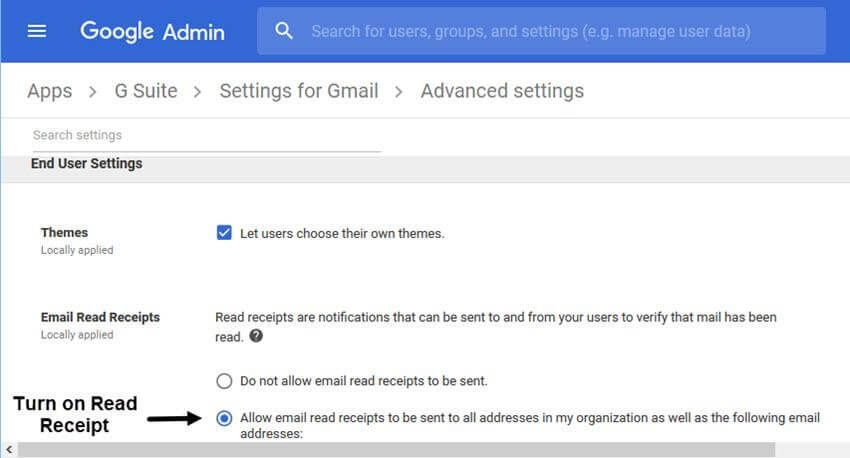
STEP 4- Once the Read Receipt feature is enabled, you can compose the email like the usual way. When you are done drafting, click on the Down Arrow (located at the bottom right corner). From the pop-up menu, click on the Request read receipt option & hit the Send button!
![]()
The recipient would be prompted with a quick pop-up that has to be confirmed so that you can have the notification that your email has been opened. So, this execution renders the feature to be useless. Most likely, 90% of receivers would ignore the Gmail Read Receipt Pop-up. No wonder, most of us haven’t received an email with the tracking functionality on. Because if we did, most of us would probably click on the Not Now button!
![]()
Fortunately, this isn’t the only solution available to check if your email has been opened or read.
Also Read: How To Backup All Your Gmail Emails?
![]()
Use Email Tracking Tool To Check If Your Emails Are Opened Or Read
So, as you’ve seen that using the native Gmail Receipt Feature may not be the most dependable functionality to track whether your emails were opened or not. However, it’s ridiculously easy to track your emails using the best mail trackers. There are a plethora of tools in the market & they have been around for years. For this guide, we recommend one of the most popular email tracking tools – MailTrack.
![]()
The email tracking tool is available as an extension for Google Chrome, Firefox, and Opera. It works with Gmail inboxes only to track messages. MailTrack offers a ‘see at a glance’ capability to see whether an email was received or opened. If your recipient has opened the email, you’ll notice double-check marks on the mail. You can certainly click on the check-marks to see when and how your email was opened.
Also Read: How To Transfer Emails From Old Gmail Account To New One?
![]()
Tracking An Email Read Status On Microsoft Outlook
If you are using Outlook as a communication medium, fortunately, Microsoft offers a built-in email tracker. To use it all you have to do is enable the read receipt functionality and you’re good to go:
STEP 1- Navigate to the File menu > Options & click on Mail.
STEP 2- Under the Tracking head, you have to choose either “Delivery receipt confirming the message was delivered to the recipient’s email server” or “Read receipt confirming the recipient viewed the message”.
![]()
STEP 3- After choosing the desired option, hit the OK button & that’s all!
You are all set to track emails while using Outlook.
STEP 4- Now compose a new email, just like the usual way, and select the checkbox under Options > Tracking > Request a Read Receipt.
Draft and send your email, once the receiver reads your messages, you’ll be notified automatically!
RELATED ARTICLES


 Subscribe Now & Never Miss The Latest Tech Updates!
Subscribe Now & Never Miss The Latest Tech Updates!