“Privacy is like eating and breathing, one of life’s most basic requirements” ~ Katherine Neville
Cybercriminal acts are rising at an alarming pace. Hackers and intruders are constantly discovering new ways to jeopardize our digital lives. Protecting your online identity especially while you’re browsing the Internet is a must. With each passing day, surfing the web is becoming more dangerous, as we’re getting less or no room to keep our digital identity intact. The Internet is like a big ocean with a variety of sharks including hackers, website makers, third-party trackers that are constantly tracking your online activities.

Well, thanks to Incognito mode as it allows you to anonymously browse the web without leaving any traces behind. In this post, we will be learning about how to go Incognito on Mac and enable private browsing mode on Safari, Google Chrome, and Firefox.
Also read: Can Wi-Fi Owners See What Sites I Visited In Incognito: Quick Answer
What is Incognito Mode and How is it Useful?
Incognito or private browsing is a boon in today’s age. It allows you to freely access the web without leaving any traces, in a way where your privacy is preserved and disables the intruders from snooping your online activities. The moment you switch to Incognito mode, your browsing history is not recorded on the browser. Not just browsing history, most web browsers support a secure private browsing mode that offers you complete control on anonymity where cookies, search records, bookmarks, passwords, and no such information is recorded on the browser.
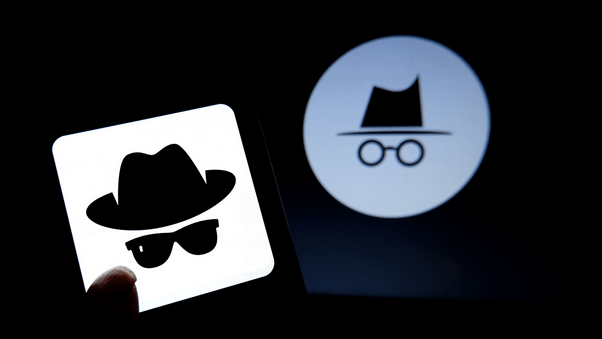
Although, there’s still a common misconception where users think that switching to Incognito mode can also protect your device from viruses and malware. Well, that’s not the case. Incognito mode simply limits the amount of data that is shared with websites and data companies.
So, yes, private browsing can enhance your privacy but make sure you remain vigilant enough against suspicious links and phishing websites. Let’s quickly learn how to go incognito on Mac to browse the web without leaving any traces.
Also read: Is Incognito Mode Really Secure? Or Are We Just Too Blinded By The Concept of Privacy?
How to Go Incognito on Mac
Here’s how you can enable private browsing mode on Safari, Chrome, and Firefox.
Safari
Safari is the default web browser on macOS which comes loaded with tons of built-in security features. It also offers you an option that automatically deletes cookies and browsing history every day, week or month depending upon your preference. You can head on to Safari> Preferences and make some quick changes to make your browsing experience more secure.
There’s also an option “Warn when visiting a fraudulent website” that gives you a warning as soon as you visit a suspicious website.

To go incognito on Mac while browsing on Safari, press the Command + Shift + N key combination.
A new private window will appear on the screen where you can browse anonymously and none of your browsing history, cookies, passwords, and search records will be able to get tracked.
Also read: How To Delete Google Maps History And Enable Incognito Mode?
Google Chrome:
Google Chrome is one of the most secure, reliable, and fastest web browsers that you can rely upon. It comes with a simple, minimalistic UI and design where you can easily adjust and control privacy features at any point.
To go incognito on Mac while browsing on Chrome, press the Command + Shift + N key combination to enable private browsing.

By default, Google uses cookies and other personal data to deliver personalized advertisements. Once you switch to Private Browsing mode, none of this data will be submitted online.
Firefox:
Firefox is another popular web browser that comes with a wide array of built-in security features. It also supports enhanced tracing protection that helps you in keeping your online activities secure from third-party website trackers, cross-site tracking cookies, and more. Open Firefox Preferences, switch to the “Privacy and Security” tab to make your browsing experience more secure.

You can also enable the “Delete cookies and site data when Firefox is closed” option to preserve your privacy.
To incognito on Mac while browsing on Firefox, press the Command + Shift + P key combination.
Also read: How To Always Open Your Browsers In Incognito Mode: Chrome, IE & Mozilla Firefox
Conclusion
Here was a quick guide on how to go incognito on Mac while browsing on Safari, Google Chrome, or Firefox. Your data and personal info are valuable, and make sure that your digital privacy remains intact by switching to private browsing mode.
Which web browser do you use for surfing the Internet on Mac? Feel free to share your thoughts in the comments section.


 Subscribe Now & Never Miss The Latest Tech Updates!
Subscribe Now & Never Miss The Latest Tech Updates!