We all have read a lot about Windows 10 Blue Screen of Death error or commonly referred to as BSOD Error. BSOD has a number of errors associated with it, including Stop Management Error, ‘STOP:0x0000007e’, and Error Code 0x000000EF. However, the Blue Screen of Death isn’t the only Windows 10 error that you can get on your desktop. Windows 10 also has a Green Screen of Death. Windows Green Screen of Death causes similar issues like BSOD, wherein your system suddenly crashes and your work is halted for an uncertain amount of time. So, here’s how you can ensure that this unusual error doesn’t hamper your work and you can continue your session on your system without interruptions and delays. But before that, let’s clear up some basic concepts on this unusual Screen of Death error on Windows 10.
Also Read: best free computer speed up tool
What is Windows Green Screen of Death?
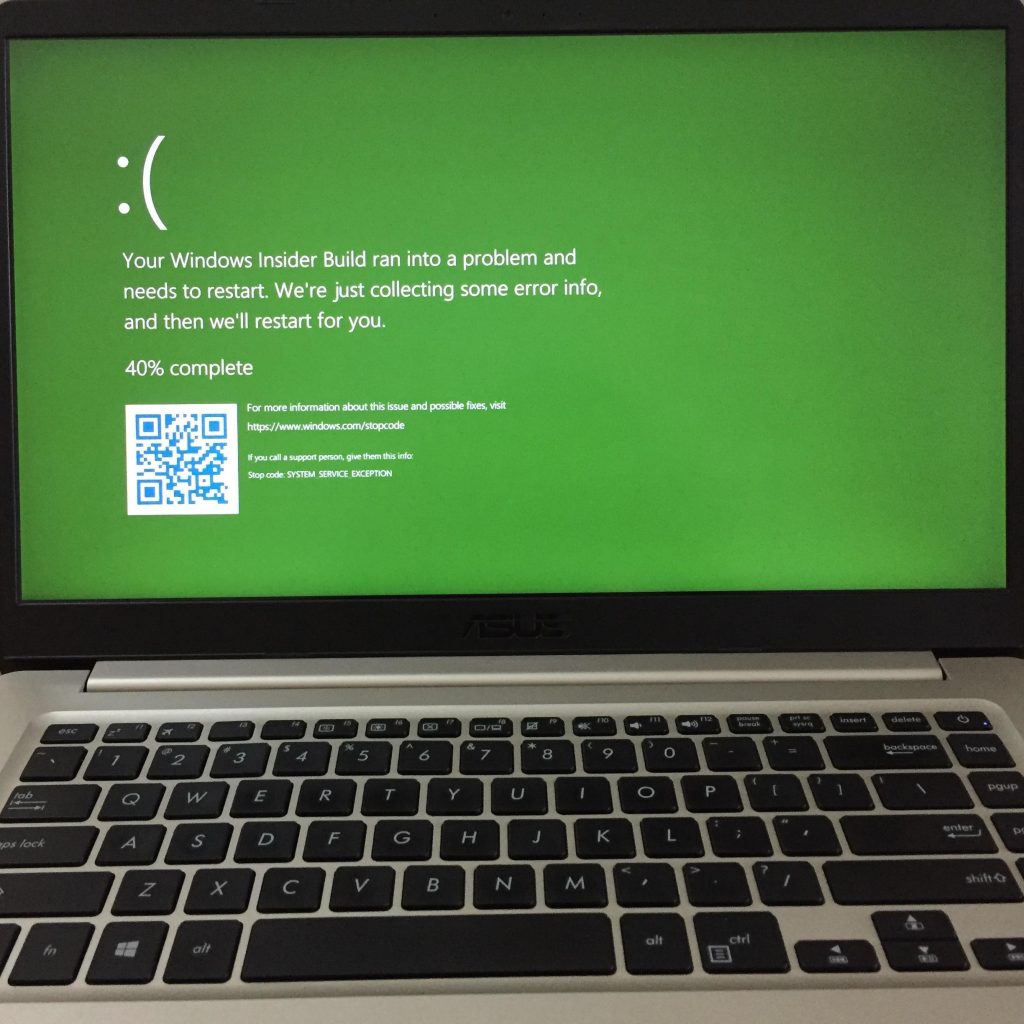
So, what’s this Green Screen is about. Well, the difference isn’t much from the regular BSOD. Microsoft runs a separate program for developers, testers, and “technically able” users and candidates called Windows Insider Program. Under the Insider Program, the joining developers and testers can use and test the pre-builds for consumer-oriented Windows 10. So, it’s basically a testing program through which Microsoft Windows builds are tested. Now, to distinguish errors occurring in Insider version of Windows 10 and the regular Windows 10, Microsoft has chosen Green Screen of Death. Thus, a regular Windows error is pointed by a BSOD, whereas an error in Insider build tests is marked green.
What are the Issues that Results in Green Screen Error or Green Screen of Death?
Green Screen of Death can be caused by any of the following reasons:
- Driver-Related Issues, such as graphics card drivers and other driver updates.
- Issues with Hardware Acceleration
- Third-party apps and other software tools downloaded from unauthorized sources.
- Any new builds using excessive memory.
So, How We Get Rid of Green Screen?
Any Insider Preview Windows version runs multiple new builds that may not be completely functional for end consumers. So, Green Screen errors can be a frequent phenomenon in such systems. To ensure that such Windows 10 errors do not occur due to issues that can be resolved at your end, you can try through the procedures that are explained in this article and get the Green Screen of Death to vanish away.
1. Remove Peripherals and Restart System

Now, that sounds lame but it has been found to be an effective solution against the green screen Windows 10 error. Sometimes users run programs on their PC, which is installed not on your system but some external disk or flash drive. In case that program causes issues or it loads up on the system memory, there are chances a green screen of death error would pop-up. So, in that scenario, you can just remove these drives and restart your PC. Since the troublesome software isn’t on your system, there’d be no need to go through entire system scan for malware and pending updates.
2. Hardware Acceleration: Disable Feature on Browsers

What’s Hardware Acceleration? Well, for better optimization of sound and visual output offered by your system, there is a feature installed within the browsers called hardware acceleration. In case you’re using your browser to surf through video or audio streaming platforms, the sound cards and GPUs installed on your systems use hardware acceleration to give you a better experience while listening to music of streaming videos or games. However, hardware acceleration does not offer that experience as smooth as you would imagine. In case your GPU specs are not that efficient to pick up load for some heavy streaming, then the Hardware Acceleration would slow down your browser speed and eventually would lead to windows green screen error. So, you must know how to disable it because if you face a green screen of death on your Insider Windows system, it might be due to the unstable hardware acceleration. Here’s how you disable it:
For Chrome
Step 1: Head to Settings

Step 2: Scroll down to Advanced

Step 3: Find Hardware Acceleration under System.

For Firefox
Step 1: Head to Menu at the top right corner and click on Options

Step 2: In the new window that opens up after Options, scroll down and find Performance.

Step 3: Uncheck the box for Use Recommended Settings

You’ll notice here Hardware Acceleration is on. Uncheck it to disable the feature in Firefox.
3. Update Drivers
To avoid Windows green screen of death error, you need to ensure that you regularly update your drivers. Especially, since the green screen error on Windows 10 Insider Preview has been detected majorly during gaming, one must need to give special attention to graphics card drivers. Now, checking drivers for daily updates and then executing a task is hectic and time-consuming. So, it’s always better to have a tool like Advanced System Optimizer to help you out. Advanced System Optimizer or ASO has a versatile tool that acts as a one-stop solution for most of your Windows 10 errors like this windows green screen one. Among the many tools in-built into ASO, one of the most effective is its Driver Updater. It scans your PC for all the available updates and lists them all out for you. The only thing you have to do is accept those upgrades and the Driver Updater would do the rest. Finally, just restart your PC to let the updates take effect.
Using ASO’s Driver Updater is really easy. When you Download Advanced System Optimizer and run it on your PC, you’ll see a window pop-up similar to the one below.
From here, select Windows Optimizer, which is the fifth option from the top in the side-menu at the left. Here, the third option would be of Driver Updater.
Click on that and then start scanning your PC. Once the scanning begins, the scan results will be shown and then you can install them to optimize your PC for best performance. In simple and comprehensive steps ASO would allow you to avoid Windows 10 errors like the Windows green screen of death without hustle.
4. Uninstall Unwanted Programs and Remove them from Windows Registries
There are instances when you download some applications or software tools from unknown sources. These programs can also cause potential Windows errors. Now, even if you uninstall them, there are traces of these applications that are stored in your system and Windows registries. So, you have to completely remove these traces and then ensure that your system drives are cleaned of such files which may cause errors like Windows green screen of death. Advanced System Optimizer, given its multi-tasking capabilities, also cleans out your system and speed it up. The system cleaner allows users to ensure that they experience lesser system crashes and errors and improve system performance.
Windows 10 Green Screen of Death is one of the most common errors that pre-build testers face in their Insider systems. Since a number of features are in the development phase with the Insider, Windows errors like this are imminent. So, it’s better to take steps and avoid them. Moreover, these measures may become permanent resorts for neutralizing BSOD errors in consumer-based Windows 10 versions.
If you have ever faced Windows green screen on your Insider system, go through these measures and let us know in the comments which one solved your issue. To use Advanced System Optimizer, click here and solve your driver update and system cleaning troubles.
Follow Systweak on Twitter and Facebook and get your daily dose of tech solutions on social media. For more of our reads, subscribe to our newsletter and read our write-ups without a miss.


 Subscribe Now & Never Miss The Latest Tech Updates!
Subscribe Now & Never Miss The Latest Tech Updates!