systweak antivirus
Well, Origin needs no introduction, especially to the gamers! Although, for those of you who are not aware here’s a basic summary. Origin is a digital platform developed by Electronic Arts (EA Games) that allows you to play games online on your PC or mobile devices. It is a cross-platform gaming space compatible with Android, iOS, Windows, macOS, and Facebook as well.
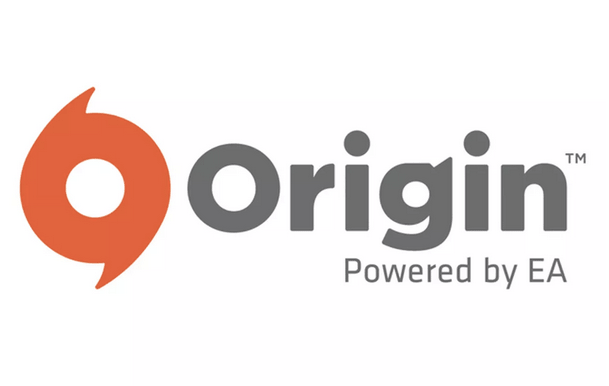
With more than 10 million active users, Origin has gained massive popularity over time. Origin was initially released back in 2011 and it now features popular gaming titles that include FIFA 21, Star Wars, The Sims, Madden NFL, Need for Speed, and many other entertainment-packed games to keep you gripped to your devices.
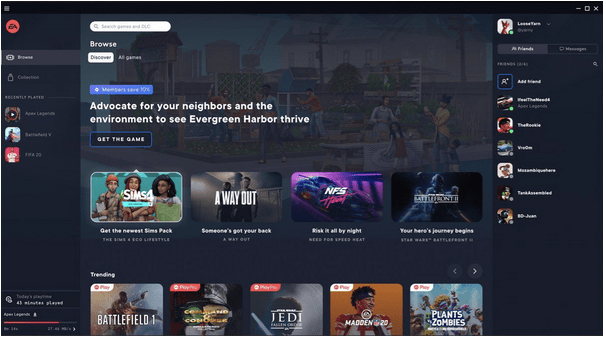
So, if you’re an existing Origin user and facing any kind of technical glitches, we’re here for your rescue. Stuck with the Origin client loading issues on Windows 10? You can easily resolve this issue through simple troubleshooting.
Here you go!
Also read: 20 Best Free Online Multiplayer Games For Android in 2020
How to Fix Origin Client Loading Issues In Windows 10
Let’s explore a few methods that you can try to fix the client loading issues on the Origin gaming platform.
Solution #1: Run as Administrator
The most common reason why you are unable to load your client profile on Origin can occur due to app permission restrictions. To fix this, you can try running Origin as an administrator to grant complete access and privileges for execution. Here’s what you need to do.

Right-click on the Origin icon. Select “Run as Administrator”.
Solution #2: Delete Cache
If the above-mentioned solution did not work out too well to fix Origin client loading issues then let’s move to our next hack. In this method, we will delete the cached data of Origin stored on your Windows device and see if it works.
Open the Windows Task Manager by pressing the Control + Shift + Escape key combination.
In the Processes tab, look for “Origin” or any related file name or process actively running on your device. Right-click on it and select “End Task”.

After terminating the process, press the Windows + R key combination to open the Run dialog box.
Type the following command in the Run text box and then hit Enter.

This will open the Origin folder located on your device containing all the app data in the File Explorer window.
Press the Control + A key combination to select all files and folders. But yes, just make sure that you uncheck the folder named “Local Content”. You need to delete everything except the “Local Content” folder.
After following the above set of steps, reboot your device and launch Origin to check whether the issue was resolved.
Solution #3: Remove Temp Files
So, the next thing that we are going to try is deleting the temp files of the Origin app.
Press the Windows + R key combination to open the Run dialog box.

Type “%Appdata%” in the textbox and then hit Enter to open the temporary files folder on Windows.
In the Temporary files folder, select the folder named “Origin”. Right-click on it and select “Delete”.
Tap on the “App Data” option placed on the address bar and then navigate to the “Local” folder.
In the Local folder, look for “Origin”. Right-click on it and select the “Delete” option.
Solution #4: Uninstall and Reinstall
Our last resort to fix Origin client loading issues on Windows 10 is by uninstalling the app and then reinstalling it from the original source.
To uninstall Origin, open Windows settings. Head on to the “Apps and Features” section.
Scroll down through the list of installed programs and apps. Select “Origin” and tap the “Uninstall” button.

Once you’ve successfully uninstalled Origin from your Windows device, download it again via this link and install the latest version of Origin on your Windows 10 machine.
Download Systweak Antivirus for Windows
There may be a slight possibility that you’re facing certain technical issues on your Windows device due to the presence of a virus, malware, or any infected application. So, just to be certain, run a complete scan on your device to ensure it’s 100% secure and virus-free.

Download Systweak Antivirus for Windows, offering real-time protection against all sorts of viruses, malware, Trojan, spyware, or any other malicious threats that can potentially harm your device and sensitive data. Systweak Antivirus not just provides you all-round threat protection but also fine-tunes your PC’s performance by getting rid of unwanted startup files and apps.
Also read: 15 Best Games For Apple TV In 2020
Conclusion
Here were a few workarounds that will allow you to resolve the Origin client loading issues on Windows 10 PC. You can use any of the above-mentioned methods to get past any technical difficulties to make the most of your gaming experience!



 Subscribe Now & Never Miss The Latest Tech Updates!
Subscribe Now & Never Miss The Latest Tech Updates!