If you love playing racing games, then you must be aware of Forza Horizon 4 which is one of the most popular games out there. However, there have been recent reports of Forza Horizon 4 crashing on computers leaving gamers frustrated. Fortunately, there are a lot of troubleshooting methods that can resolve this fix easily. This article compiles the best-recommended steps that will act as Forza Horizon 4 crash fix on your computer.
Different Methods To Fix Forza Horizon 4 crash on PC
There are a few methods that will help to resolve if Forza Horizon 4 crashes on startup. But before you jump to any step, it would be advised to check your computer specifications and compare them with the minimum requirements of the Forza Horizon 4.
| Minimum Requirements | Recommended Requirements | |
| OS | Windows 10 64 Bit | Windows 10 64 Bit |
| Direct X | Direct X 12 API | Direct X 12 API |
| Memory | 8 GB | 12 GB |
| Video Memory | 2 GB | 4 GB |
| Processor | Intel i3-4170 @ 3.7Ghz OR Intel i5 750 @ 2.67Ghz | Intel i7-3820 @ 3.6Ghz |
| Graphics | NVidia 650TI OR AMD R7 250x | NVidia GTX 970 OR NVidia GTX 1060 3 GB OR AMD R9 290x OR AMD RX 470 |

Once you have compared your PC’s specs and find them to be adequate, then you can move to the troubleshooting fixes listed below and fix Forza Horizon 4 PC crash issues.
Method 1: Install Game Updates
All application developers release updates from time to time for their applications, including games and Forza Horizon 4 is no different. If you have recently started to face this issue, then it might be because of one recent update. If this issue is on a large scale, then the developers will be forced to release a patch in a day or two. Look for the game updates and install them. However, if the issue is limited to your computer, then you need to carry out the next step.
Method 2: Reset Application
The next step is to reset the game so that it can return to its default settings. This will delete any of your game saved and reinstall the game. Here are the steps:
Step 1: Press Windows + I and open Windows Settings and then click on Apps.
Step 2: Under Apps & Features, scroll down the list of apps installed on your computer and select Forza Horizon 4. Then click on Advanced Options that will appear after you select the game.
Step 3: On the next page, locate and click on the Reset button and let the process complete.
Check if the Forza Horizon 4 crash has been fixed.
Method 3: Add Exception in Antivirus
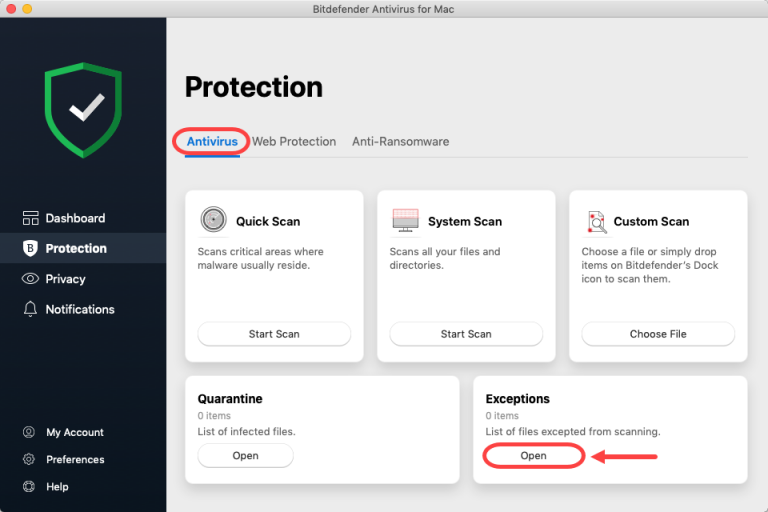
Antivirus companies have recently introduced certain features in all the antivirus applications that help them to detect and block potential threats in addition to certified malware definitions. One of the ways to suspect an application of malicious activity is if it hogs too many system resources. But Forza Horizon 4 is not malware and requires a lot of system resources to function properly. Hence you will have to add an exception in your Antivirus application so that it does not scan Forza Horizon 4 folders and activities on your PC. The process for different antivirus is different and thus can be found in its documentation.
Method 4: Disable Microphone
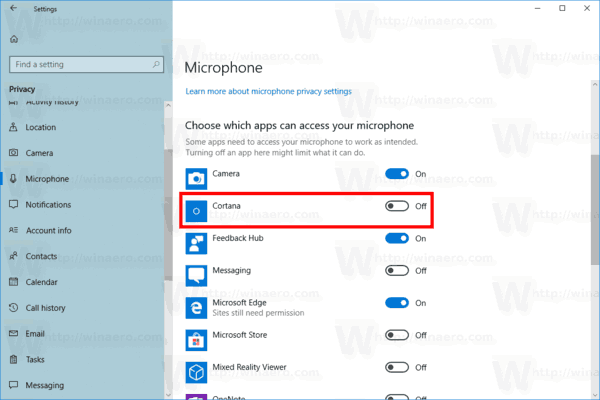
Some experts have recommended disabling the Microphone as one of the resolutions of Forza Horizon 4 crashes on startup error. Although others have argued against this method, judging from the comments, this step has worked for some and there is no harm in trying. Here are the steps:
Step 1: Press Windows + I to open the Windows Settings.
Step 2: Click on the Privacy option and then click on Microphone in the left panel.
Step 3: Now look on the right panel and among the list of programs, locate Forza Horizon 4. Now toggle the switch next to it towards the left and turn it off.
Step 4: Restart the PC and check if Forza Horizon 4 PC crash issue has been resolved.
Method 5: Update Windows
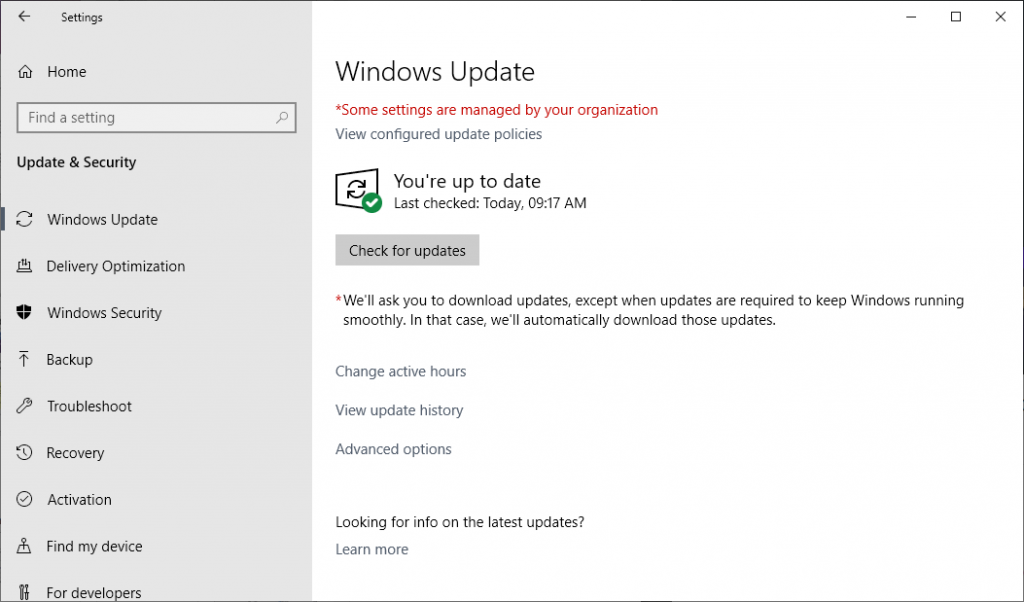
Moving on, the next step we can follow is to update the Windows operating system. Here are the steps to do the same:
Step 1: Press Windows + I on your keyboard to open the Settings window.
Step 2: Now, click on Update & Security and a new window will open.
Step 3: Click on Check For Update.
Note: Your PC will restart a couple of times and so save all your work before clicking the Check for Updates button.
Method 6: Stop Overclocking
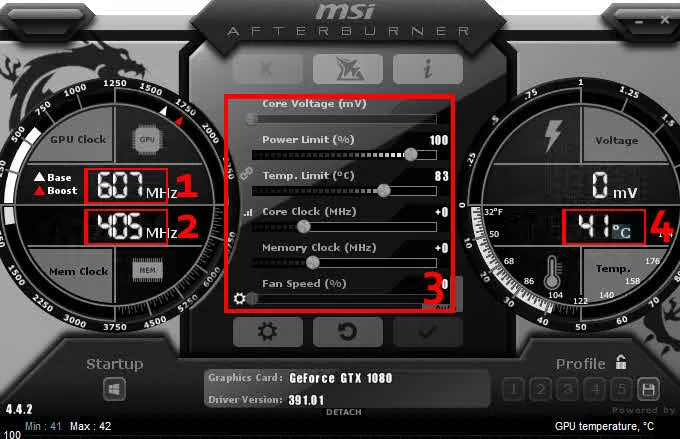
Some avid gamers overclock their CPU or GPU to boost the Frames Per Second of their game and do not realize that this might crash the game while running. It is better to upgrade the hardware card rather than overclock it. If you are experiencing frequent crashing, then you need to reset the CPU and GPU to their default settings. Restart your PC and then check if the issue has been resolved.
Method 7: Update Drivers
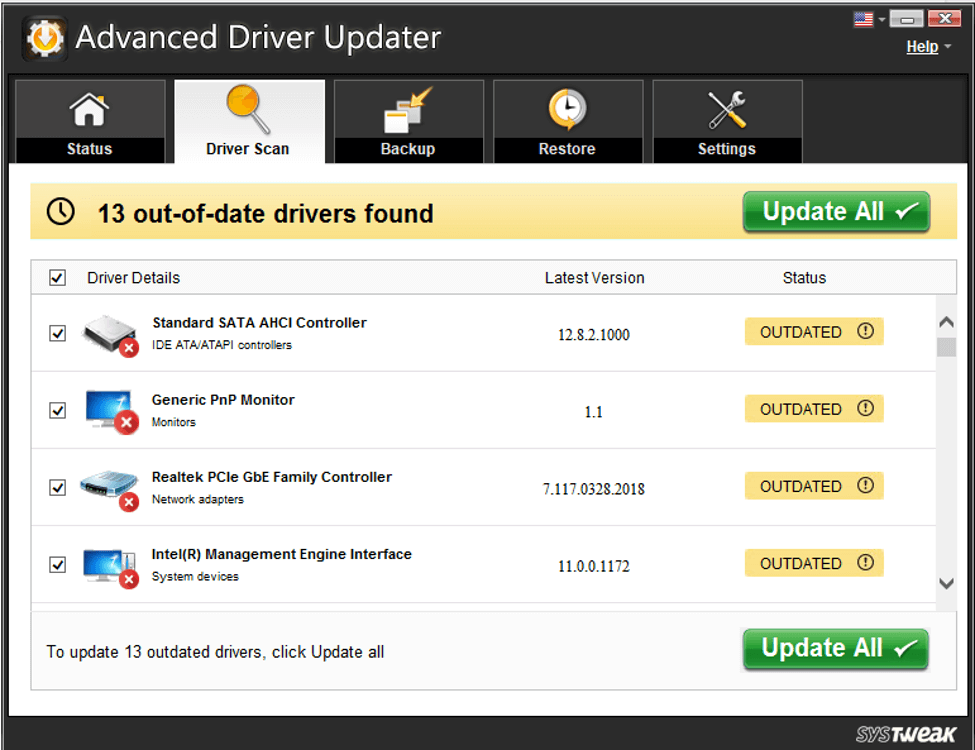
Drivers are small codes often overlooked but do form an integral part of your operating system. It is important to keep them updated so that there remains no communication gap between the hardware and software. To update your drivers, especially the graphics card driver, in this case, you will have to use software to update drivers. One such application is Advanced Driver Updater that will help you update all your drivers with a few mouse clicks:
| 1 | Download & Install the App from the official link. |
| 2 | Launch the app and click on Start Scan Now Button |
| 3 | Locate the Graphic Driver first in the list of drivers on your screen. |
| 4 | Click on Update Driver Link next to Graphic Driver |
| 5 | Restart the computer and check if the issue has been resolved |
Method 8: Reinstall the Application
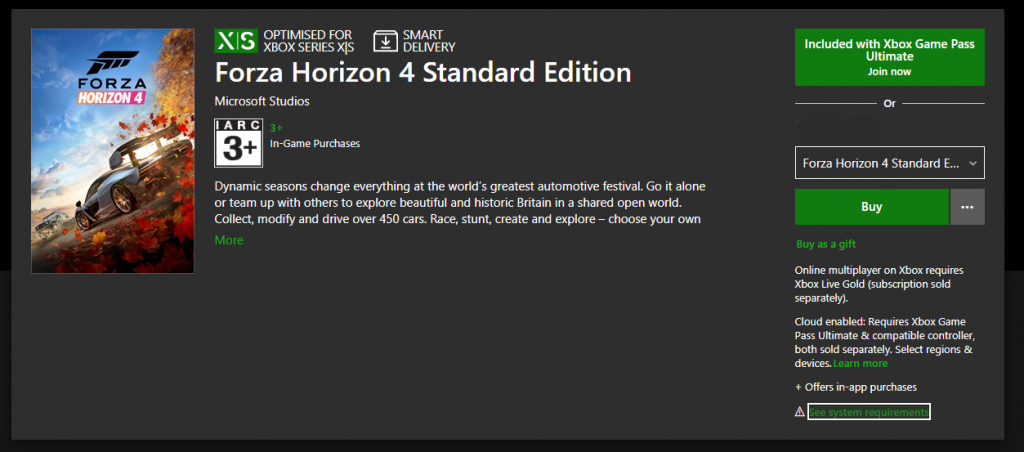
If none of the above methods work then you can try to uninstall the game completely and reinstall the game from the Microsoft Store. This will perhaps resolve the issue as a fresh clean installation with default settings and new files would run your game smoothly and efficiently.
The Final Word On Fix: Forza Horizon 4 Crash on PC
These are the best troubleshooting methods that have received the most votes on the gaming forums and a high percentage of success in fixing the Forza Horizon 4 crashing issue. You need to check your issue after carrying out each method and once resolved you can avoid the remaining steps. Updating drivers is an excellent method to bringing stability to your system by updating all the drivers of your system which can be done easily by Advanced Driver Updater. Follow us on social media – Facebook, Twitter, Instagram and YouTube.



 Subscribe Now & Never Miss The Latest Tech Updates!
Subscribe Now & Never Miss The Latest Tech Updates!