Gamer fanatics are quite familiar with the Dragon Age legacy, hence it needs no further introduction.
Dragon Age Inquisition is a popular role-playing video game curated by none other than Electronic Arts (EA) Games. It was initially released back in 2014 and is available on both Windows and PlayStation. This overly popular RPG game features stunning 3D graphics revolved around an interesting story play. From fighting with monsters to planning an epic loot, Dragon Age Inquisition is your perfect action-packed entertainment package.

Although, here’s a little catch. Most of the users have reported that Dragon Age Inquisition crashes on launch thereby interrupting your gaming experience. This issue mostly occurs due to corrupt or outdated graphic drivers, interference of a third-party antivirus tool, misconfigured system settings, and other probable reasons.

Here are a few ways through which you can resolve the Dragon Age Inquisition crashes on launch issues on Windows 10.
Also read: Best Offline RPG Games for Android in 2021
How to Fix Dragon Age Inquisition Crashing Issues on Windows 10
Solution #1: Update Graphics Drivers
To update the graphics drivers on Windows 10, here’s what you need to do.
Press the Windows + R key combination to open the Run dialog box.
Type “Devmgmt.msc” in the textbox, hit Enter to open Windows Device Manager.
In the Device Manager window, select “Display Adapters” to expand the list of options. Look for your installed graphics drivers, right-click on its title and select the “Update Driver” option.
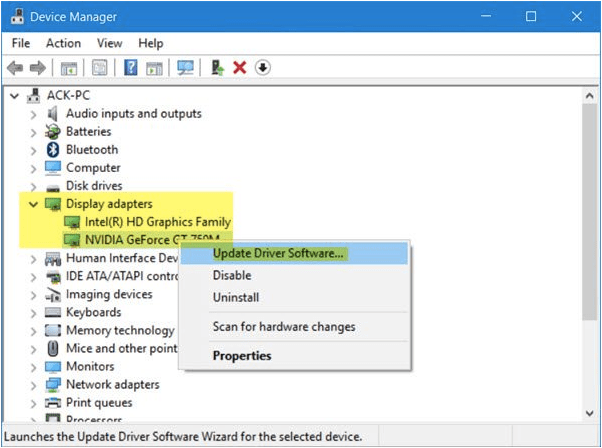
Pro Tip: If you want to save yourself from the hassle of manually updating system drivers, you can install the Smart Driver Care utility tool on your device. Smart Driver Care is one of the best driver update software that automatically fetches the latest update of all existing drivers and allows you to automatically update drivers in just a single click.
Download Smart Driver Care
Solution #2: Disable Third-party Antivirus
To keep the malicious items at bay, we’re sure your device must be installed with antivirus software. The presence of third-party antivirus software, especially Avast Antivirus or AVG antivirus suite often interfere with the launch of Dragon Age Inquisition on Windows device. So, in our next workaround, we will try disabling the third-party antivirus on your device to check whether it resolved the issue.
On the right side of the Windows taskbar, expand the system tray where all icons are placed.

Right-click on your respective antivirus icon, and disable it temporarily. Re-launch the Dragon Inquisition video game on your device to check if you’re still experiencing the interruption.
Solution #3: Perform a Clean Boot
Performing a Clean Boot on your device loads the Operating System with a minimal set of drivers and startup programs. In this way, you can make sure whether any corrupt driver or app was interfering with the launch of Dragon Age Inquisition. After the Clean boot process, you can fix the Dragon Age Inquisition crashes on launch issue on Windows easily.
Press Windows + R key combination to fire up the Run box.
Type “Msconfig” in the textbox, hit Enter.


In the General tab, select the “Selective Startup” option. Disable the “Load Startup items” option. Check on the “Load System Services” and “Use Original Boot Information” options. Tap on OK after making these changes.

Now, switch to the “Services” tab. Check on the “Hide All Microsoft Services” option placed on the bottom.
Press the “Disable All” button and then hit on “Apply”.
Reboot your machine to load the OS in Clean Boot State. Launch Dragon Age Inquisition to check whether it’s functioning without any loading issues.
Solution #4: Uninstall 3D Vision
The 3D Vision driver comes along with the Nvidia graphic driver package that allows you to enjoy your games in 3D vision. To uninstall the 3D vision driver on Windows 10, follow these steps.
Open the Run box by pressing the Windows + R key combination.
Type “Appwiz.cpl” in the textbox, hit Enter. This is a shortcut that will redirect you to the Control Panel window where you can easily uninstall any program.

Look for Nvidia 3D vision app, right-click on it and select “Uninstall”.
After removing the 3D Vision from your device, reboot your machine and then check if you’re still facing the Dragon Age Inquisition crashes on the launch issue.
Also read: Have Fun Playing These PC Games Without Graphics Card On Your System
Conclusion
Here were a few solutions that will allow you to fix the Dragon Age Inquisition loading issues on Windows 10. You can use any of the above-mentioned troubleshooting hacks to get past the issue and make the most of your gaming experience.
For any other queries or assistance, feel free to share your thoughts in the comments box!



 Subscribe Now & Never Miss The Latest Tech Updates!
Subscribe Now & Never Miss The Latest Tech Updates!
Mansi Vijay
Disabling third-party antivirus software sounds like an excellent fix to resolve Dragon Age Inquisition Crashes!Shank
Update Graphics Drivers is the best solution