Many of us use our Macs as a storehouse for our photos. There are times when we dump all the photos that we have clicked so as to process them later. Over a period of time, duplicate photos might start to accumulate. The good news is that with the latest macOS Ventura, Mac users can now identify and merge duplicates as shown in this blog post. However, many users have reported that duplicates did not show in Photos on Mac. If you are in that situation, here are ways to fix the issue.
Are There Duplicates On Your Mac
Quite obvious, as this step may seem, if there are no duplicate photos on your Mac, you will not be able to find any duplicates.
Now, this situation may be more relevant if you are trying the “Duplicates” detection feature on the new macOS Ventura. For it to be able to identify duplicates, it needs to have a set of duplicate photos. To test out the feature, you can import some duplicate photos, and then, the album will show up.
But, let’s assume, you are sure that there are duplicate photos but even then the duplicates aren’t showing up in your macOS Ventura. In that case, you can take the help of a third-party tool. One such tool is Duplicate Photos Fixer Pro.
Why Use Duplicate Photos Fixer Pro?
Duplicate Photos Fixer Pro helps identify duplicate and similar-looking images quickly. In the process, it even helps you sort your library as well as free up storage space.
It has a simple interface where you can drag and drop photos or folders containing duplicate photos. It gives you a complete grip on comparison settings and helps identify duplicates within seconds. It also comes with “Auto-Mark” functionality that lets you select duplicates based on rules set in the selection assistant. You can find more about this tool in this post.
How To Use Duplicate Photos Fixer Pro?
- Download, install, and run Duplicate Photos Fixer Pro for the button down below.
- Add photos or folders by dragging and dropping them in the interface.

- Click on Scan for Duplicates from the bottom and let the tool scan for duplicates.
- Click on the Auto Mark option from the top and click on Continues when the pop-up appears. You can also customize auto-mark rules in the “Preferences” window.

- Once you have decided on the photos you want to delete, click on Trash Marked from the bottom.
1. Look At An Alternative Place
As can be seen in the post highlighted above, the Duplicates feature can be seen on the sidebar. But, what if you are unable to see the “Duplicate” option there? You can instead go to View and then Photos. You should be able to see the Duplicates option.
2. Give Mac Some Time
The duplicate photos in your album might not show up instantly, especially, if you have just updated your macOS to Ventura. In that case, give your Mac some time to index duplicate photos. Furthermore, if your photo library is large, the indexing may take up a few minutes to a few days, depending on how big the library is.
Here’s a trick that has worked out for many Mac users –
- Quit your Photos app.
- Shut down your Mac.
- Stop apps from running at the startup.
- Reboot your Mac.
- Login and keep your Mac on without letting it go to sleep.
For some users, it helped activate the duplicate detection feature.
3. Restart Photoanalysisd Process
The Photoanalysisd is a macOS library agent that identifies and analyzes libraries for photos, memories, scenes, people, or objects based on the searches running in the background. It is likely that this agent has run into issues and hence, duplicate photos are not showing in macOS Ventura. You can fix this using the steps mentioned below
- Open Activity Monitor by going to Applications> Utilities folder.
- In the search bar, type photoanalysisd

- Select this process and tap on Force Quit
- Once that’s done, it will automatically restart.
Wrapping Up
macOS Ventura’s duplicate detection feature is quite a handy addition and can help you find and remove duplicates, yet, if duplicate photos are not showing on your Mac (in the case of macOS Ventura) or in an earlier version, you can count on a tool like Duplicate Photos Fixer Pro. Did the fixes in this post help you? If yes, do let us know in the comments section below. For more such content, keep reading WeTheGeek. You can also connect with us on YouTube, Facebook, Twitter, Instagram, and Pinterest.





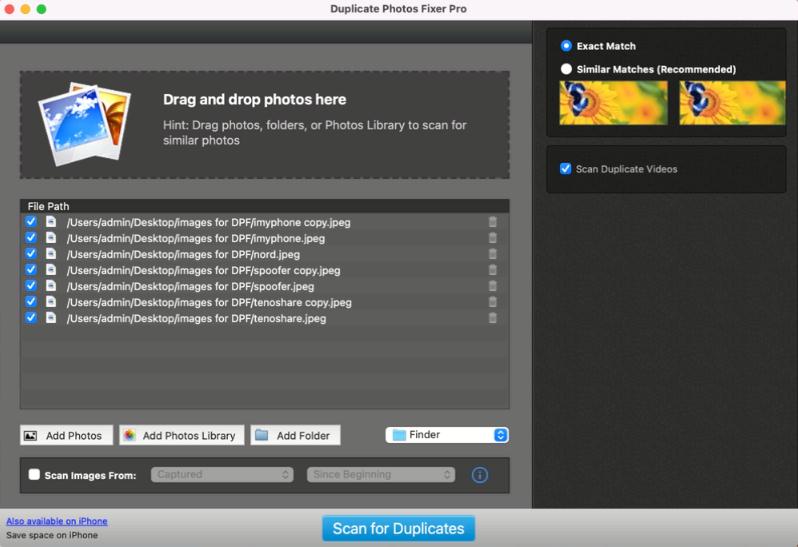




 Subscribe Now & Never Miss The Latest Tech Updates!
Subscribe Now & Never Miss The Latest Tech Updates!